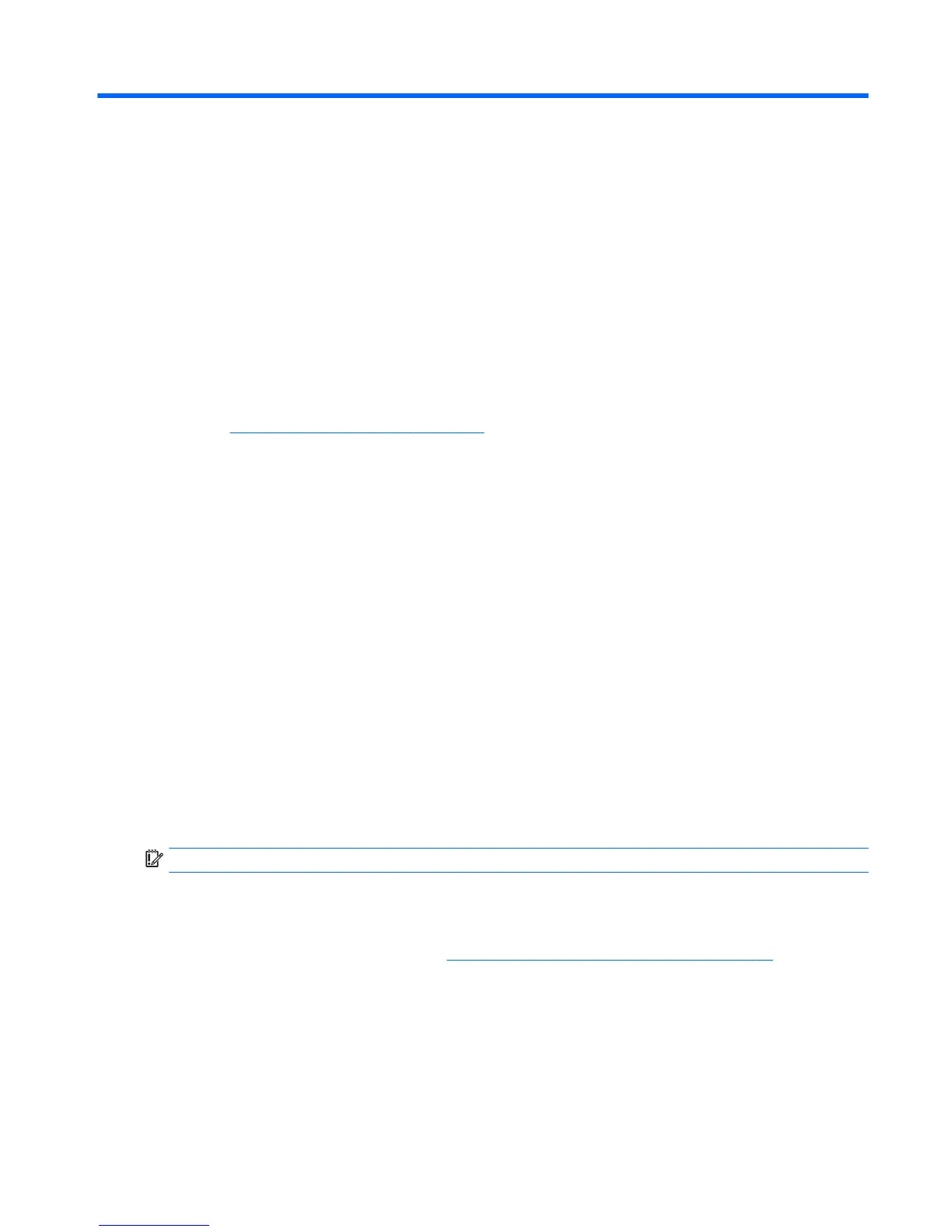8 Backing up, restoring, and recovering
This chapter provides information about the following processes:
●
Creating recovery media and backups
●
Restoring and recovering your system
Creating recovery media and backups
1. After you successfully set up the computer, create HP Recovery media. This step creates a backup of the
HP Recovery partition on the computer. The backup can be used to reinstall the original operating
system in cases where the hard drive is corrupted or has been replaced.
See Creating HP Recovery media on page 49.
2. Use the Windows tools to create system restore points and create backups of personal information. For
more information and steps, see Help and Support. From the Start screen, type help, and then select
Help and Support.
Creating HP Recovery media
HP Recovery Manager is a software program that offers a way to create recovery media after you
successfully set up the computer. HP Recovery media can be used to perform system recovery if the hard
drive becomes corrupted. System recovery reinstalls the original operating system and the software
programs installed at the factory, and then configures the settings for the programs. HP Recovery media can
also be used to customize the system or restore the factory image if you replace the hard drive.
●
Only one set of HP Recovery media can be created. Handle these recovery tools carefully, and keep
them in a safe place.
●
HP Recovery Manager examines the computer and determines the required storage capacity for the
blank USB flash drive.
●
Be sure that the computer is connected to AC power before you begin creating the recovery media.
●
The creation process can take up to an hour or more. Do not interrupt the creation process.
To create HP Recovery media:
IMPORTANT: For tablets, connect to the keyboard dock before beginning these steps (select models only).
1. From the Start screen, type recovery, and then select HP Recovery Manager.
2. Select Recovery Media Creation, and then follow the on-screen instructions.
If you ever need to recover the system, see Recovering using HP Recovery Manager on page 50.
Creating recovery media and backups 49
