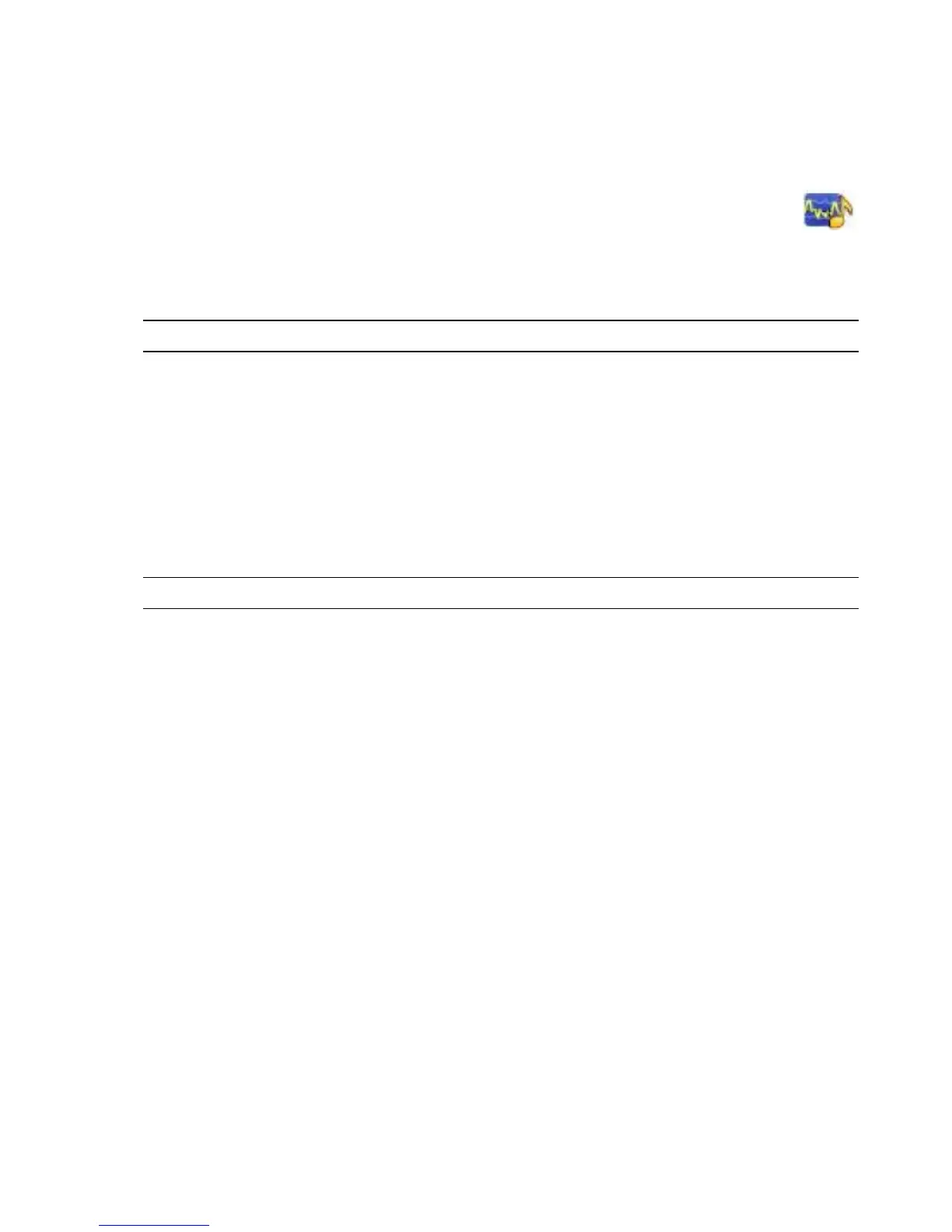Welcome 25
Your HP TouchSmart 9100 comes with built-in microphones near the webcam on the front of the computer.
The array is designed to filter out ambient noise in your environment to provide a cleaner sound.
You can use the microphone from a distance of up to one-half meter (2 feet) from the HP TouchSmart
9100.
To adjust the volume:
1 Tap the Realtek HD Audio Manager icon on the taskbar.
2 Adjust the slider.
Headsets
Bluetooth or USB-connected headsets can be used with your system.
MP3 players
You can connect a media player, such as an MP3 player, to the Line In connector on the left side of the
computer and play it through the internal speakers or added external speakers.
Connecting a Printer
You can connect a printer by using the USB connectors on the sides or back of the HP TouchSmart 9100,
or you can use a wireless printer.
Connecting a printer with a parallel port
HP TouchSmart supports USB and wireless printer connections. If your printer has a parallel port, you must
buy a USB parallel port adapter.
Also, you will need to download a printer driver that works with Windows 7. To verify your operating
system and compatibility, go to www.hp.com/support
Power Settings
Basic power settings help conserve energy. For example, you can set your computer to go to sleep or go
into hibernation after a specified period of inactivity.
If the computer is in Sleep mode, it “wakes up,” or re-loads faster than when in Hibernate mode, but
your data is less safe. If, for example, a power outage occurs in Sleep mode, unsaved data would be lost.
Hibernate mode (select models only) puts the computer into a deeper sleep, with more energy savings.
In Hibernate mode, all peripheral power shuts down and all data is saved to your hard drive. Upon
awakening, the data is restored to where you were in the last session. This process takes a little longer than
awakening from Sleep mode (but less time than if you had shut down), and is considered a safer state
for data.
You can put the computer into Sleep mode several ways. Press the Power/Sleep button on the top right of
the computer, press the Sleep button on remote control, or press the Sleep button on the upper left of your
keyboard.
Or
NOTE: You cannot use a headset with two connectors.
NOTE: The HP TouchSmart 9100 does not support printers that require a parallel printer connector.