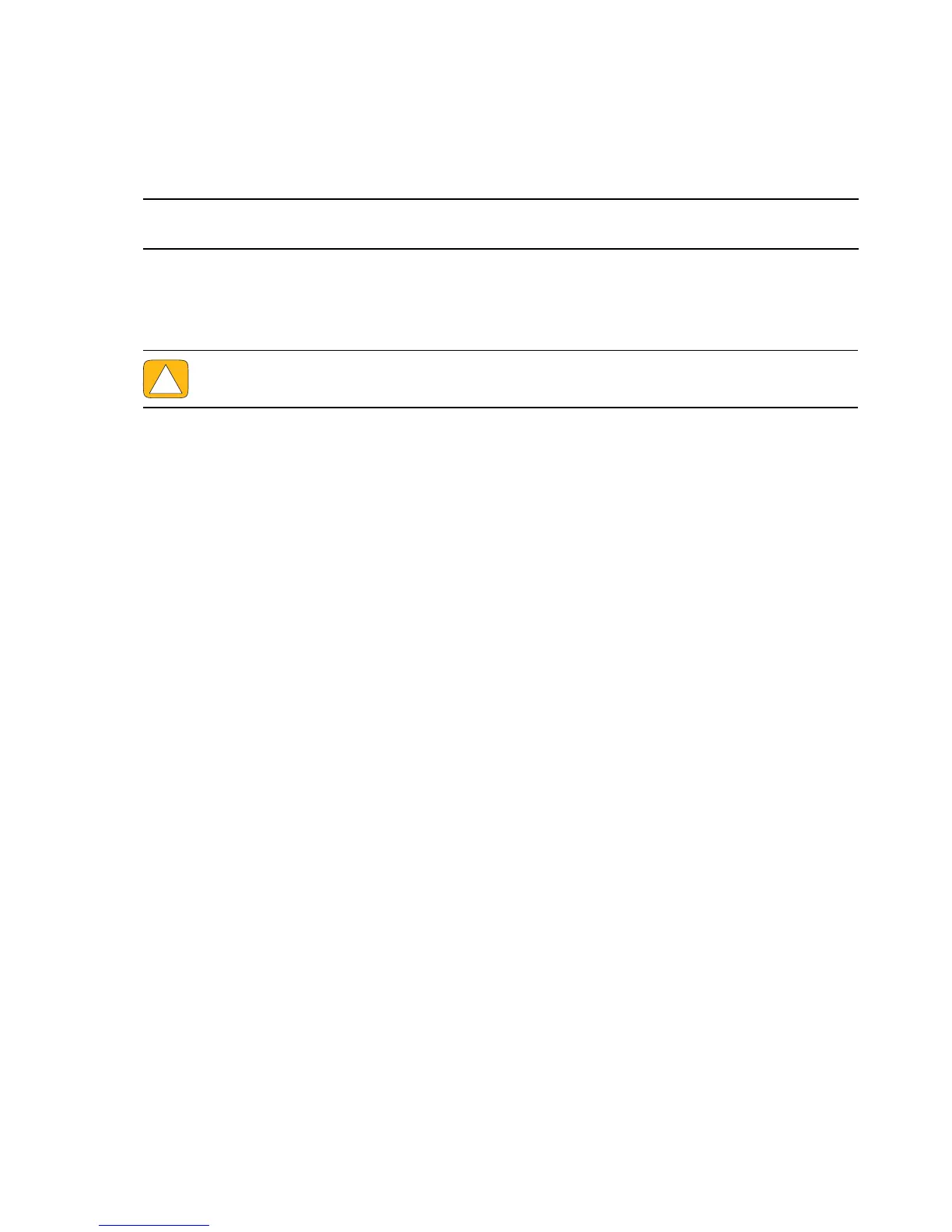60 User Guide (Features may vary by model)
7 Complete the registration process, and wait until you see the desktop.
8 Turn off the computer, reconnect all peripheral devices, and turn the computer back on.
Starting system recovery from user-created recovery discs
This section contains the procedure for performing a system recovery from the recovery discs you created
as described in “Creating recovery discs” on page 58.
To perform a system recovery using recovery discs:
1 If the computer is working, create a backup DVD containing all the data files you want to save. When
you are done, remove the backup disc from the drive tray.
2 Disconnect all peripheral devices from the computer, except the keyboard and mouse.
3 Insert recovery disc #1 into the DVD drive tray, and close the tray.
4 If the computer works, click the Start button, click the Arrow button next to Shut Down, and then
click Shut Down.
Or
If the computer is not responding, press and hold the On button for approximately 5 seconds, or until
the computer turns off.
5 Disconnect all peripheral devices from the computer, except the monitor, keyboard, and mouse.
6 Press the On button to turn on the computer.
If you are prompted to choose between running System Recovery from disc or from hard drive, select
Run program from disc, and then click Next.
7 Under I need help immediately, click Factory Reset.
8 If you are prompted to back up your files, and you have not done so, select Back up your files
first (recommended) button, and then click Next. Otherwise, select Recover without backing
up your files button, and then click Next.
9 If you are prompted to insert the next recovery disc, do so.
10 When the Recovery Manager is finished, remove all recovery discs from the system.
11 Click Finish to restart the computer.
Additional Troubleshooting
For additional troubleshooting solutions, refer to the following:
HP Support Assistant
HP Support Assistant helps you maintain your PC performance and resolve problems faster with
automated updates, onboard diagnostics, and guided assistance.
To open HP Support Assistant, tap the Start button, All Programs, HP, and then tap HP Support
Assistant.
Windows 7 Troubleshooting Tools
NOTE: System recovery deletes all data and programs you created or installed after purchase. Therefore,
ensure you back up, onto a removable disc, any data you want to keep.
CAUTION: All data on the hard disk drive will be deleted. You will lose data if it is not
backed up.
