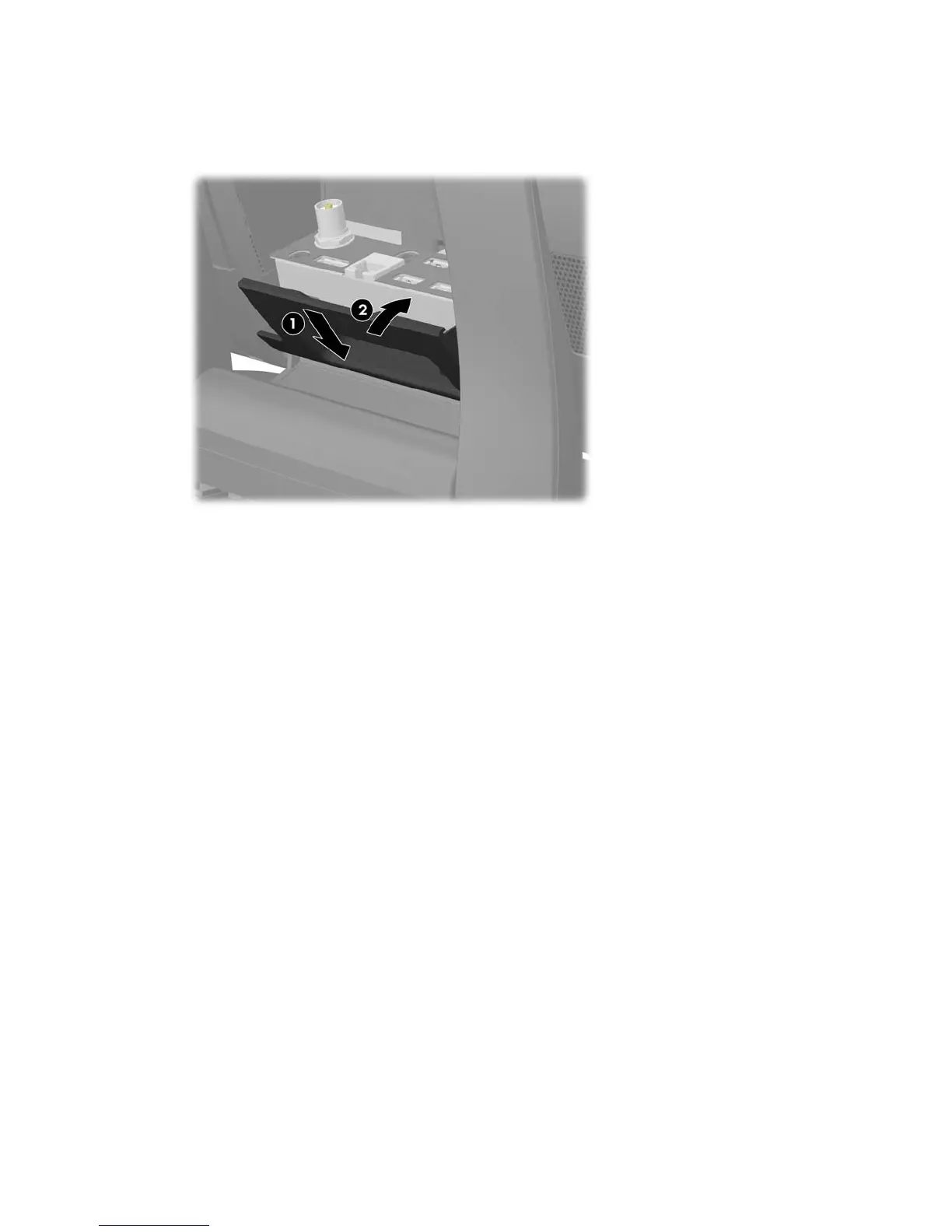22. Replace the small center panel below the rear ports by inserting the bottom of the panel into
position first (1) then rotating the top of the panel onto the computer so that it snaps in place (2).
Figure 2-31 Replacing the Center Panel
23. Reconnect all cables that were removed from the rear ports.
24. Close the rear port access door.
25. If the rear port security cover was removed, replace the cover.
26. If a security lock was installed on the rear of the computer, replace the lock.
27. Reconnect the power cord into the wall outlet and turn on the computer.
Installing a Security Lock
A security lock (sold separately) enables you to secure your computer from access to the rear ports
(when a rear port security cover is installed) and theft. A security lock is a key lock device that has a
28 Chapter 2 Hardware Upgrades ENWW
