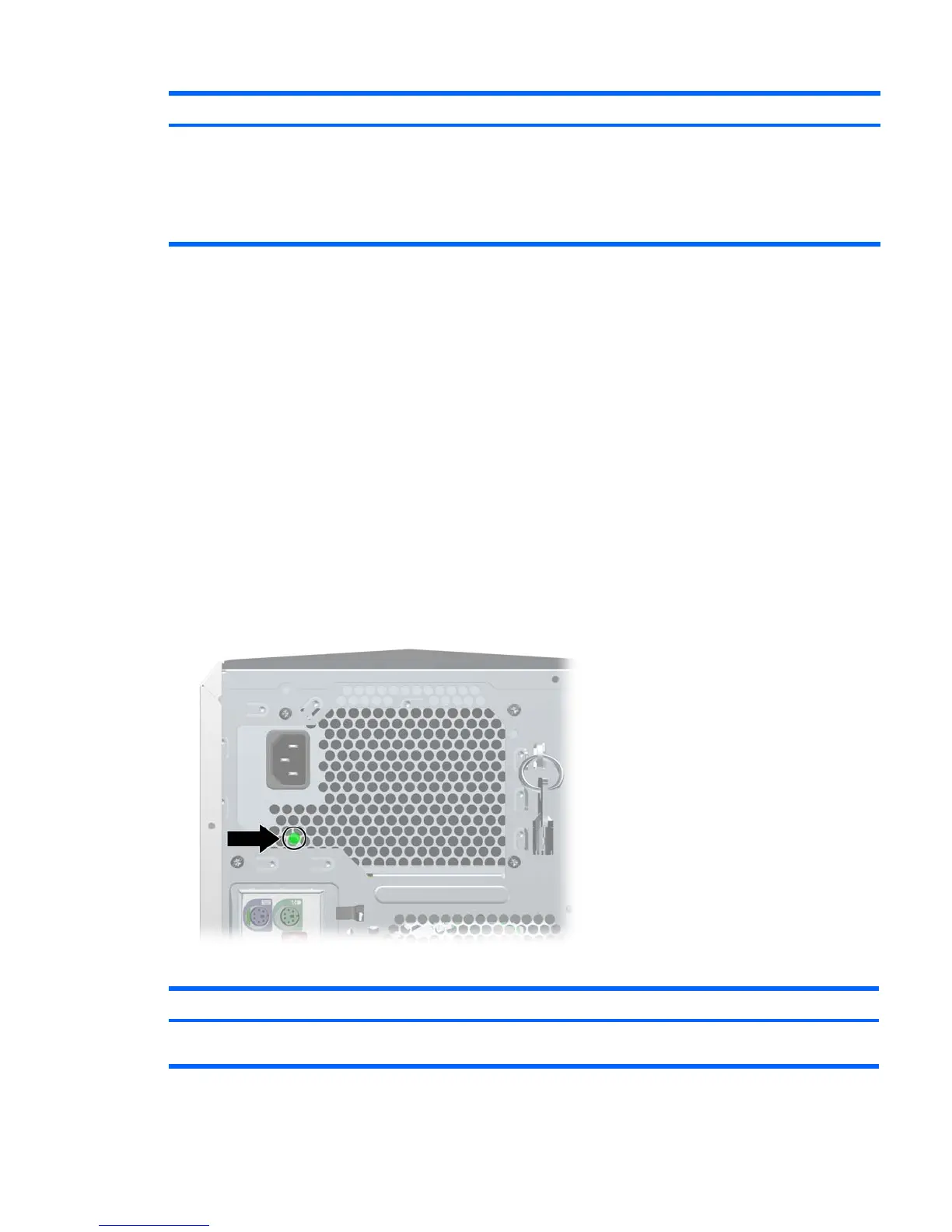Problem Cause Possible Solution
●
If the power supply fan spins and the BIST*
LED lights, then the power supply is good.
Replace the system board.
●
If the power supply fan does not spin or the
BIST* LED does not light, replace the power
supply.
Solving power supply problems
Testing power supply
Before replacing the power supply, use the BIST feature to determine if the power supply still works.
To test the power supply:
1. Disconnect AC power to the workstation.
2. Disconnect all internal power supply cables.
3. Plug in AC power.
a. If the green BIST LED on the rear of the workstation is lit and the fan is spinning, the power
supply is functional.
b. If the green BIST LED is not lit or the fan is not spinning, replace the power supply.
Figure 5-1 Power supply
Table 5-4 Power supply problems
Problem Cause Solution
Power supply shuts down
intermittently.
Power supply fault. Replace the power supply.
Table 5-3 Minor problems (continued)
ENWW Troubleshooting scenarios and solutions 111
