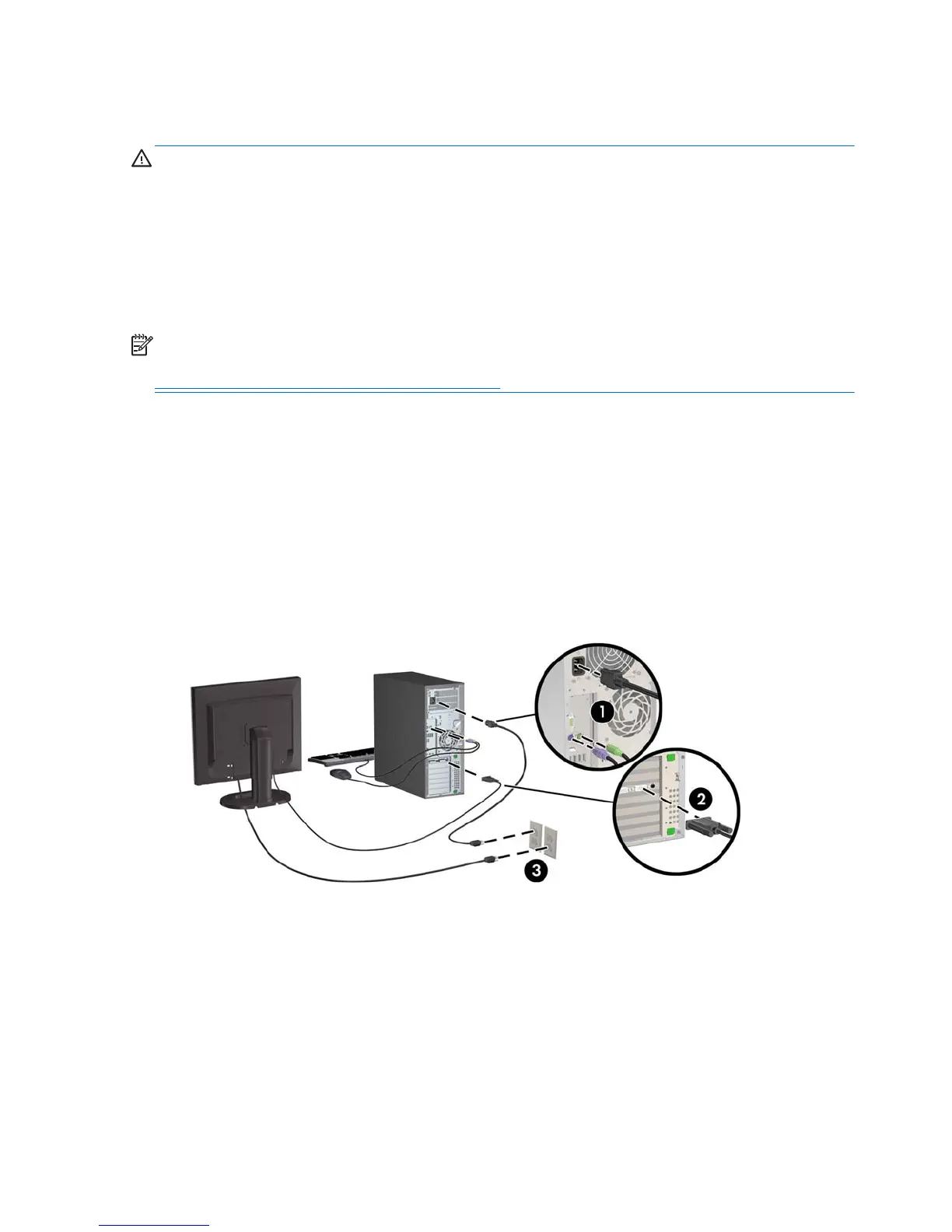Setup procedures
WARNING! To reduce the risk of electric shock or damage to your equipment, observe these
practices:
• Plug the power cord into an AC outlet that is easily accessible.
• Disconnect power from the computer by unplugging the power cord from the AC outlet (not by
unplugging the power cord from the computer).
• Plug the cord into a grounded (earthed) three-pin outlet. Do not disable the power cord grounding
pin (for example, by attaching a two-pin adapter). The grounding pin is an important safety feature.
NOTE: An HP Z820 Workstation with a 1125 W power supply might require more power than the
typical office environment can supply. For details, see the Site Preparation Guide for the workstation at
http://www.hp.com/support/workstation_manuals.
To set up the workstation:
1. Connect the mouse, keyboard, and power cord to the workstation.
2. Connect the monitor to the workstation.
3. Plug the workstation power cord and monitor power cord into an AC outlet.
4. Connect other peripheral components (such as a printer) according to the instructions included
with the device.
5. Connect an Ethernet cable to the computer and to a network router or LAN device.
Figure 3-3 Connecting the workstation
22 Chapter 3 Setting up the workstation
