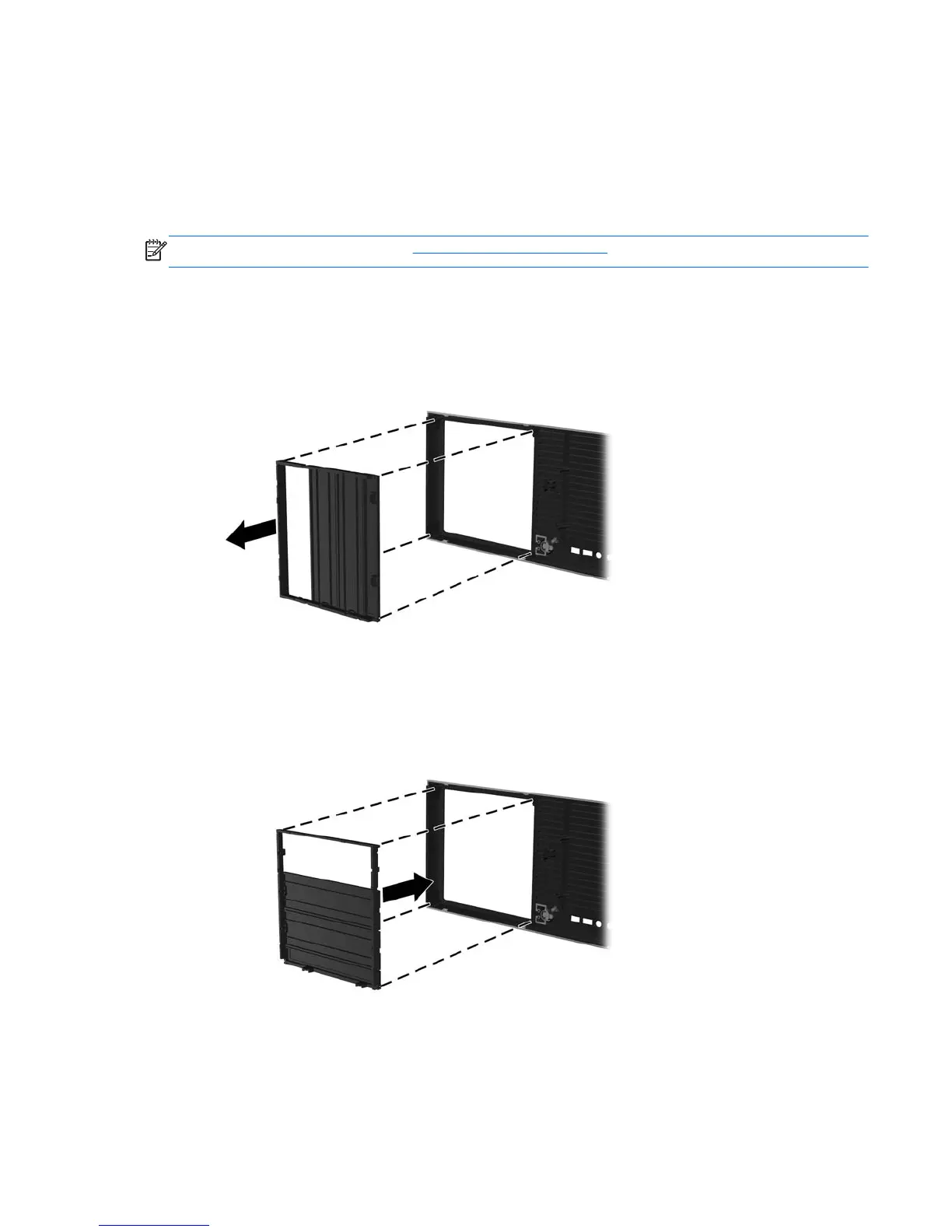Converting to desktop configuration (Z220 CMT and
Z420)
This workstation can be operated in mini-tower or desktop configuration. Follow these steps to convert
to desktop configuration:
NOTE: See a video of this task at http://www.hp.com/go/sml.
1. Prepare the workstation for component installation.
2. Remove the front bezel from the workstation.
3. Press gently on the edges of the optical drive bay filler panel and remove it from the front bezel.
Figure 3-6 Removing the ODD bay filler panel
4. Rotate the filler panel 90 degrees to a horizontal position.
5. Align the slots in the filler panel frame with the tabs in the front bezel. Press the optical drive filler
panel back into the front bezel until it snaps into place.
Figure 3-7 Installing the ODD bay filler panel
Converting to desktop configuration (Z220 CMT and Z420)
29
