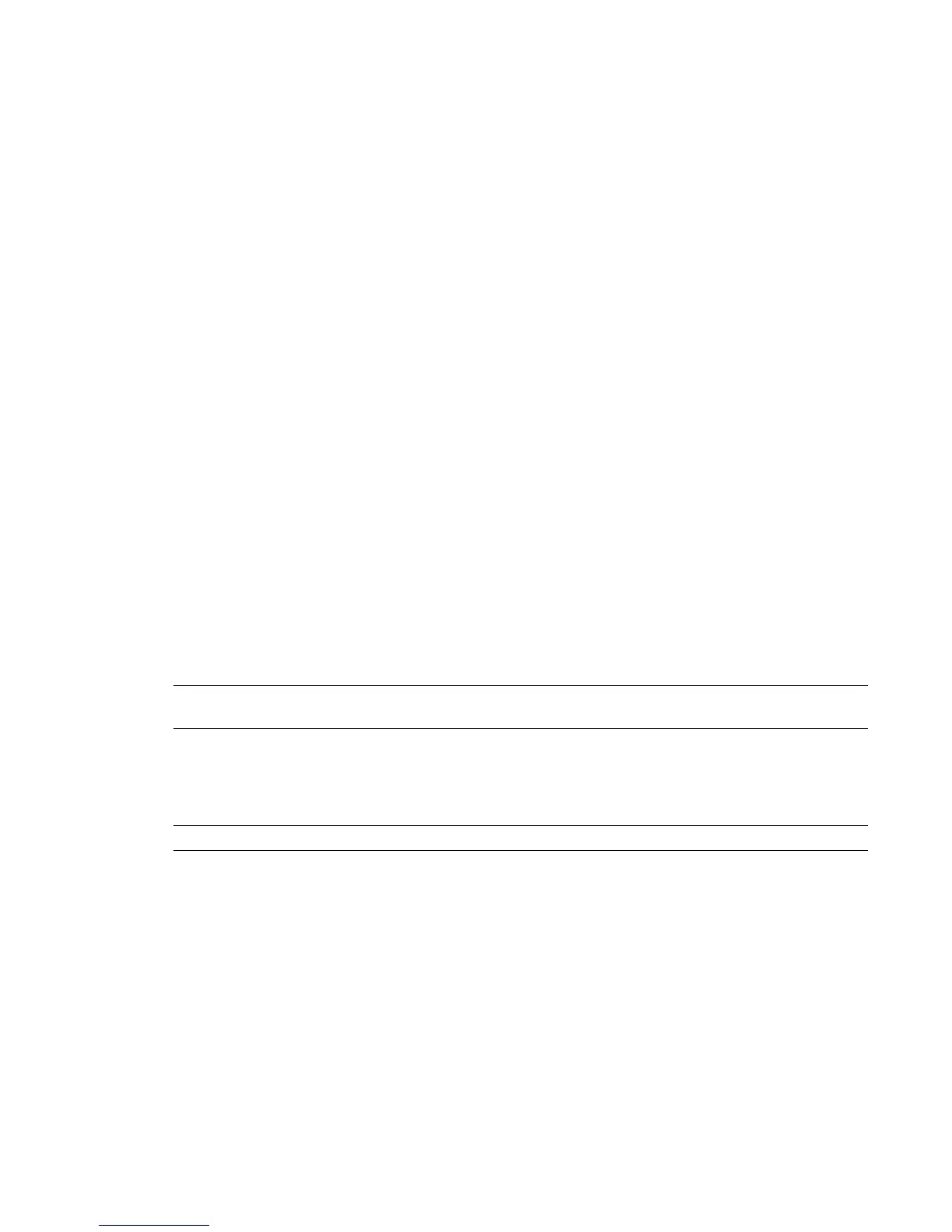To enable the Eye-One calibration utility driver:
■ Once the application software installation is complete, start the eyeone27 daemon on the workstation
by typing the following at the shell prompt: /etc/init.d/eyeone27 start
Network Connections
Network connections enable the workstation to gain access to a wide variety of possible networks. The
Gigabit Ethernet (GigE) ports built-in to the workstation, and those provided by the GigE adapter in slot 1,
can provide access to the following:
■ House network (e-mail, Internet, etc.)
■ Private network
■ Dedicated Autodesk Wire network
■ NAS/SAN storage network
■ Shared network mountpoints
■ Remote Visual Effects and Finishing workstation direct attached storage (via Wire network)
■ Background and/or network rendering
■ Lustre Control Surface
■ Link aggregation (port bonding) switch
The Qlogic
™
DDR InfiniBand adapter (optional, slot 7) enables the workstation to gain access to a
high-performance InfiniBand network:
■ Visual Effects and Finishing: InfiniBand is used to enhance the Autodesk Wire network.
■ Lustre: InfiniBand is the high-performance option for connecting to an Incinerator node cluster.
NOTE Even though InfiniBand is point-to-point, an InfiniBand switch is nevertheless needed for any InfiniBand
network. It is not possible to simply connect two workstations together via their InfiniBand adapters, for example.
This section presents information on making the hardware connections to the available networks. The
connections presented here are offered as guidelines. The actual connections you make will depend upon
your particular network topology, including such factors as whether or not you have separate house and
Wire networks (highly recommended), how many network switches you have for each network, etc.
TIP It is recommended that you use Category 6 (Cat-6) cable for the GigE connections.
Visual Effects and Finishing Workstation
As you make the GigE network connections, be sure to take note of the port numbers used. You will need
these later, when configuring the network.
Connect the built-in GigE port as follows:
■ House network
14 | Chapter 3 Connecting Peripherals
