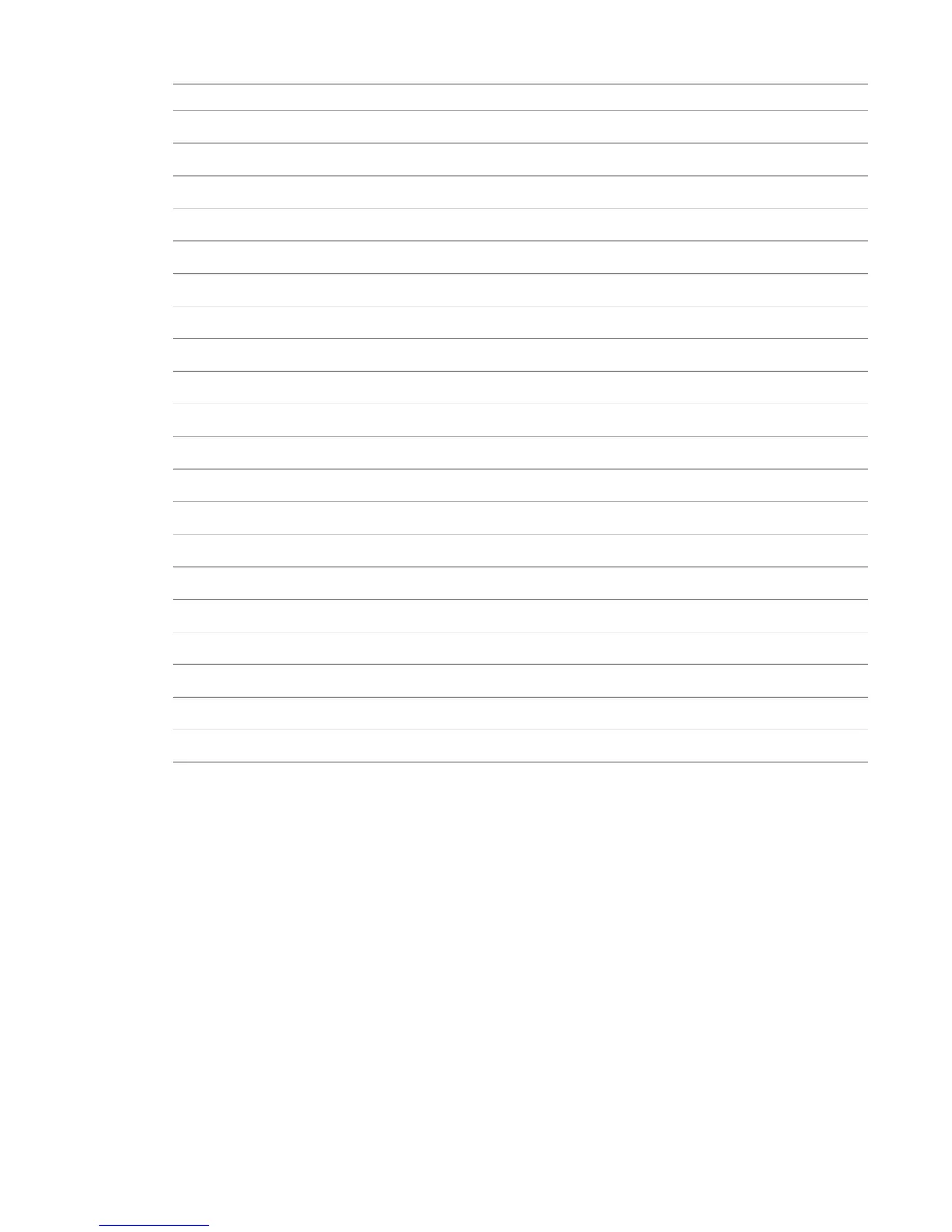ValueItemSubmenuBIOS Menu
Optical DriveBoot Order
USB Device
<hard drive model>Hard Drive
Integrated SATA
DisableRuntime Power ManagementOS Power ManagementPower
NormalIdle Power Saving
DisableMWAIT Aware OS
DisableACPI S3 Hard Disk Reset
DisableSATA Power ManagementHardware Power Management
DisableIntel Turbo Boost Technology
EnableHyper-ThreadingProcessorsAdvanced
EnableMemory Node InterleaveChipset/Memory
DisableNUMA Split Mode
DisableS5 Wake on LANDevice Options
DisableInternal Speaker
DisableNIC PXE Option ROM Download
DisableOption ROM DownloadSlot 1 PCIe2 x8(4)
DisableOption ROM DownloadSlot 3 PCIe2 x8(4)
DisableOption ROM DownloadSlot 4 PCIe2 x16(8)
DisableOption ROM DownloadSlot 6 PCI32
Restoring BIOS to Default Factory Settings
If necessary, perform the following procedure to restore the BIOS settings to factory defaults.
To restore default factory BIOS settings:
1 Press F10 while booting the workstation to enter the system BIOS.
2 In the File menu, select Default setup, then Restore Factory Settings as Default.
3 Press F10 to accept the changes.
4 In the File menu, select Apply Defaults and Exit, then press F10 to confirm.
The factory system defaults are restored.
5 When the workstation reboots, press F10 again to re-enter the BIOS, and configure the recommended
Autodesk settings.
42 | Chapter 7 Configuring the Workstation BIOS
