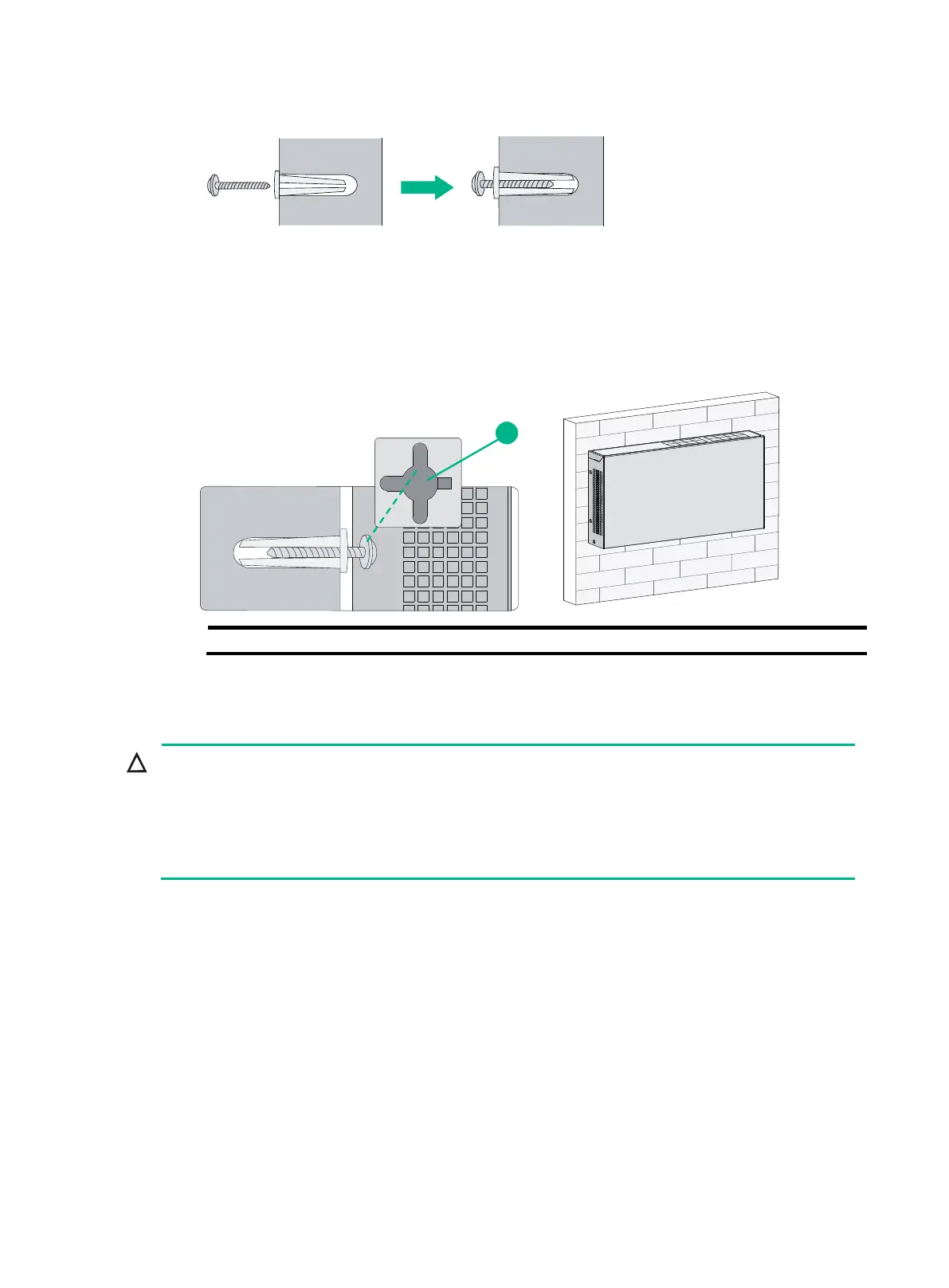8
Figure 9 Driving a screw into a wall anchor
4. Align the two mounting holes in the switch chassis bottom with the two screws on the wall and
hang the switch.
Make sure the Ethernet ports are facing upwards or downwards and the chassis side panels
are perpendicular to the ground.
Figure 10 Wall mounting
(1) Mounting hole in the switch chassis bottom
Under-table mounting
A network-attached switch with cables mounted upside down can be heavy. Verify that the
table is sufficiently strong and of a material that can support the screws that hold the weight of
the switch and the attached cables. Make sure the cables are protected and out of the way.
Regularly inspect the installation of the switch to ensure that the switch remains securely
anchored and unobstructed.
Only the HPE 1420-5G, 1420-5G-PoE+ (32W), 1420-8G, 1420-8G-PoE+ (64W), and 1420-16G
switches support under-table mounting. The wall mounting screws (provided) can be used when you
mount the switch under a table. This section uses the HPE 1420-16G as an example.
