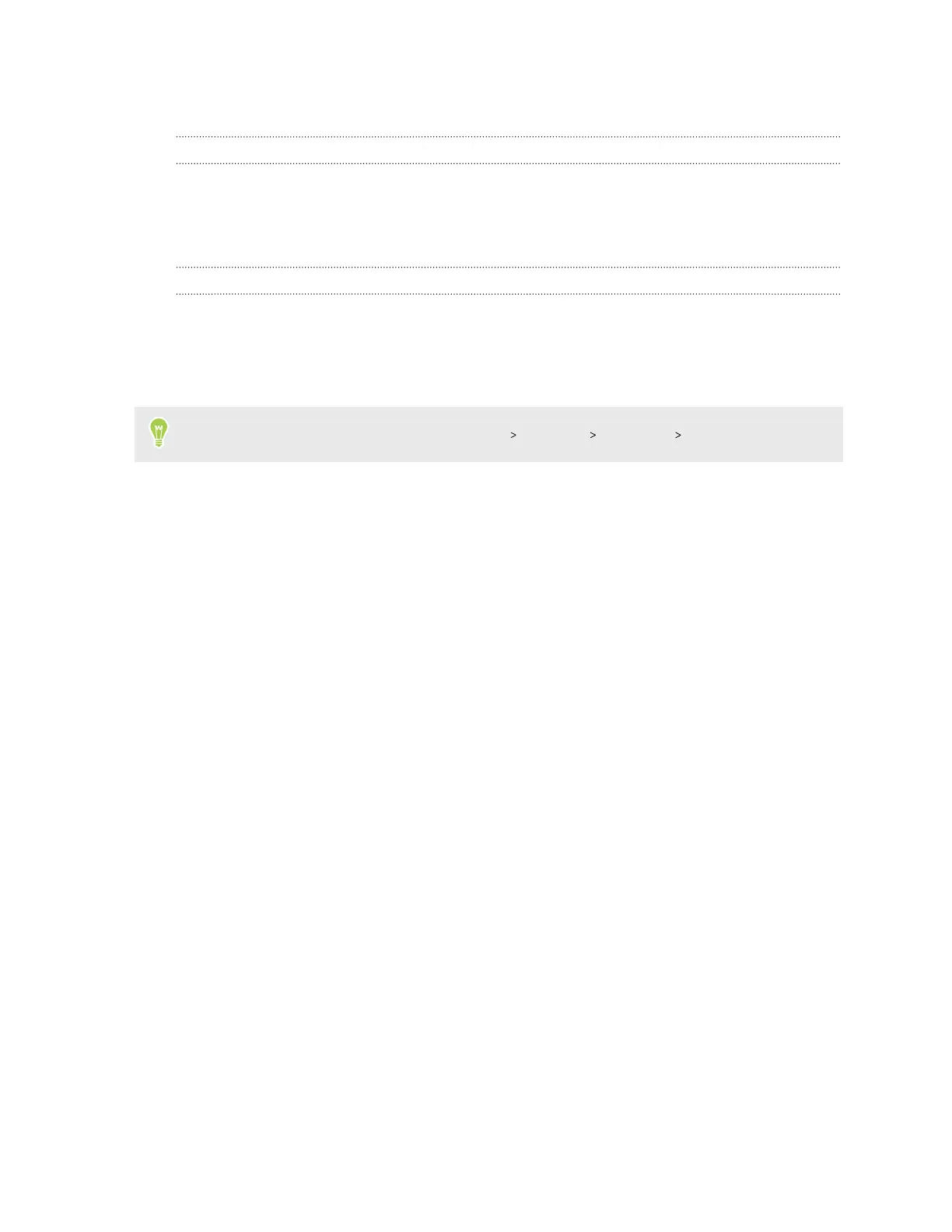Switching the power on or off
Switching the power on
Press the POWER button until the HTC 5G Hub screen illuminates.
When you turn on HTC 5G Hub for the first time, you’ll need to set it up. See Setting up
HTC 5G Hub for the first time on page 13.
Switching the power off
1. If the display is off, press the POWER button to turn it back on.
2. Press and hold the POWER button for a few seconds.
3. Tap Power off on the options menu.
You can also go to Settings, and then tap System
Advanced Shut down Power off.
Setting up HTC 5G Hub for the first time
When you turn on HTC 5G Hub for the first time—or after you've done a factory reset—you’ll need
to set it up.
1. If you need to navigate by voice feedback, turn on TalkBack by pressing and holding two
fingers on the first screen until you hear a message and then a beep.
Or if you accidentally enabled TalkBack, follow the onscreen tutorial to turn it off.
2. Choose the system language you want to use, then read and agree to the terms of use.
3. Specify your Wi-Fi hotspot name and password.
You will need to enter this information on each device you want to connect.
4. Specify your 802.11ad hotspot and password, or do this later.
You will need to enter this information on each device you want to connect.
5. Sign in to your Google
®
Account.
6. On the Google Services screen, make sure the Back up to Google Drive option is turned on to
enable Auto Backup. It's also recommended to have the options under Location and Device
maintenance turned on.
7. Set a screen lock with a PIN, pattern, or password. You can also do this later. For details, see
Setting a screen lock on page 65.
13 Unboxing and setup
