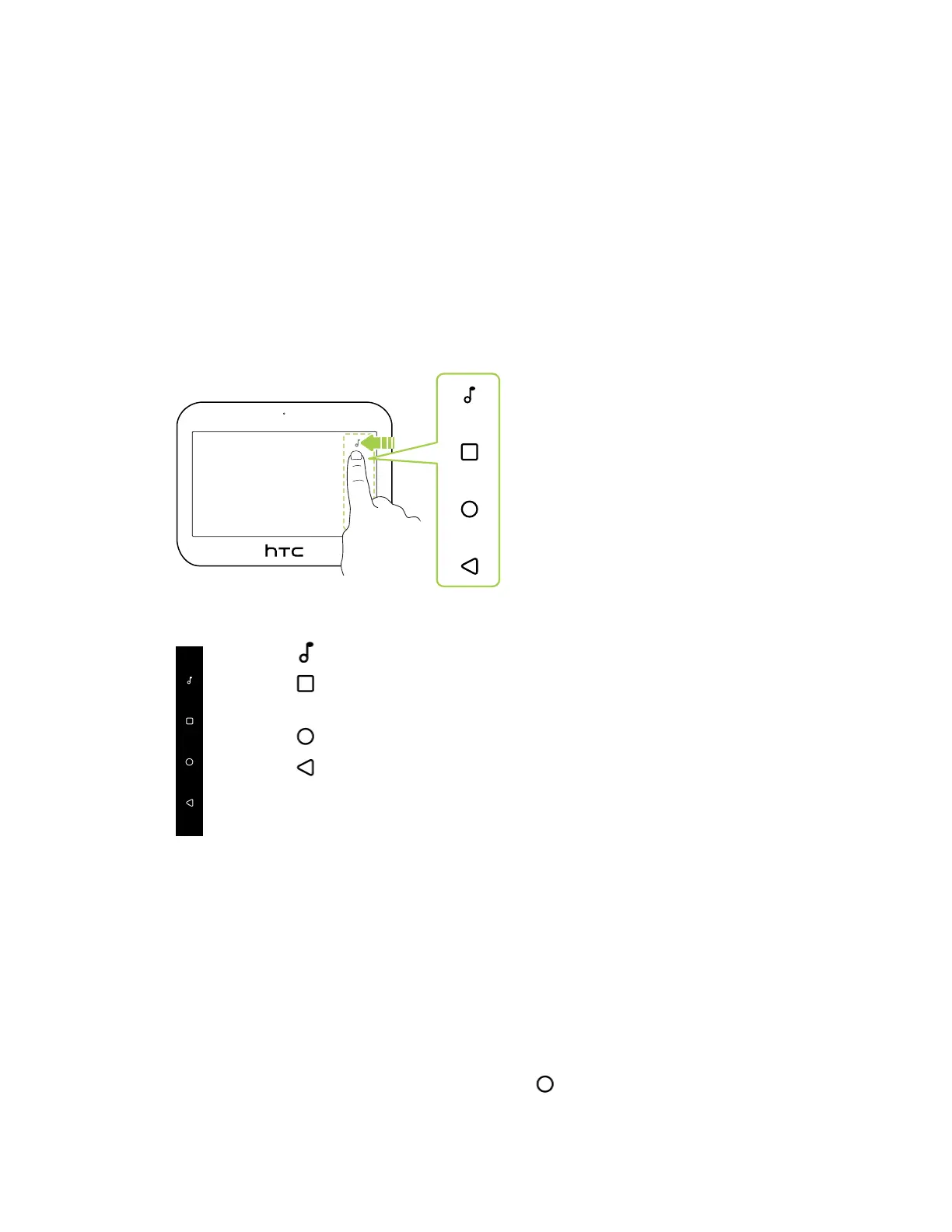Basics
Navigation Bar
Use the available action buttons on the Navigation Bar to perform frequently-used actions.
In HTC 5G Hub mode, you may need to swipe from the right edge of the screen to show the
Navigation Bar.
On the Navigation Bar, you can do the following:
§ Tap to display the volume controls. See Adjusting the volume on page 57.
§ Tap to show recent apps that you've used. See Switching between recently opened
apps on page 51.
§ Tap to go to the Home screen.
§ Tap to go back to the previous screen.
Ways to capture screenshots
It's easy to take a picture of the screen to keep or share.
To capture a screenshot, you can use the following buttons:
§ POWER
Press and hold the POWER button, and then tap Screenshot.
§ POWER button and onscreen HOME button
Press and hold the POWER button, and then tap
on the Navigation Bar while still pressing
the POWER button.
16 Basics
