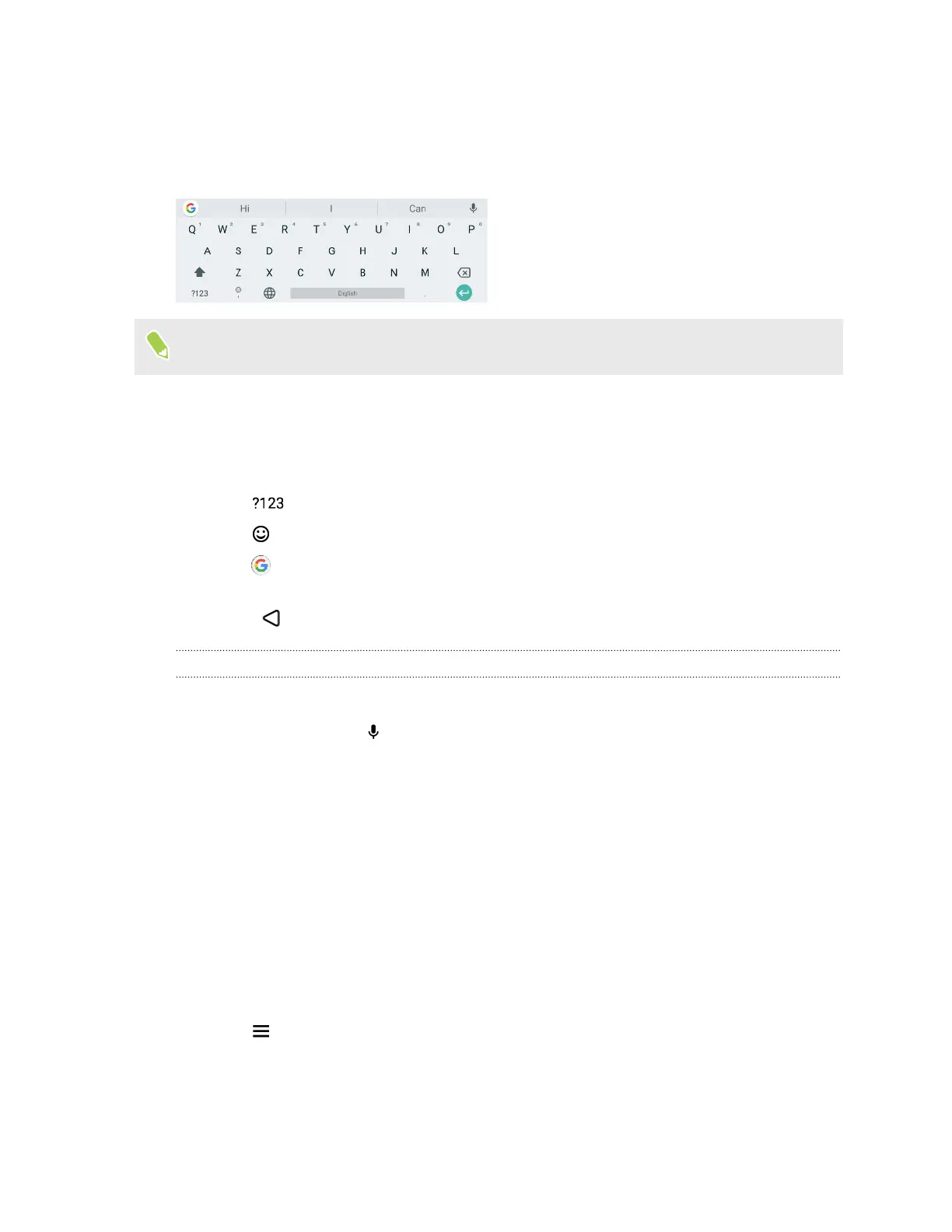Entering text
The keyboard becomes available when you tap a text field in an app.
Here are some things to keep in mind while using Gboard:
The keyboard layout may slightly differ depending on the text field currently active.
§
Tap the keys on the onscreen keyboard to enter letters and numbers, as well as punctuation
marks and symbols.
§ Some keys have multiple characters or accents associated with them. Press and hold a key to
enter numbers, symbols, or accented letters.
§ Tap to show number and symbol keys.
§ Tap to choose from a wide selection of emojis and GIFs.
§ Tap to translate text, switch to one-handed typing mode, access keyboard settings, and
more.
§ Press to close the onscreen keyboard.
Entering text by speaking
1. Tap an area where you want to enter text.
2. On the keyboard, tap .
3. Say the words you want to enter. Enter punctuation marks by saying its name. For example,
say "Bring water comma towels comma and goggles period"". The text will
appear as "Bring water, towels, and goggles."
Want some quick guidance on using HTC 5G Hub?
Check out the friendly walkthroughs and the FAQs in the Help app to learn how to use HTC 5G Hub.
1. Open the Help app.
2. If this is your first time to use the app, tap Search help articles & videos and download the
help content.
3. Tap
to browse how-tos and FAQs.
23 Basics
