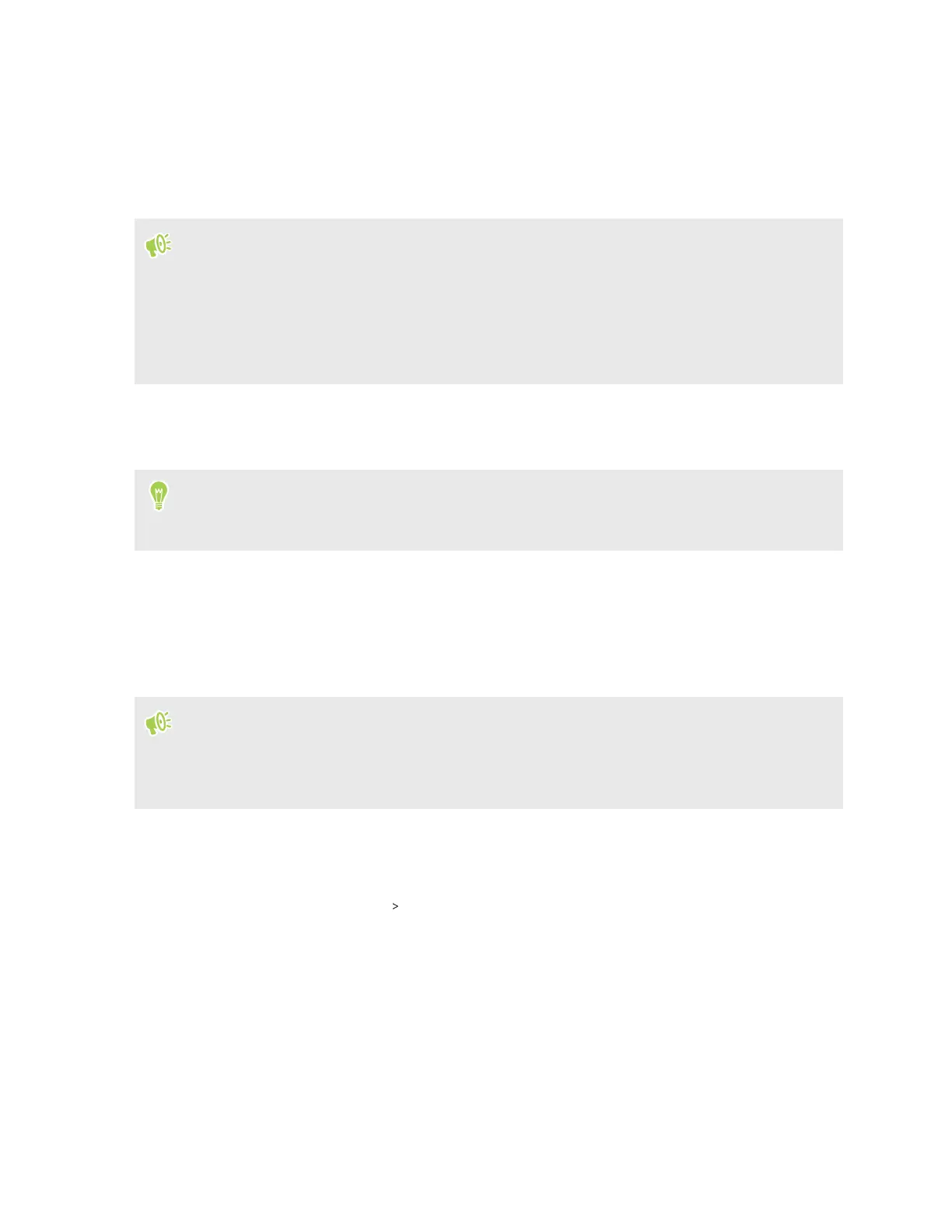Sharing your Internet connection over Ethernet
Share your mobile data connection over a wired Ethernet connection. Wired connections can be
more stable than wireless ones in some circumstances, can consume less power, and can be less
prone to interference.
§ Make sure the data connection is turned on.
§ You must have an approved data plan associated with your account from your mobile operator
to use this service. Devices connected to HTC 5G Hub use data from your subscribed data plan.
§ Make sure you have a compatible Ethernet cable. The port on HTC 5G Hub supports up to
Gigabit Ethernet.
1. Connect one end of an Ethernet cable to HTC 5G Hub.
2. Connect another end to the device you want to connect to the Internet.
If you are connecting HTC 5G Hub to a router or switch to share your Internet connection with
many devices, such as a home network, make sure to connect HTC 5G Hub to the port labeled
WAN or Internet on your other device.
Sharing your Internet connection over USB
No Internet connection available for your computer? No problem. Use the data connection of
HTC 5G Hub to connect to the Internet.
§ You may need to have USB tethering added to your data plan, and it may incur additional cost.
Contact your mobile service provider for details.
§ Make sure that mobile data is turned on.
1. Connect HTC 5G Hub to your computer using a USB Type-C cable.
2. Go to Settings. See Getting to know your settings on page 18.
3. Tap Network & Internet Hotspot & tethering .
4. Tap the USB tethering On/Off switch to turn it on.
Connecting to VPN
Add virtual private networks (VPNs) so you can connect and access resources inside a local network,
such as your corporate or home network.
Before you can connect HTC 5G Hub to your local network, you may be asked to:
30 Internet connections
