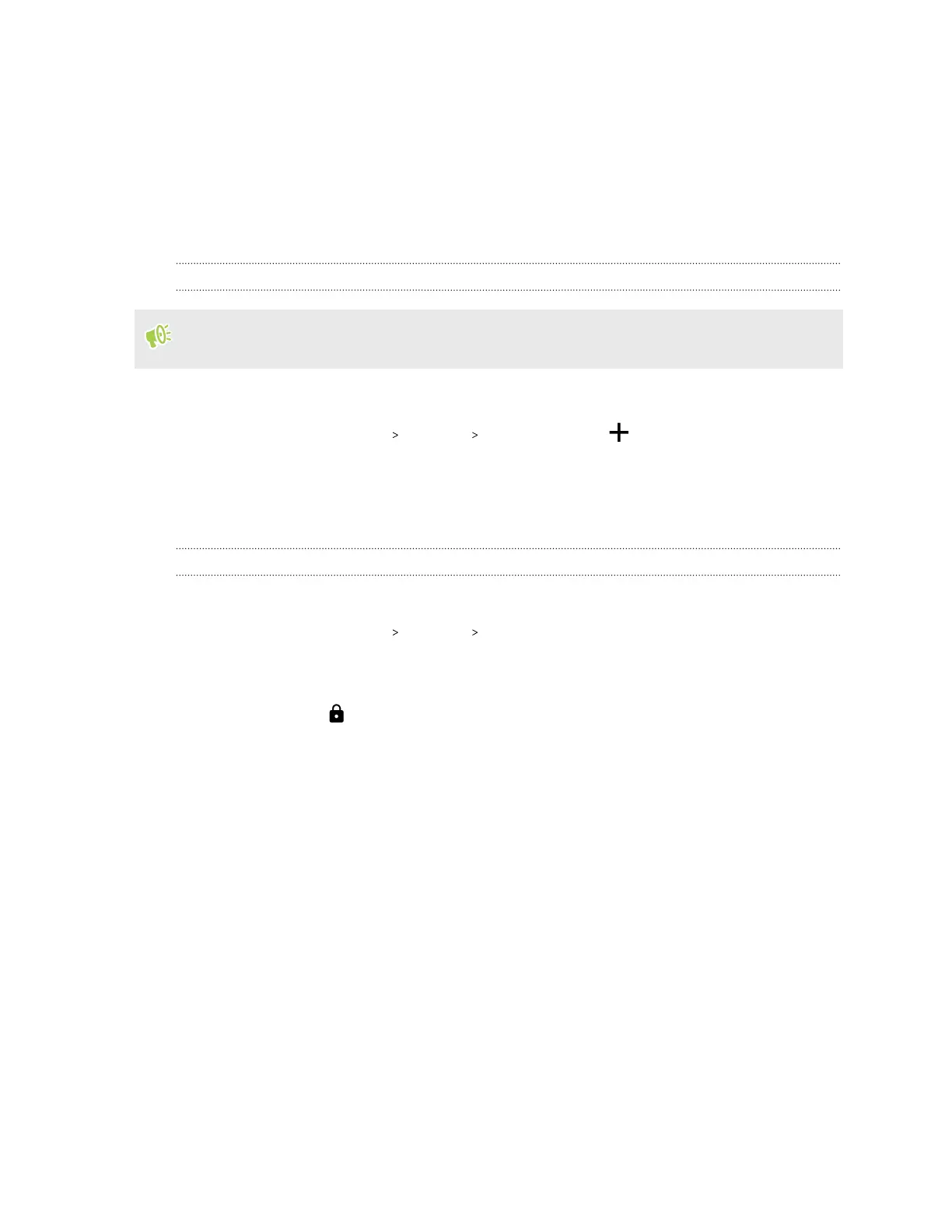§ Install security certificates.
§ Enter your login credentials.
§ Download and install a required VPN app, such as for connecting to a secured enterprise
network. Contact your network administrator or VPN provider for details.
Also, HTC 5G Hub must first establish an Internet connection before you can start a VPN
connection.
Adding a VPN connection
You must first set a lock screen PIN, password, or pattern before you can use credential storage
and set up the VPN.
1. Go to Settings. See Getting to know your settings on page 18.
2. Tap Network & Internet Advanced VPN , and then tap .
3. Enter the VPN settings and set them up according to the security details your network
administrator gave you.
4. Tap Save.
Connecting to a VPN
1. Go to Settings. See Getting to know your settings on page 18.
2. Tap Network & Internet Advanced VPN.
3. Tap the VPN that you want to connect to.
4. Enter your log in credentials, and then tap Connect. When you’re connected, the VPN
connected icon appears in the notification area of the status bar.
To disconnect from a VPN connection, tap the VPN connection, and then tap Disconnect.
You can then open the web browser to access resources such as your corporate network intranet.
31 Internet connections
