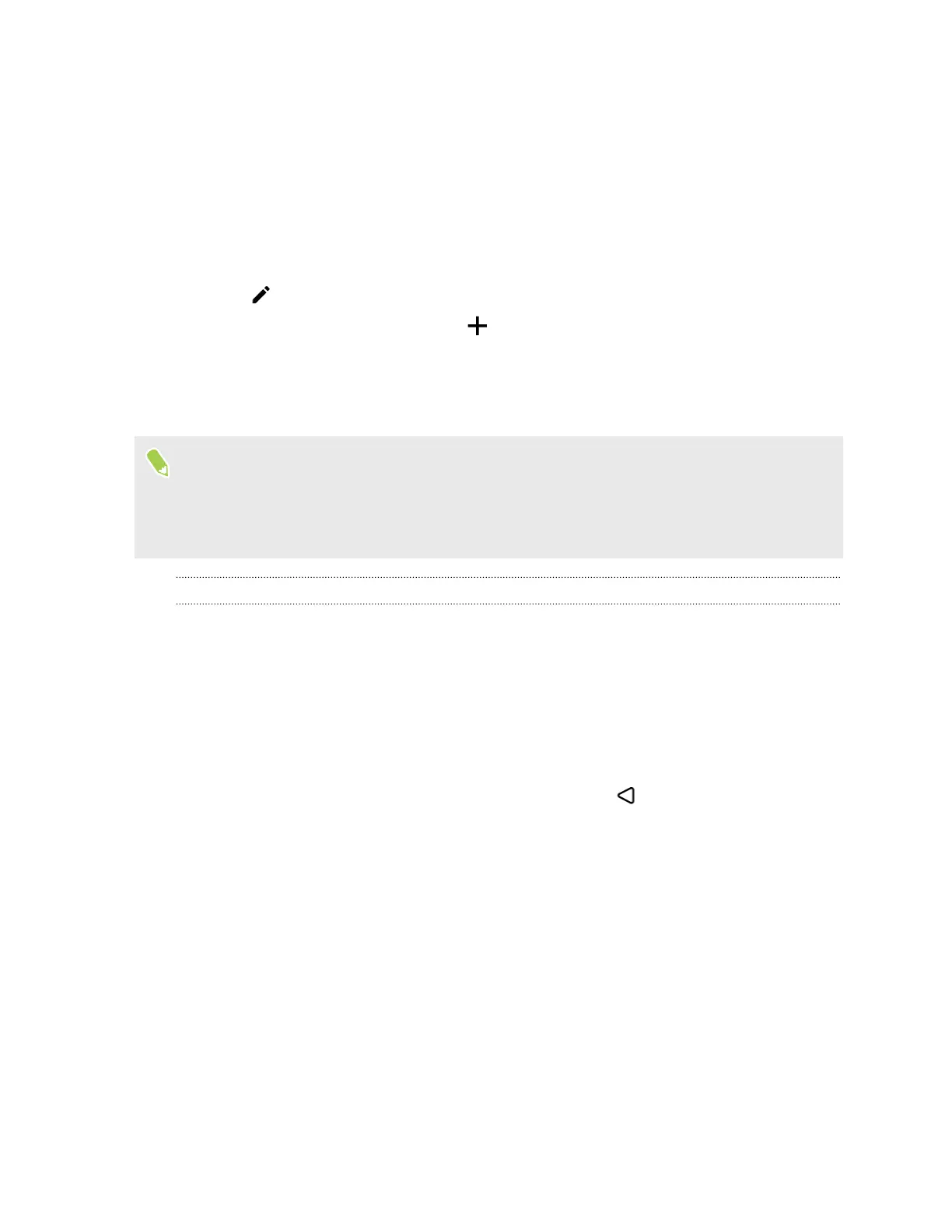Adding or removing a home screen panel
Add more home screen panels when you need more space for adding app icons and widgets. You can
also easily remove a panel if it's not needed.
Here's how to add or remove a home screen panel in HTC 5G Hub mode.
1. From the Dashboard, swipe left until you see the home screen panel you want.
2. Press and hold an empty space on the home screen panel to open the Options menu.
3. Tap .
4. To add a new home screen panel, tap .
5. To remove a home screen panel, swipe left or right until you see the panel, and then tap
Remove.
6. To go directly to a home screen panel, tap the panel to select it first. Then tap it again.
§ You won't be able to add a new home screen panel if you've already reached the maximum limit.
§ The Dashboard always appears as the first panel. A home screen panel cannot be added before it.
§ To go directly to a home screen panel, swipe left or right to select it first. Then tap it.
Arranging home screen panels
In HTC 5G Hub mode, you can move home screen panels around to rearrange them, except for the
Dashboard screen.
1. On the Dashboard or any home screen panel, slide two fingers together.
Home screen panels will then be displayed as thumbnails.
2. Press and hold a home screen panel thumbnail, and then drag it left or right to the position
that you want.
3. When you're done arranging the home screen panels, press .
Changing your Home screen wallpaper
Choose from the preset wallpapers, or use any of your own photos.
1. Go to Settings, and then tap Personalize.
2. Tap Change wallpaper.
3. Choose from where you want to select a wallpaper.
4. Tap Apply or Set wallpaper.
25 Home screen
