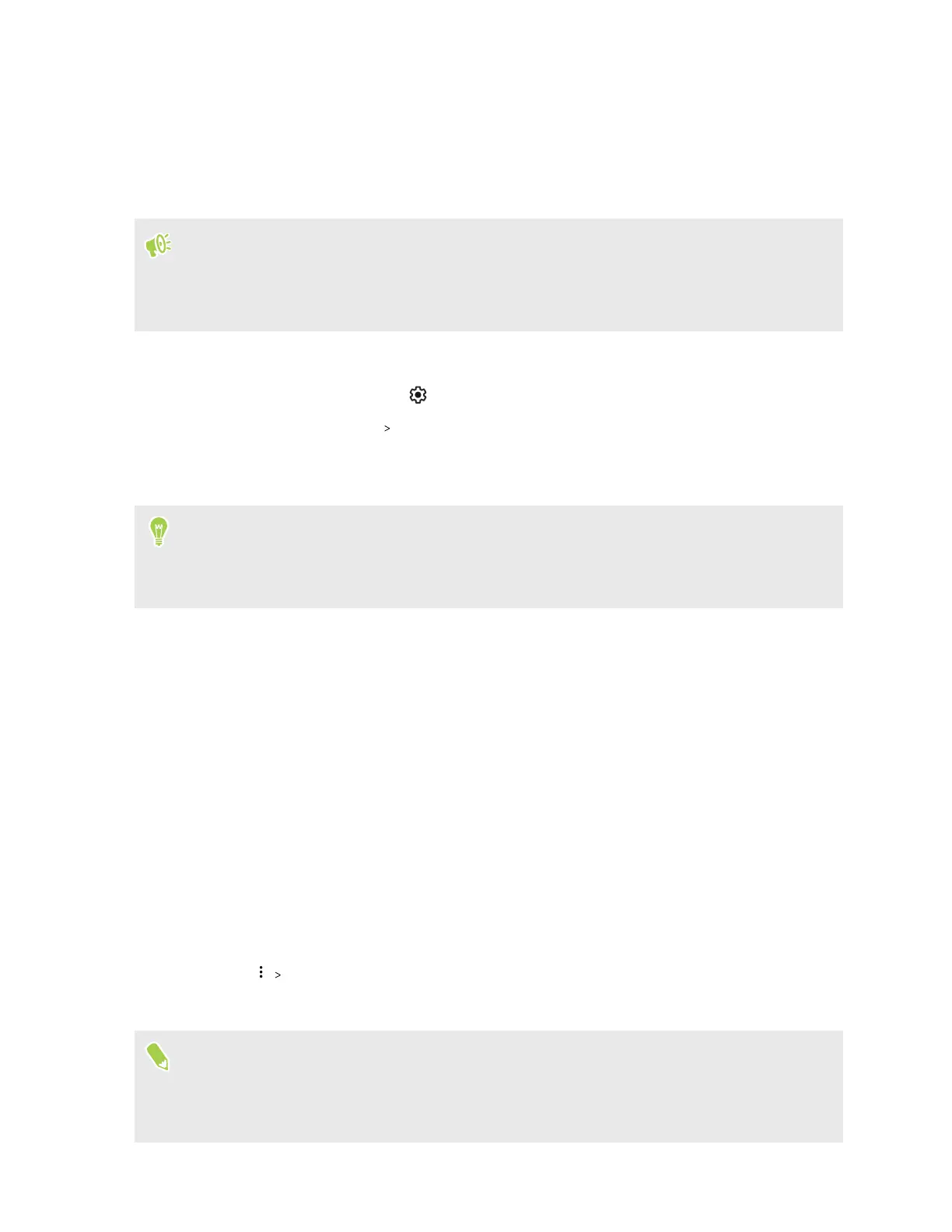Setting up your storage card as internal storage
When you insert a storage card that has not been used on HTC 5G Hub before, the card will be
mounted as removable storage by default. If the storage card is new or doesn't have content you
want to keep, you can format it as internal storage for HTC 5G Hub.
§ See Should I use the storage card as removable or internal storage? on page 40 to find out the
differences between using the storage card as removable storage or internal storage.
§ If there are still files on the storage card, back up the files first before you format the card.
1. Go to Settings, and then tap Storage.
2. Under Portable storage, tap next to the storage card name.
3. Tap Format as internal Format SD card.
4. Follow the onscreen instructions to move your installed apps and their data from the built-in
storage to the storage card.
If you no longer want to use your storage card as internal storage, you can reformat the card as
removable storage. Before you do so, make sure to move all the apps and data from the card back
to the built-in storage. See Moving apps and data between the built-in storage and storage card
on page 41.
Moving apps and data between the built-in storage and
storage card
If you've set up your storage card as internal storage, you can move third-party apps that you
installed and their data such as photos, media, and downloaded files to the storage card to free up
storage space.
If you no longer want to use your storage card as internal storage, make sure to move all the apps
and data from the card back to the built-in storage.
1. Go to Settings, and then tap Storage.
2. Tap the name of your storage card if you're moving app data from the built-in storage to the
card, or tap Internal shared storage if you're moving data from the storage card back to the
built-in storage.
3. Tap Migrate data.
4. Tap Move content.
§
Screenshots will also be migrated.
§ When you have new photos, videos, screenshots, or downloaded files after the migration, they
will be saved to the new storage location.
41 Storage
