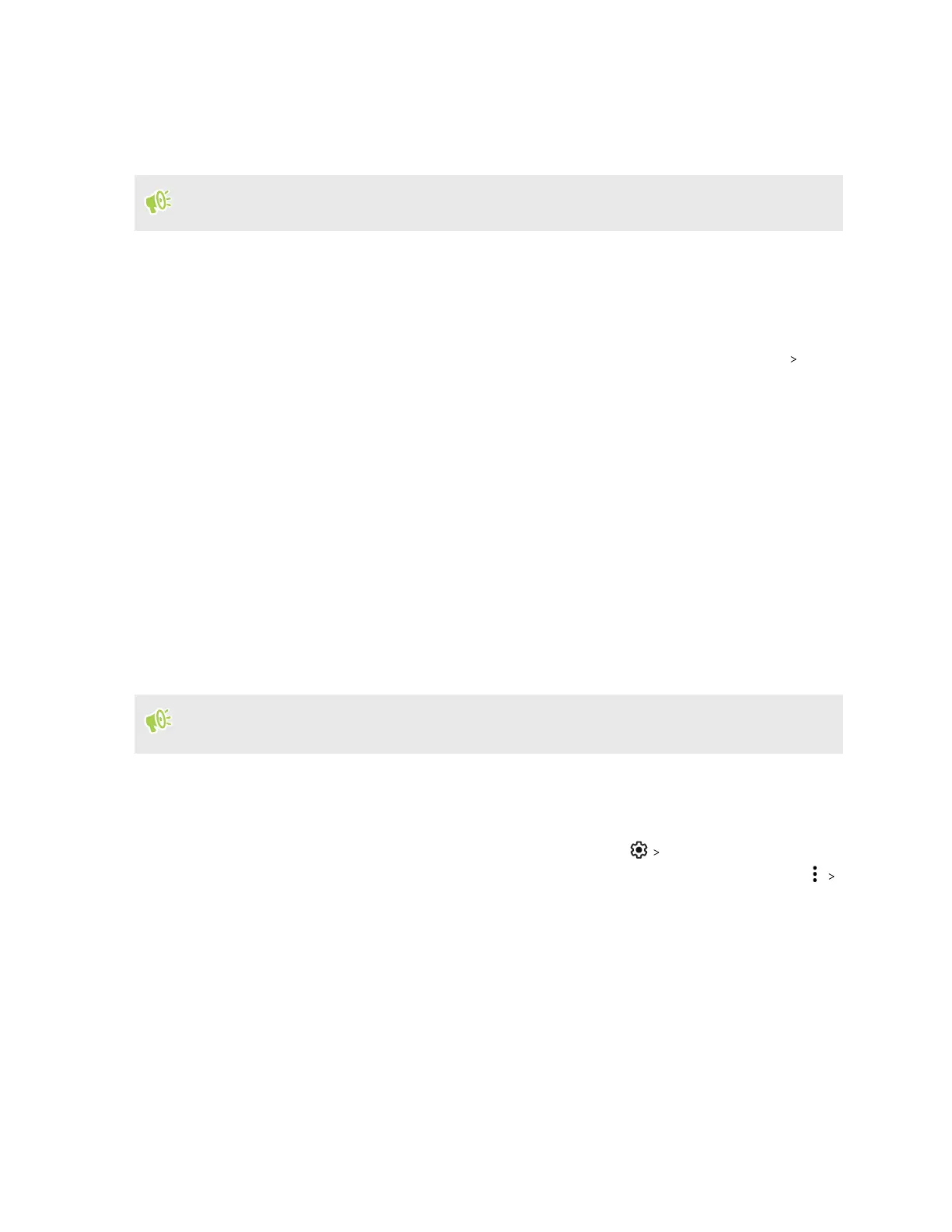Copying files between HTC 5G Hub and your computer
You can copy your music, photos, and other files to HTC 5G Hub.
Save and close your files before copying them from your computer to HTC 5G Hub, or vice versa.
1. Connect HTC 5G Hub to the computer using your USB Type-C cable.
2. On HTC 5G Hub, unlock the screen if it's locked.
3. On the pop-up message that asks whether to use USB for file transfers, tap Yes.
If you don't see this message, slide the Notifications panel open. Tap Android System
Charging this device via USB, and then do the following:
§ Under the USB controlled by setting, select This device.
§ Under the Use USB for setting, select File transfer.
4. When you see a pop-up window appear on your computer, choose to view files.
5. Copy the files from your computer to HTC 5G Hub, or vice versa.
6. After copying the files, disconnect HTC 5G Hub from the computer.
Unmounting the storage card
When you need to remove the storage card while HTC 5G Hub is on, unmount the storage card first
to prevent corrupting or damaging the files in the storage card.
If your storage card is used as internal storage and there are apps that were moved to the card,
you will not be able to open these apps after unmounting the card.
1. Go to Settings, and then tap Storage.
2. Do one of the following:
§ If your storage card appears under Portable storage, tap Eject.
§ If your storage card appears under Device storage, tap the card name, and then tap
Eject.
43 Storage
