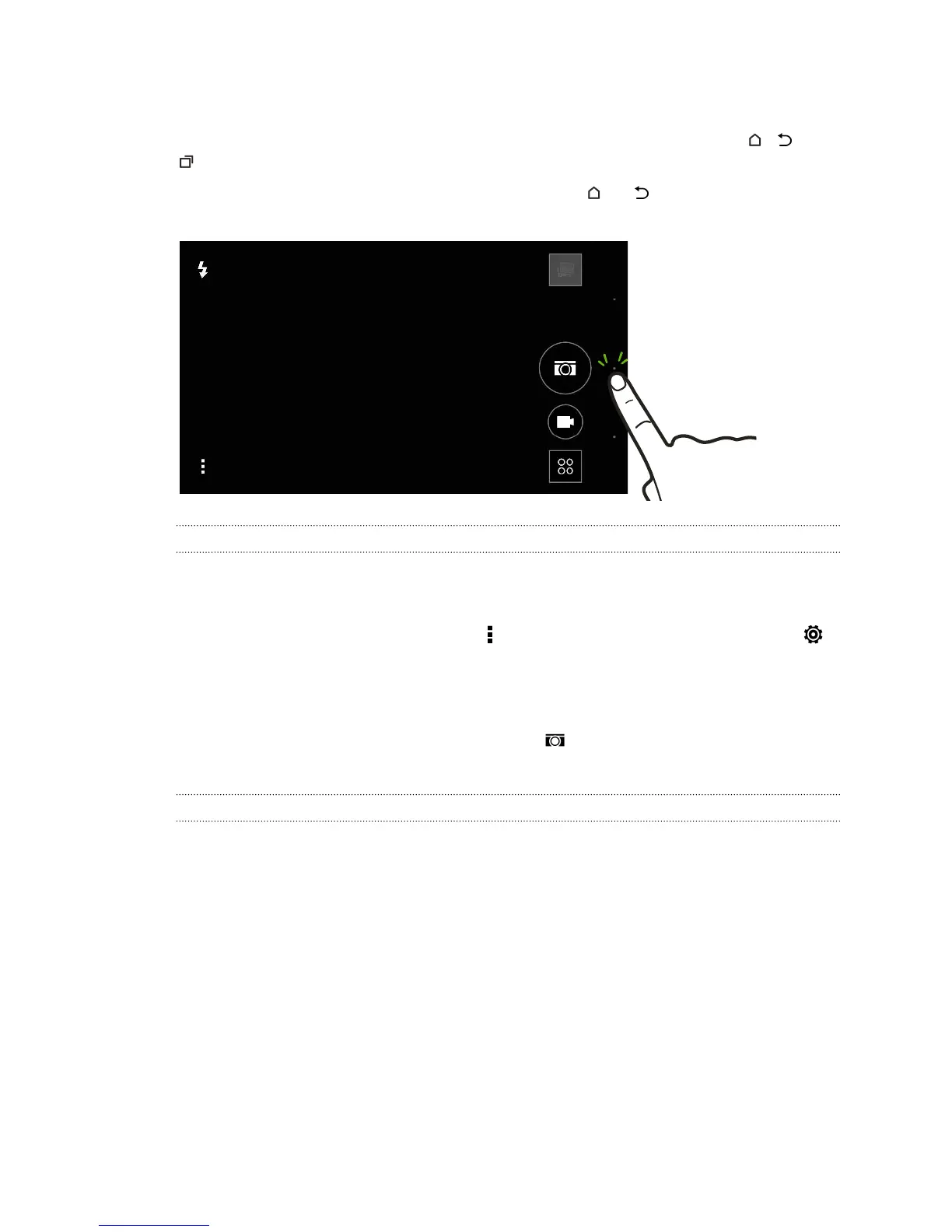Closing the Camera app
To give you a full view of the Viewfinder screen, HTC Desire EYE replaces , , and
with small dots.
Tap a dot to show these buttons again, and then tap or to close the Camera
app and return to the Home screen or the previous screen.
Taking a photo
1. Open the Camera app.
2. Switch to Camera mode.
3. To choose a photo resolution, tap on the Viewfinder screen, and then tap >
Resolution.
4. Point the camera at what you want to capture. The camera adjusts the focus
automatically as you move it.
5. When you're ready to take the photo, tap . Or you can use the CAMERA
button. Press halfway down to focus, and press all the way to capture the shot.
Tips for capturing better photos
To get better captures with the Camera app, here are some tips on what to do while
taking your shots.
Improving focus and sharpness
§ HTC Desire EYE has autofocus, which works best on a subject that is not
moving too much. To change the focus, on the Viewfinder, tap the one you want
to focus on.
§ If the subject is moving, on the Viewfinder, press and hold the subject to lock
the focus.
§ You can manually adjust the sharpness of a photo by editing in Gallery. You can
also set the sharpness before taking a photo in the Camera settings.
Generally, it is better to sharpen a blurry image rather than to reduce the
sharpness in an image.
71 Camera