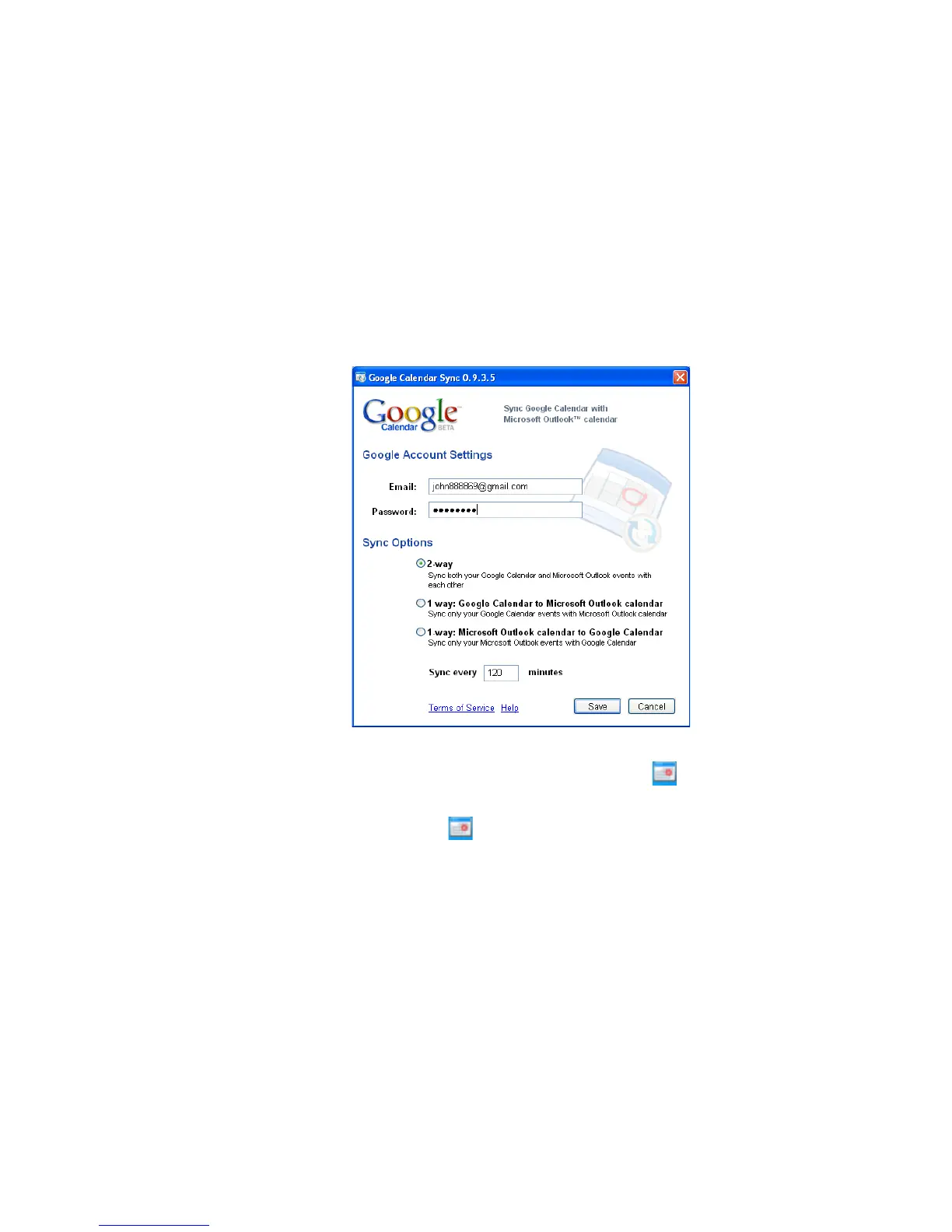Managing Your Time 95
6. Follow the screen instructions and click Install to finish the set-up process.
7. When the application is installed, the Google Calendar Sync Settings window
will appear.
8. Enter your Gmail address and password.
9. Select a sync option, set the sync time interval, then click Save.
Tip After the initial set-up, you can access the Google Calendar Sync Settings
window again by double-clicking the calendar icon in your Windows System
tray.
10. Right-click the calendar icon in your Windows System tray, then click Sync.
11. When your Microsoft Outlook calendar is synchronized with Google Calendar
on the web, you can now synchronize Calendar on your device and start
accessing your Microsoft Outlook appointments.
Note For more information on how to synchronize the Calendar, see Chapter 4. For more
information about Google Calendar, go to http://www.google.com/support/calendar/.