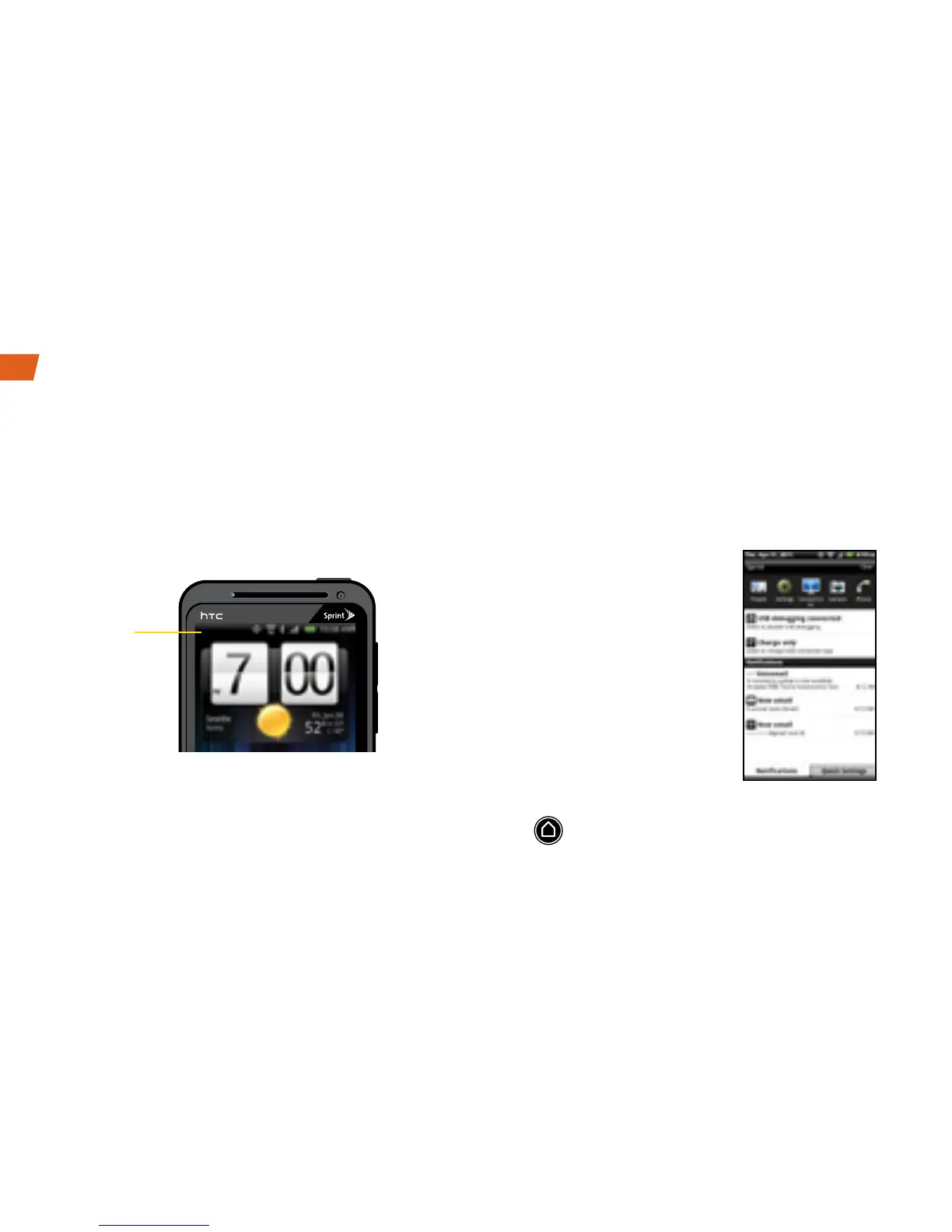Status Bar
The status bar at the top of the Home screen lets
you quickly see both your device status
(connections, signal strength, battery, GPS) and
any current notifications.
Notifications Panel
When you see a notification icon on the left side
of the status bar, drag down on the status bar and
make sure the Notifications tab is selected. Tap a
notification to open the related application, such
as alerts, messages, or events.
To close the panel, drag the bottom bar up or
press
.
Your Home Screen
Tip: To quickly access
many of your device’s
settings, select the Quick
settings tab instead after
dragging down on the
status bar.
Status Bar
