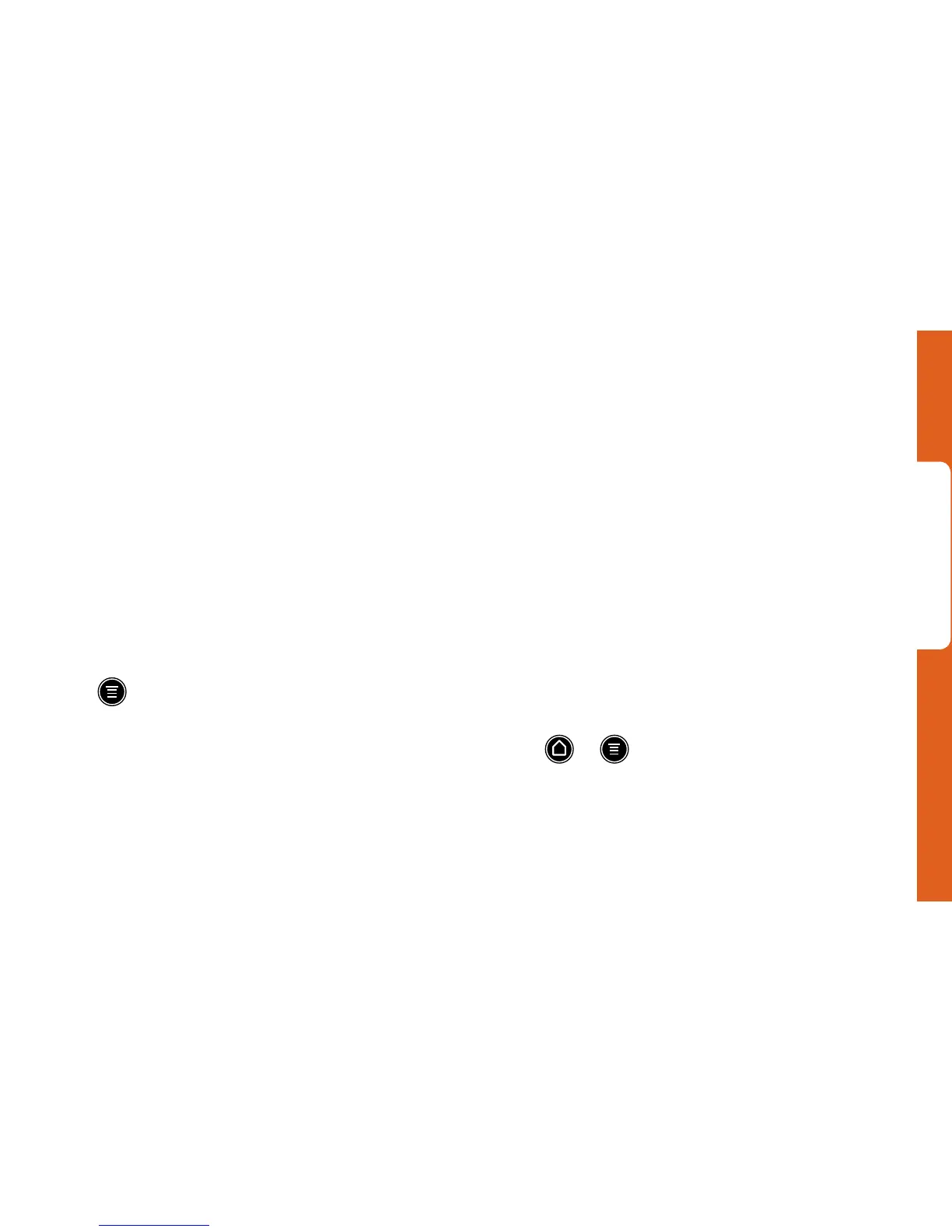Android Basics
visit sprint.com/support for complete user guide 11
Using Swype to Enter Text
Similar to trace, Swype
®
lets you slide your finger
to enter words.
Switching Keyboards
1. Tap and hold any text entry area.
2. Tap Input method, and then tap the keyboard
type you wish to use (Swype or Touch Input).
Changing Touch Input Keyboard Settings
You can customize your onscreen keyboard
settings to suit your needs:
•Press > Settings > Language &
keyboard > Touch Input to access your options.
•International keyboard lets you select a
language for the keyboard.
•Bilingual prediction shows word predictions for
a second language (other than the default
language you have chosen).
•Text input provides options for prediction, spell
correction, sound and vibration, and calibration.
•Tutorial runs you through the basics of using
the keyboard.
•Trace keyboard lets you change the setting for
the trace line that appears when you slide on
the keyboard.
•Personal dictionary lets you add, edit, and
delete words in your custom dictionary.
Changing Swype Settings
•Press > , and then tap Settings >
Language & Keyboard > Swype.
