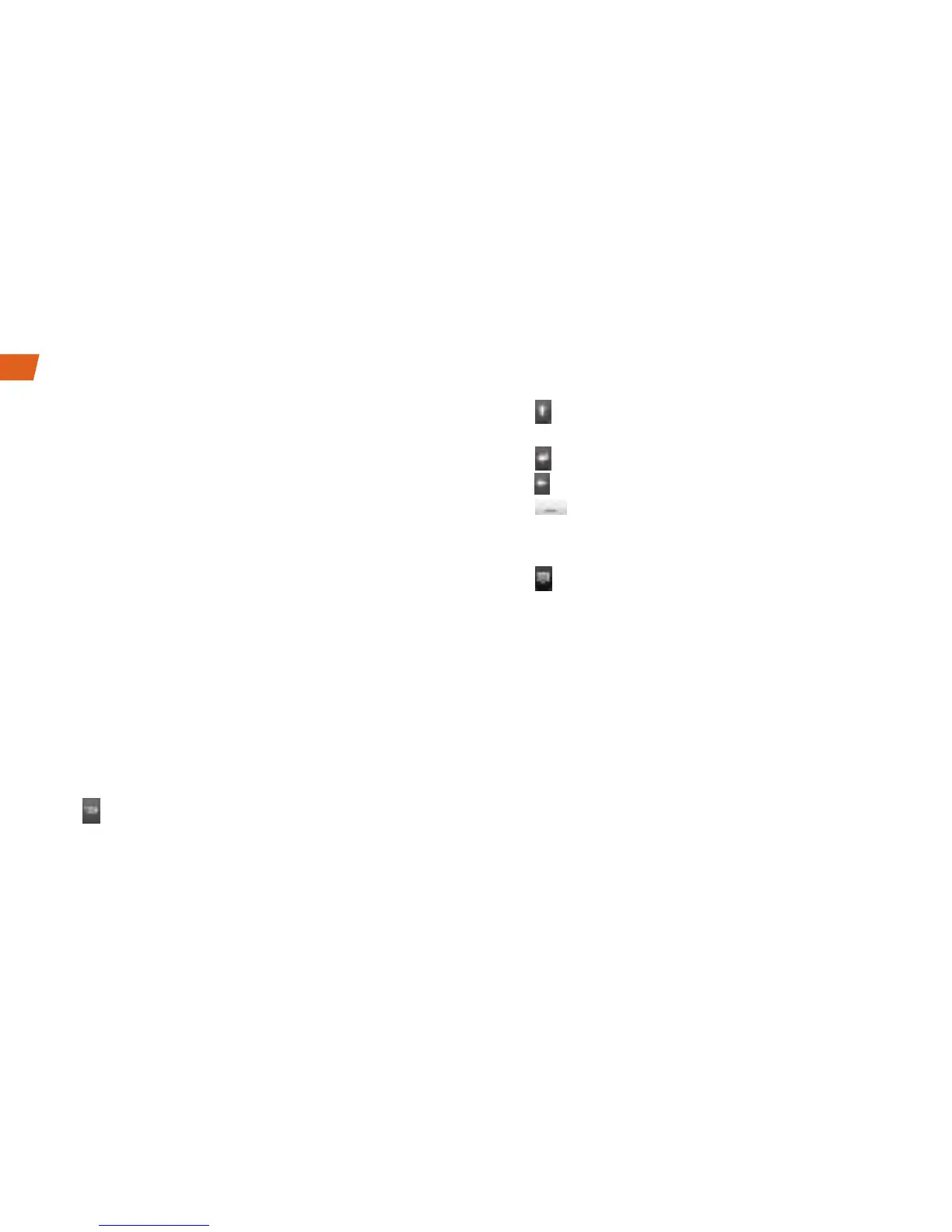The Touch Input Keyboard
When you select a field that requires text or
numbers, the Touch Input keyboard appears so
you can enter the information, type your message,
update your Facebook status, or send out a Tweet.
(If you don’t see the keyboard when, for instance,
you’re entering contact information, just touch the
field you’re working on to bring it up.) The Touch
Input keyboard can be used in either portrait or
landscape mode.
Text Entry
Entering text with the Touch Input keyboard is easy:
just tap the letters to type the words. Here are a few
tips to help you:
•To enter the alternate (gray) character on a key
(such as numbers or punctuation), press and hold
the key.
•Tap
to enter all numbers or symbols.
•Tap
(shift) to enter uppercase letters. (Tap twice
for caps lock.)
•Tap
(enter) to create a new line or paragraph.
•Tap (backspace) to delete the previous character.
•Tap (space) to enter a space. When using
predictive text, tapping accepts the suggested
word and adds a space.
•Tap
to hide the keyboard.
Using Trace to Enter Text
Instead of tapping the keys on the Touch Input
keyboard, you can “trace” through a word’s letters to
enter that word. For example, if you want to type “the,”
tap the “t” key, and without lifitng your finger, slide to
the “h” key and then the “e” key. When you lift your
finger, you'll see “the” in the text entry window.
Note: Sometimes if mutiple words are possible or if
your keystrokes are off-center, a choice list will
appear. Simply tap the correct word in the list, or
tap X to cancel.
Entering Text With the Onscreen Keyboard
