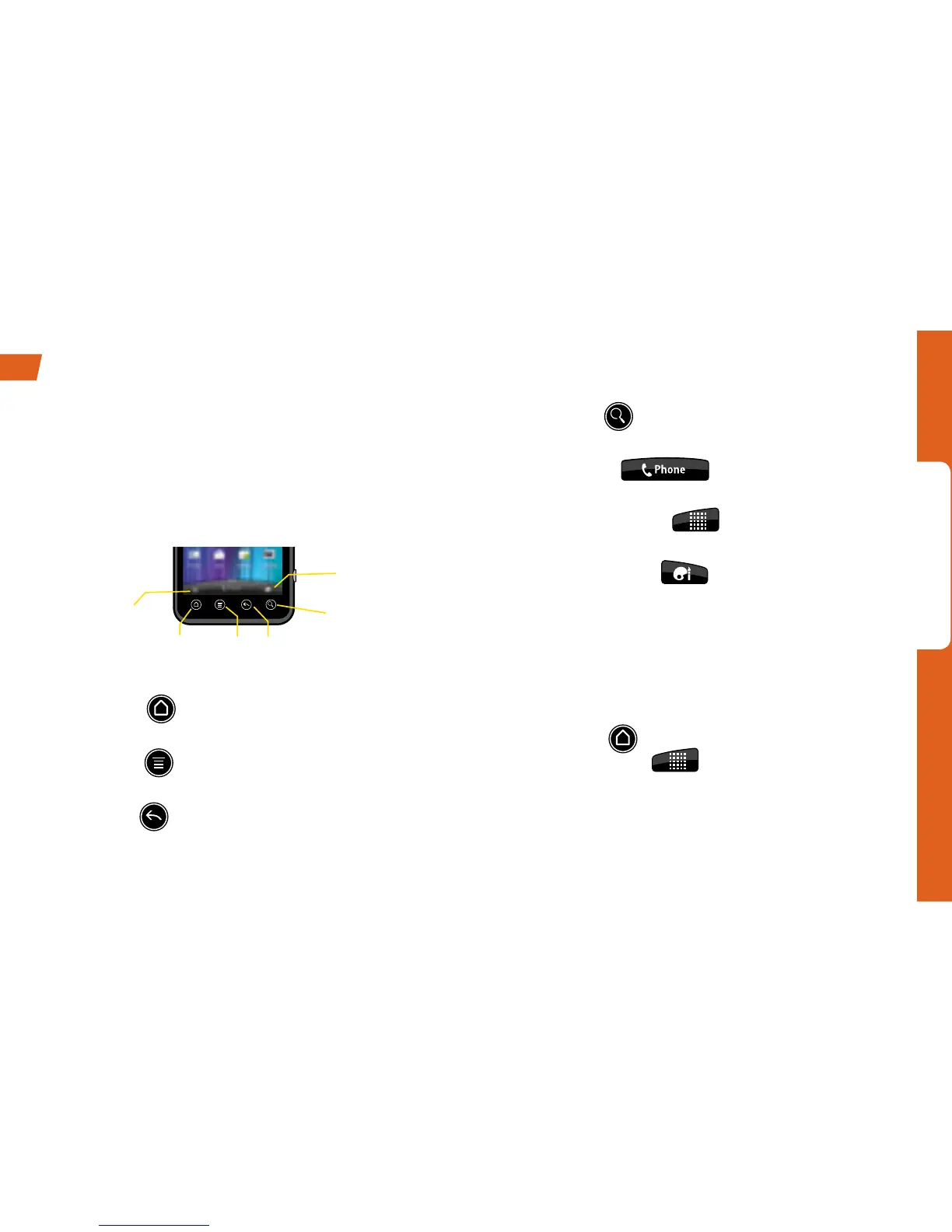Android Basics
visit sprint.com/support for complete user guide 9
EVO Buttons and Keys
The bottom front of your device contains a row of
four static keys that let you perform specific
functions. Above the buttons, there is a program-
dependent row of keys (they’re always available
from the unlocked Home screen).
•Home Key (
) – Press to return to the main
Home screen.
•Menu Key (
) – Press to open context-specific
menus.
•Back Key (
) – Press to return to the previous
screen view.
•Search Key (
) – Press to launch a search
within the current screen or application.
•Phone Button (
) – Tap to open the
phone screen.
•Applications Button (
) – Tap to display the
applications list.
•Personalize Button ( ) – Tap to add shortcuts,
widgets, or folders to the current Home screen.
Open Applications
•If an application is on one of your Home screens,
just tap it to open it.
•If an application is not available from your Home
screen, press
(if you’re not already on the
Home screen), tap
to display the
applications list, and then tap the application from
the alphabetical list. You may have to scroll down
to find the application you’re looking for.
Buttons and Keys
Home
Key
Applications
Button
Personalize
Button
Menu
Key
Back
Key
Search
Key
