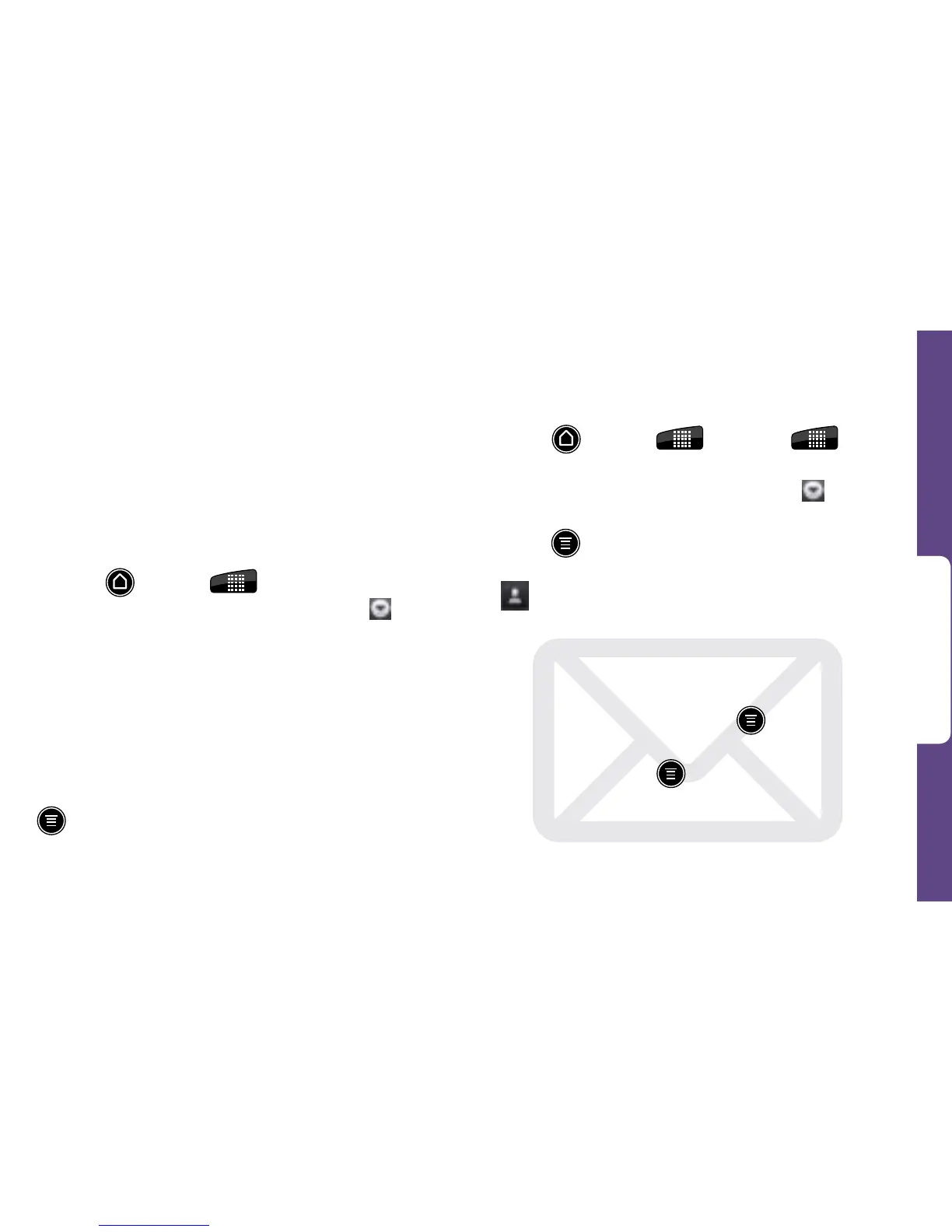Use Your Device
visit sprint.com/support for complete user guide 19
3. Enter the Exchange ActiveSync account details
and then tap Next.
•Contact your Exchange Server administrator for
required sign-in information.
4. Select the type of information you want to
synchronize and tap Finish setup.
Access Email Messages
1. Press and tap
> Mail or Gmail.
•If necessary, tap the selection arrow (
)
and tap the email account you want to use.
2. From the inbox, tap the message you want to view.
For additional message viewing options, use the
inbox filter tabs at the bottom of the screen. Tabs
include Received, Conversations, VIP group,
Unread, Marked, Meeting invitations (Exchange
ActiveSync only), and Attachments.
To view other folders (instead of inbox), press
> Folders and tap a folder (Trash, Sent, Drafts,
or Outbox).
Send an Email Message
1. Press and tap
> Mail or
>
Gmail.
2. If necessary, tap the selection arrow ( )
and tap the email account you want to use.
3. P
ress
and tap Compose.
4. Enter an email address or contact name, or tap
to search for and select a contact. (If entering
from the contact list, tap the check mark on the
right to select contacts, and then tap OK to return
to the Compose screen.)
5. Enter a subject and a message.
•To add attachments, press
,
tap Add
Attachments, and select an attachment.
6. Tap Send or press
and tap Send.
