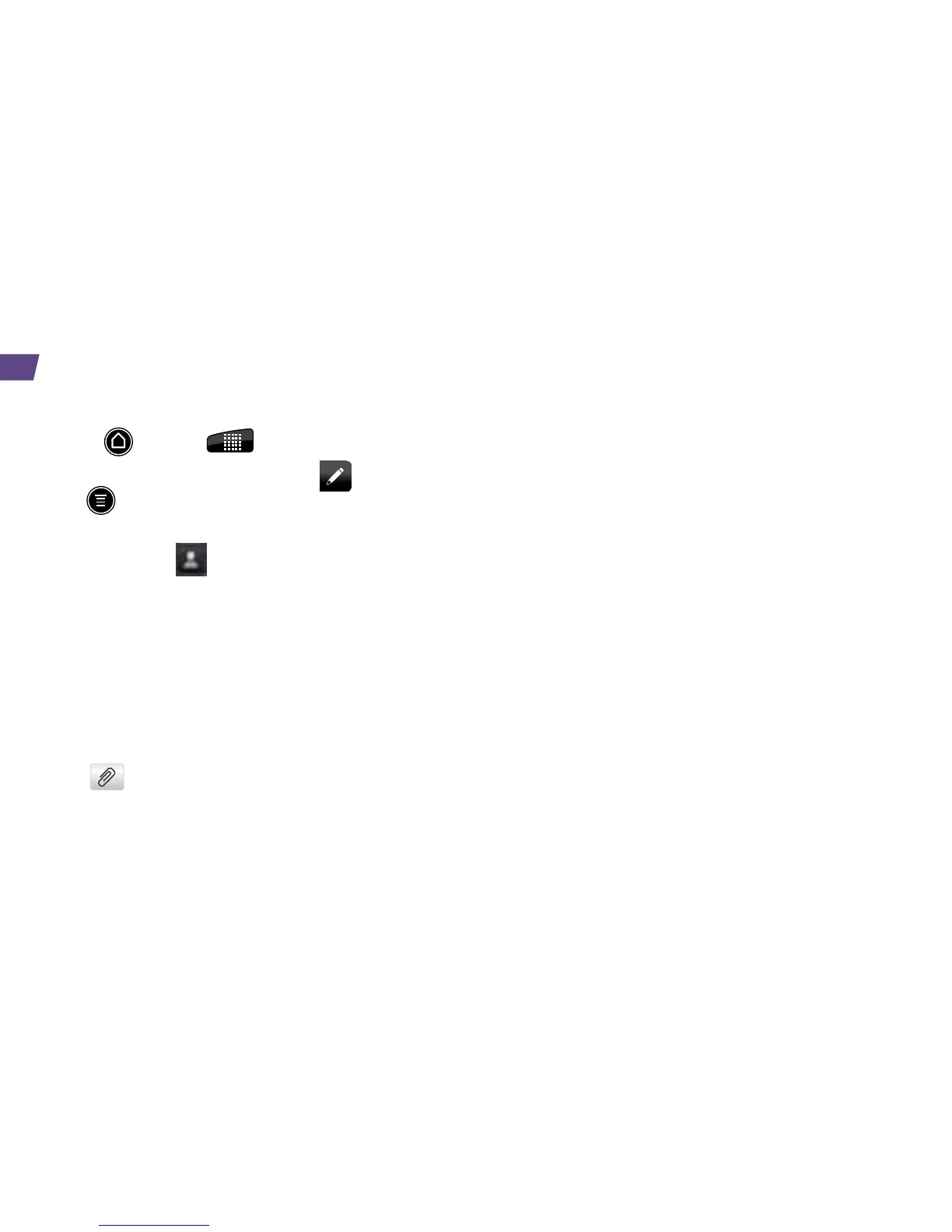Send a Text Message
1. Press and tap
> Messages.
2. On the All messages screen, tap or
tap
> Compose.
3. Enter a phone number or email address in the To
text box, or tap
to search for and select a
contact.
4. Type your message in the Add text panel.
5. When you are finished, tap Send.
Send a Picture or Video Message
(Multimedia Messaging)
1. Follow steps 1 – 4 for sending a text message.
2. Tap
.
3. Tap a media type (such as Picture or Video)
and then tap an available album.
4. Tap a picture or clip to select it and tap Done.
5. Add additional pictures or clips, if desired, and tap
Done.
6. If you are satisfied with your message, tap Send.
Note: For information on taking pictures and videos
with your device, see
“
Camera & Camcorder
”
on
page 18.
Messaging
