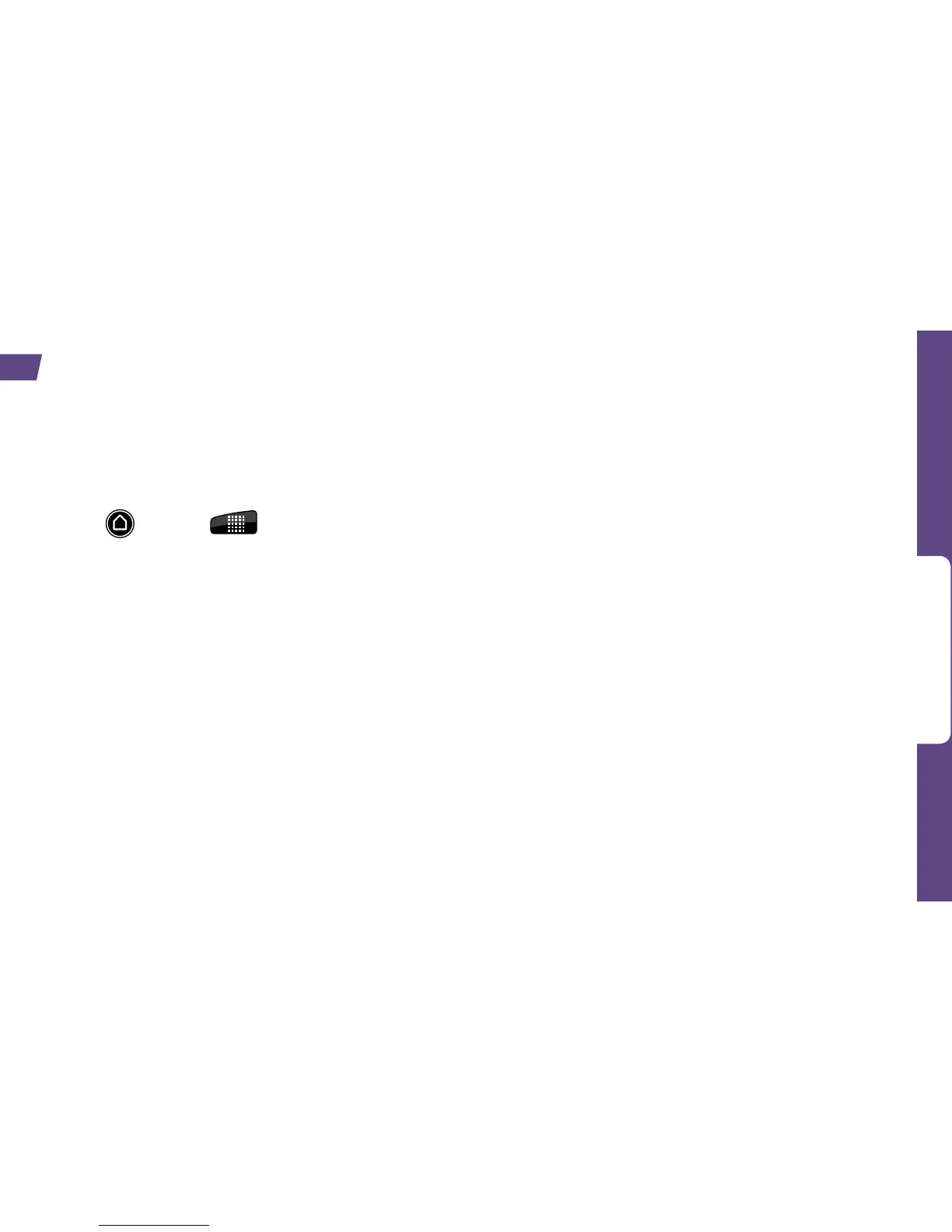Use Your Device
visit sprint.com/support for complete user guide 29
Connect up to eight Wi-Fi capable devices
to the Internet using your EVO as a mobile
hotspot.
Set Up Your Sprint Mobile Hotspot
1. Press and tap > Sprint Hotspot.
2. Tap OK on the introduction screen.
3. Tap the Router name (SSID) text box to enter a
new router name, or use the default router name.
4. Select a Wi-Fi network security method in the
Security box. Depending on the security method
selected, you may need to add a network key
(password) in the Password box.
5. Tap the Sprint Mobile Hotspot check box at the
top of the screen to turn on the wireless router.
Connect to the Sprint Mobile Hotspot
1. Enable Wi-Fi on your device.
2. Select “Wi-Fi Router” (or the new router name,
if you didn’t use the default) from the list of
available networks.
3. When “Connected” appears on your device,
launch your Web browser to confirm you have an
Internet connection.
Sprint Mobile Hotspot
