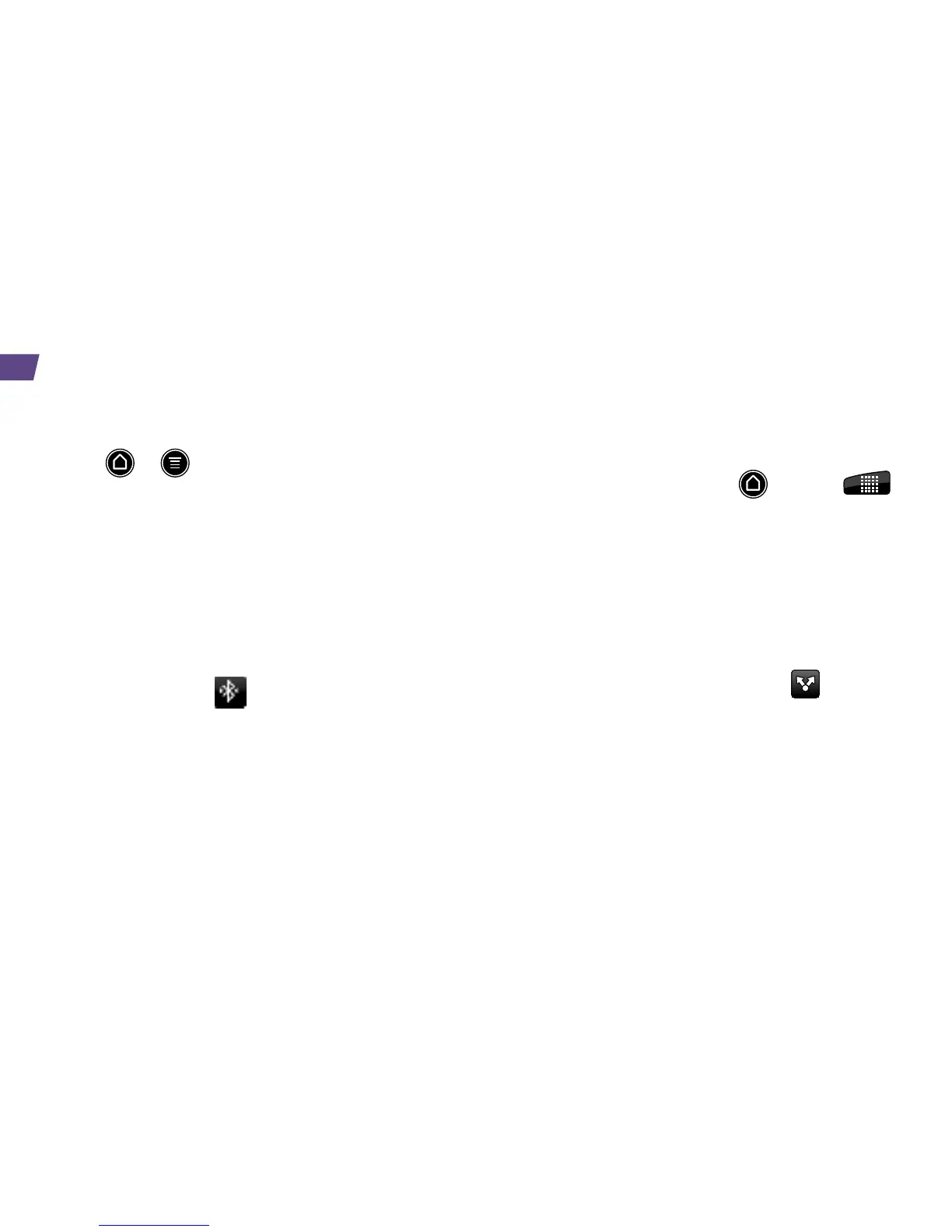Pair and Connect With a Bluetooth
®
-
Capable Device
1. Press > > and tap Settings > Wireless
& networks > Bluetooth settings > Scan for
devices.
•If Bluetooth is not turned on, tap the Bluetooth
check box to turn it on.
2. Select an available device and follow the prompts
to pair the devices. You may be required to enter a
passcode (often 0000) to complete pairing.
3. Once you’re paired with a device, your connection
should launch. The
shows your current
connection status.
Share Contacts, Files, or Pictures Using
Bluetooth
1. Open the application containing the file you want
to share (for example, press
and tap >
Gallery).
2. Locate the file you want to share.
•You can send pictures and videos directly from
the camera or from Gallery, Calendar events,
Contacts (as vCards), music tracks, and voice
recordings. Not all devices will be able to
receive all file types.
3. Depending on the application, tap
>
Bluetooth or press and hold the file and select
Share (or Send) > Bluetooth.
4. Tap the name of the device to which you’re
sending the file. (If prompted, tap Yes to turn
Bluetooth on.)
Bluetooth
