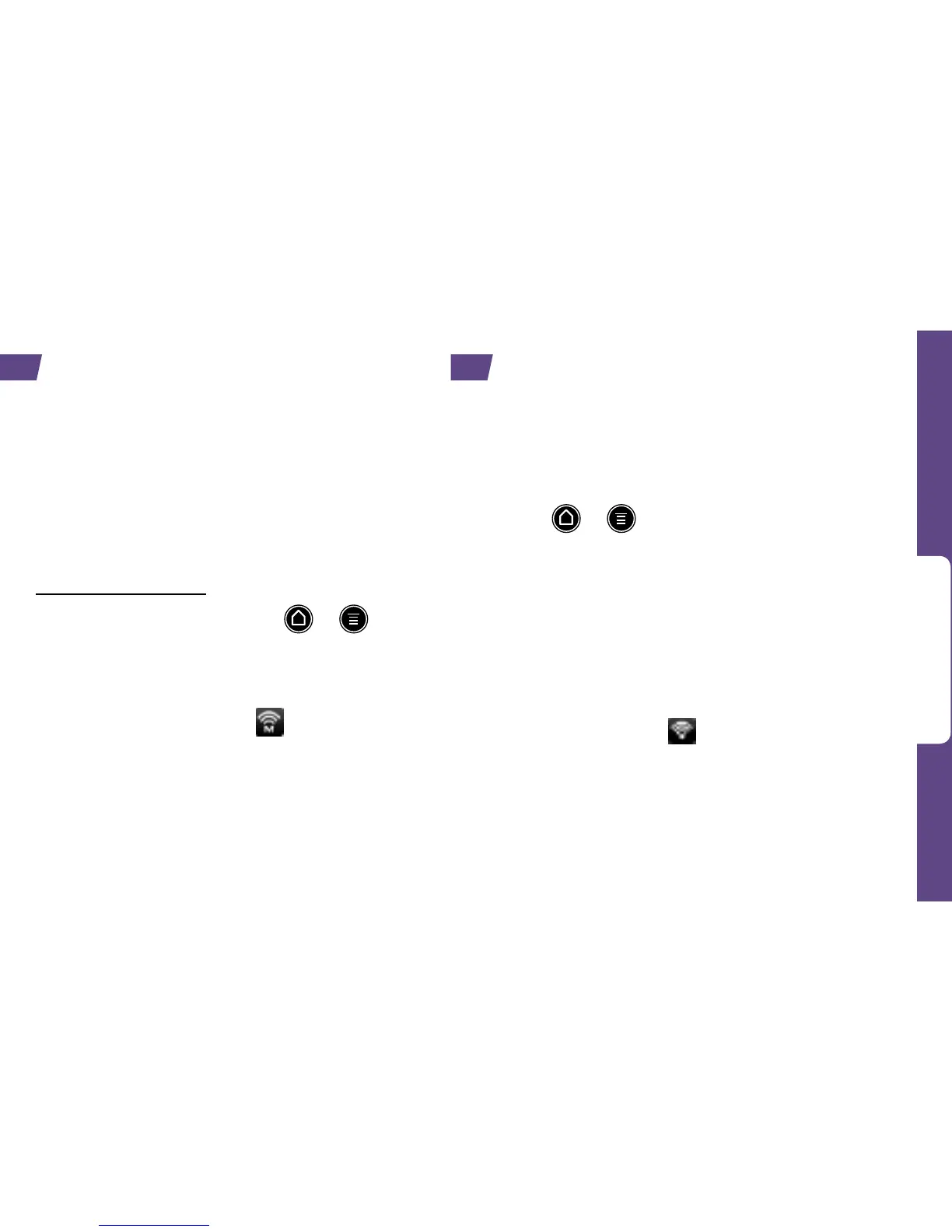Use Your Device
visit sprint.com/support for complete user guide 23
Take Advantage of 4G Speed
Sprint 4G data services give you the speed
you need to watch and upload high-res
streaming videos, browse the Web, and have
real-time video chats with your friends.
For information about the availability
of Sprint 4G in your location, visit
sprint.com/coverage.
1. To activate Sprint 4G, press > >
and tap Settings > Wireless & networks.
2. Tap the 4G check box to turn Sprint 4G on.
•When you’re connected to the 4G network,
you’ll see the 4G icon (
) in the status
bar.
Note: When you’re not in a Sprint 4G services
area, clear the 4G check box in the Wireless &
networks settings page to extend battery life.
Connect to a Wi-Fi Network
When you’re in range of an available Wi-Fi
network you can use your device’s Wi-Fi feature to
access the Internet and other data services.
1. Press > > and tap Settings > Wireless
& networks.
2. Tap the Wi-Fi check box to turn Wi-Fi on.
3. Tap Wi-Fi settings to display a list of available
networks.
4. Tap a Wi-Fi network to connect. If necessary,
enter the security key and tap Connect.
•When you’re connected to a Wi-Fi network, you’ll
see the Wi-Fi icon (
) in the status bar.
Note: When you’re not using Wi-Fi, clear the Wi-Fi
check box in the Wireless & networks settings
page to extend battery life.
Sprint 4G Wi-Fi
