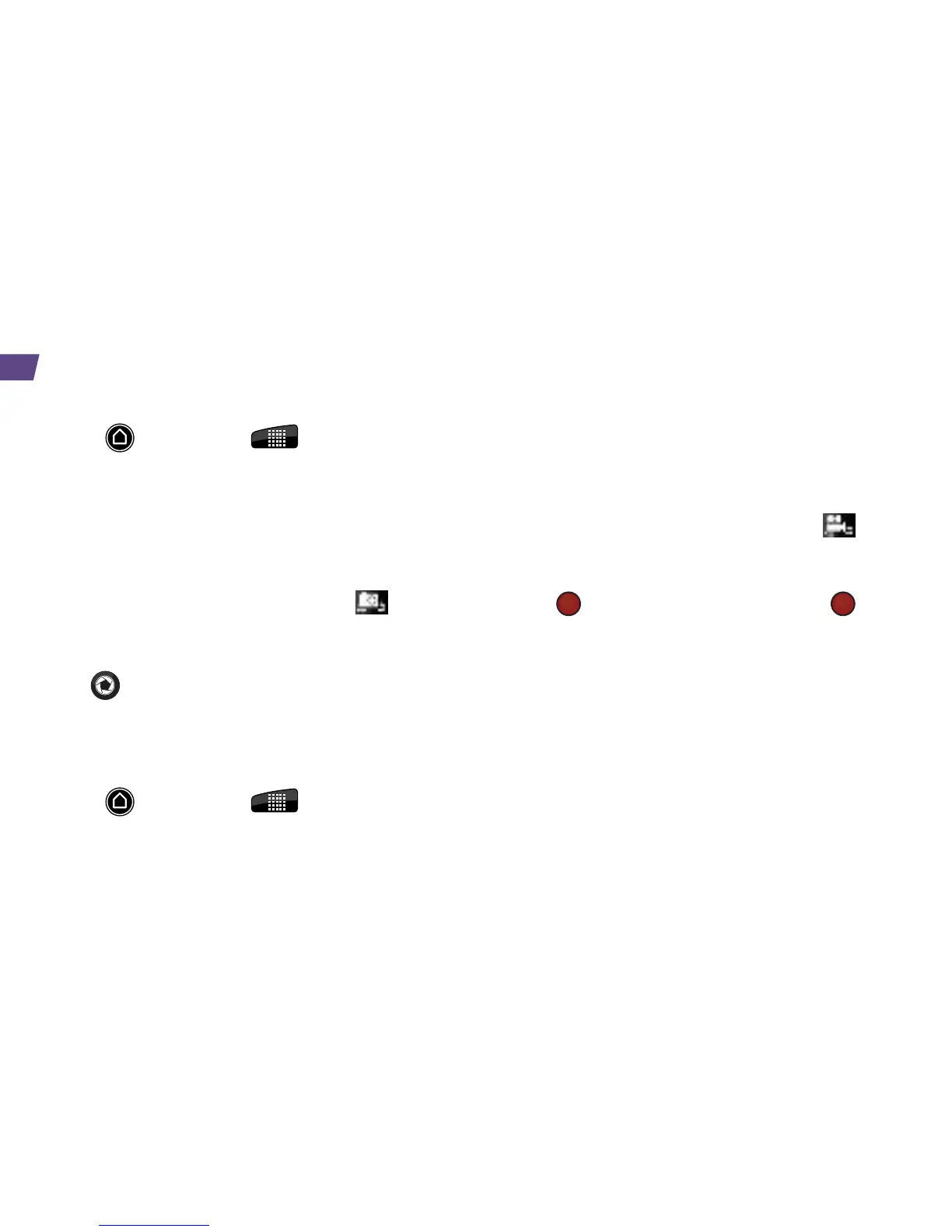Take a Picture
1. Press
and then tap
> Camera.
2. Frame your subject in the screen. The camera will
automatically focus on the center portion of the
screen. You can take pictures in either portrait or
landscape (widescreen) mode.
•Use the alternate front-facing camera for
self-portraits and video chat. To switch to the front
camera from the camera screen, tap
.
•To make a 3D picture, slide the 2D/3D mode
switch to 3D (rear camera only).
3. Tap
to take a picture.
4. Tap an icon on the Review screen to save, view,
send, or delete your picture.
Record a Video
1. Press
and then tap
> Camcorder.
2. Rotate the device counter-clockwise (videos are
captured in widescreen mode) and frame your
subject in the screen.
•Use the alternate front-facing camera if you want
to take a video of yourself. To switch to the front
camera from the camera screen, tap
.
•To make a 3D video, slide the 2D/3D mode
switch to 3D (rear camera only).
•Tap
to begin capturing video. Tap
to
stop recording.
3. Tap an icon on the Review screen to save, view,
send, or delete your video.
Camera & Camcorder Settings
•From the camera or camcorder screen, tap the
menu tab to open the settings menu. Available
settings include:
•Mode (Photo or Video), Exposure, Image
properties, and Effects.
Camera & Camcorder
