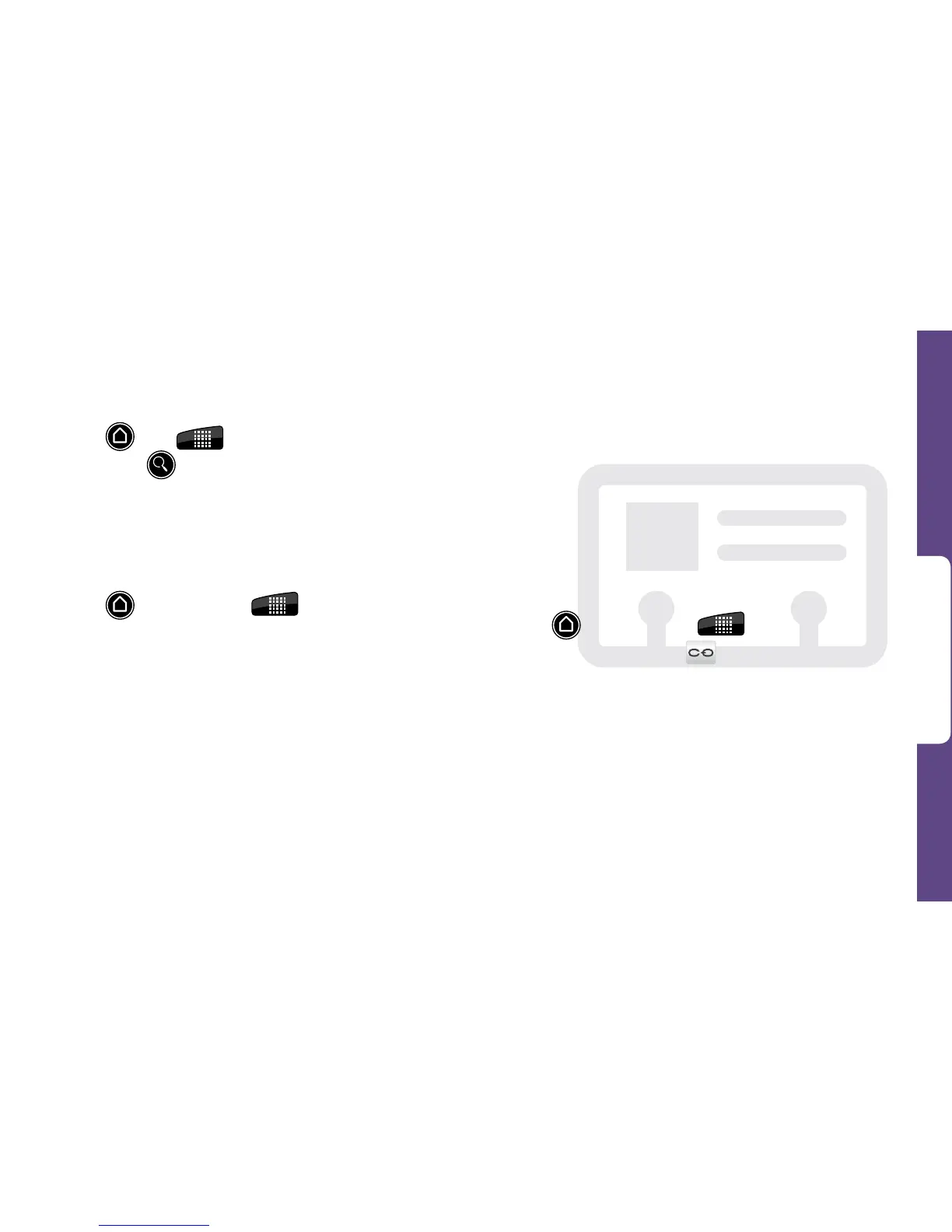Use Your Device
visit sprint.com/support for complete user guide 15
Retrieve a Phone Number
1. Press , tap > People, and
then press
.
2. Enter the first letter or letters of an entry.
3. Tap the contact to display the contact’s phone
number(s).
Add a New Entry to People
1. Press and then tap > People.
2. On the All tab, tap Add contact at the top of the
screen.
3. Tap the Name box, enter the first and last name
of the contact, choose the order in which to
display the names, and tap OK.
4. Enter the contact information in the boxes
provided, and then scroll to the bottom of the
screen and tap Save.
Linking People With Social Networking
Profiles
Since many of your contacts may have profiles or
accounts on Facebook, Twitter, or Flickr, your
device lets you link your contacts entries with their
social networking profiles.
Note: Before using this feature, you must have your
social networking accounts set up on the device.
See "Facebook, Flickr, and Twitter" on page 26.
1. Press and then tap > People.
2. Tap a contact and tap in the upper right
corner.
•If your device has found a link on its own, click
Link in the upper right corner to see the
suggestion.
3. Select an account type (such as Facebook),
select an account, and tap Done. The contact’s
Facebook picture and updates will appear in the
contact listing in People.
