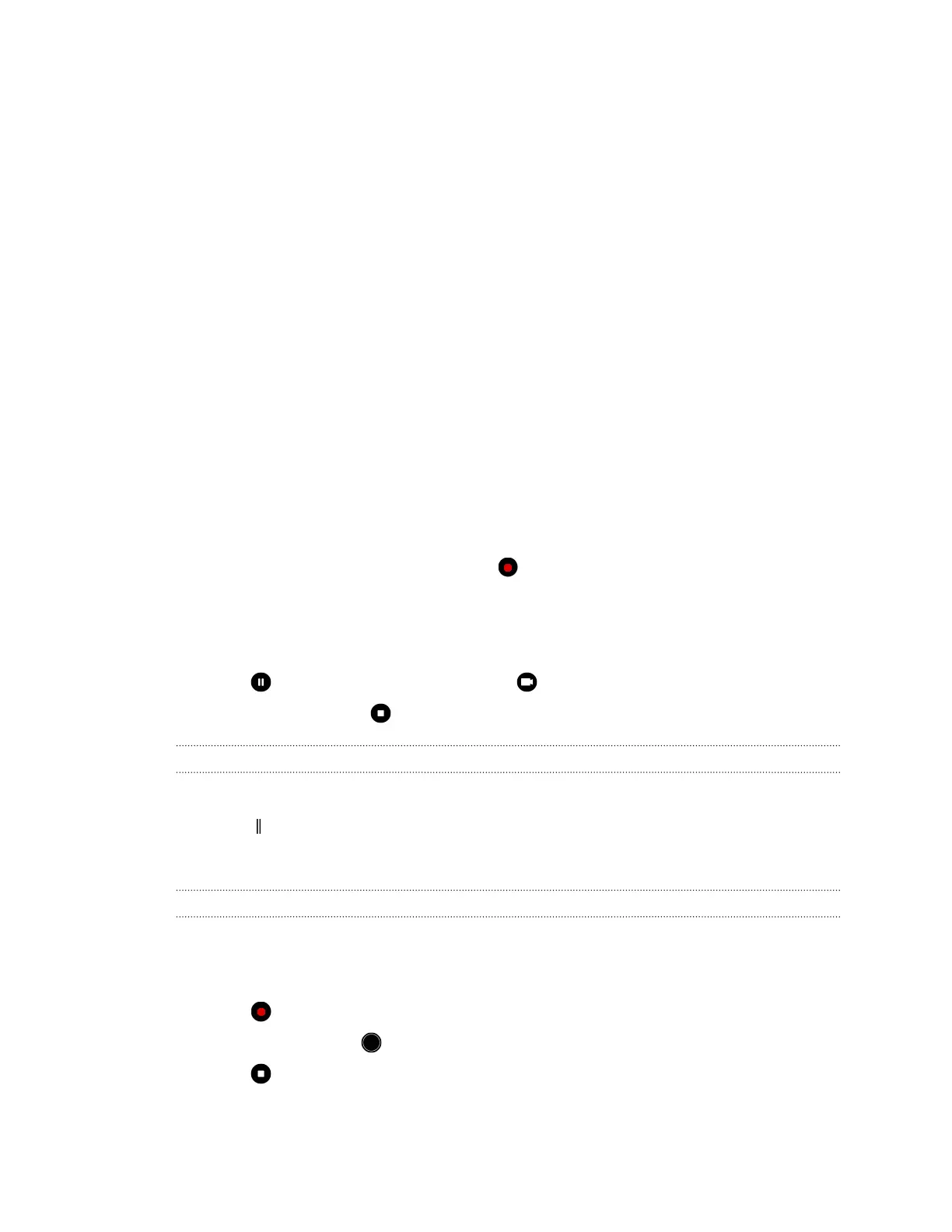§ If there are parts of the image that are in shadows and others are in highlights, use HDR to
capture multiple shots of different exposures and combine them into one shot. Keep HTC
One X10 steady or place it on a level surface when using HDR. See Using HDR on page 69
for details.
§ When taking a panoramic photo, consider the whole scene and focus on an object that has a
neutral tone to help keep the exposure balanced in the composite image.
§ Make sure you're not moving the camera when taking a photo, especially in low light
conditions. Hold the phone steady and don't move the camera while taking RAW photos in
Pro mode.
Other tips
§ In Camera settings, tap Grid to help frame the subject better or improve the composition.
§ After capturing, you can enhance the photo in the Google Photos app.
Recording video
1. On the Home screen, tap the camera icon to open the Camera app.
2. Switch to Video mode. See Choosing a capture mode on page 63 for details.
3. When you're ready to start recording, tap .
4. Change focus to a different subject or area by just tapping it on the Viewfinder screen. You
can also change the exposure after tapping by dragging up and down on the screen.
5. Tap the flash icon to turn the flash on or off.
6. Tap to pause the recording, and then tap to resume.
7. To stop recording, tap .
Setting the video resolution
1. Switch to Video mode.
2. Tap to open the slideout menu.
3. Tap Quality to change the video resolution.
Taking a photo while recording a video—VideoPic
1. On the Home screen, tap the camera icon to open the Camera app.
2. Switch to Video mode. See Choosing a capture mode on page 63 for details.
3. Tap to start recording.
4. While recording, tap whenever you want to capture a still shot.
5. Tap to stop recording.
66 Taking photos and videos
