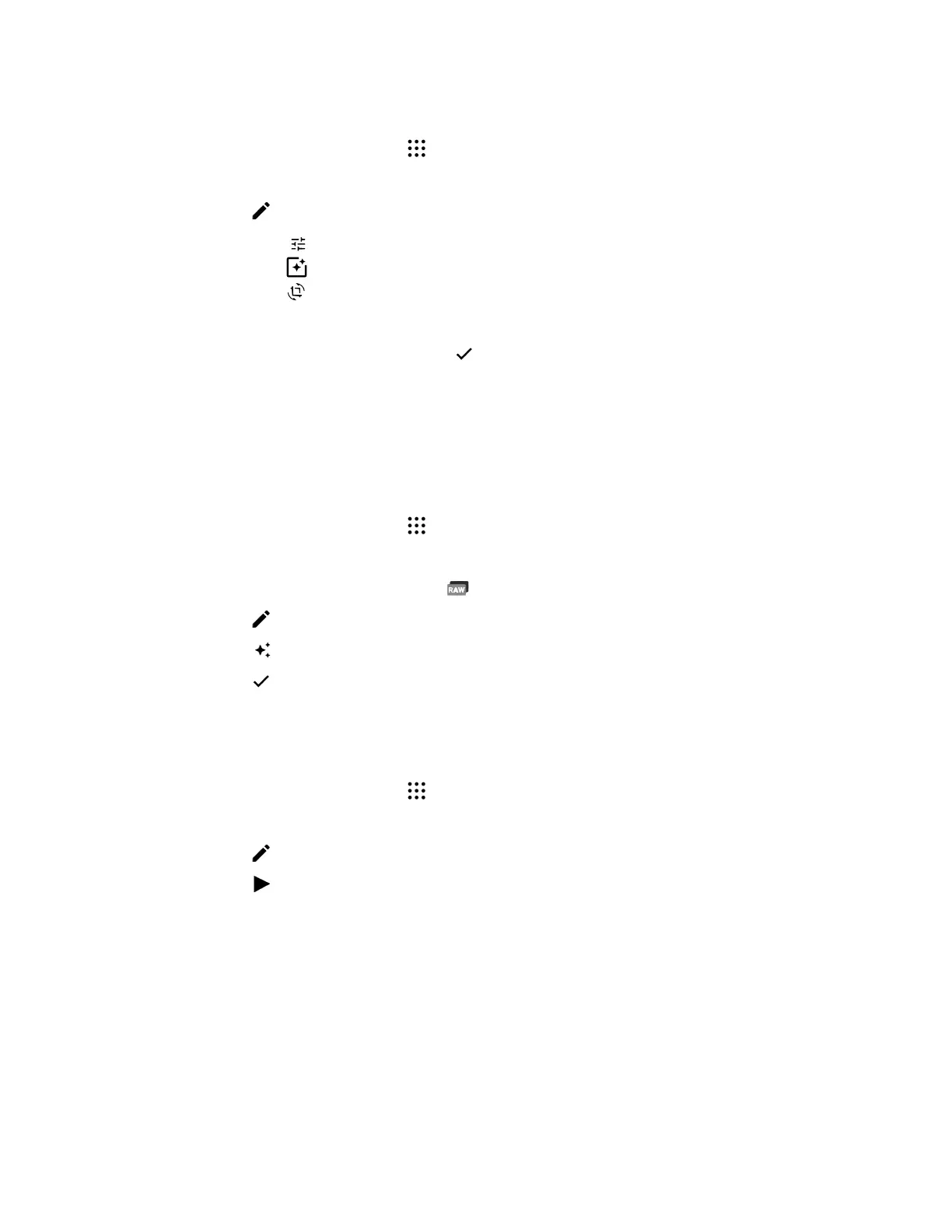Editing your photos
1. From the Home screen, tap , and then find and tap Photos.
2. Tap a photo thumbnail to view it in full screen.
3. Tap , and then do any of the following:
§ Tap to adjust the brightness, color, and more.
§ Tap to apply a filter to the photo.
§ Tap to rotate or crop the photo.
4. While you're editing, press and hold the photo to compare your changes to the original.
5. After making your adjustment, tap .
6. Tap Save.
Enhancing RAW photos
After capturing RAW photos, you can improve its contrast and detail from the Photos app.
1. From the Home screen, tap
, and then find and tap Photos.
2. Find and tap the RAW photo you want to enhance.
RAW photos are marked with the icon on the thumbnail.
3. Tap , and then tap RAW Enhancement.
4. Tap to toggle between before and after photos.
5. Tap when done.
Trimming a video
1. From the Home screen, tap
, and then find and tap Photos.
2. Tap a video thumbnail to view it in full screen.
3. Tap , and then drag the trim sliders to the part where you want the video to begin and end.
4. Tap to preview your trimmed video.
5. Tap Save.
The trimmed video is saved as a copy. The original video remains unedited.
76 Google Photos