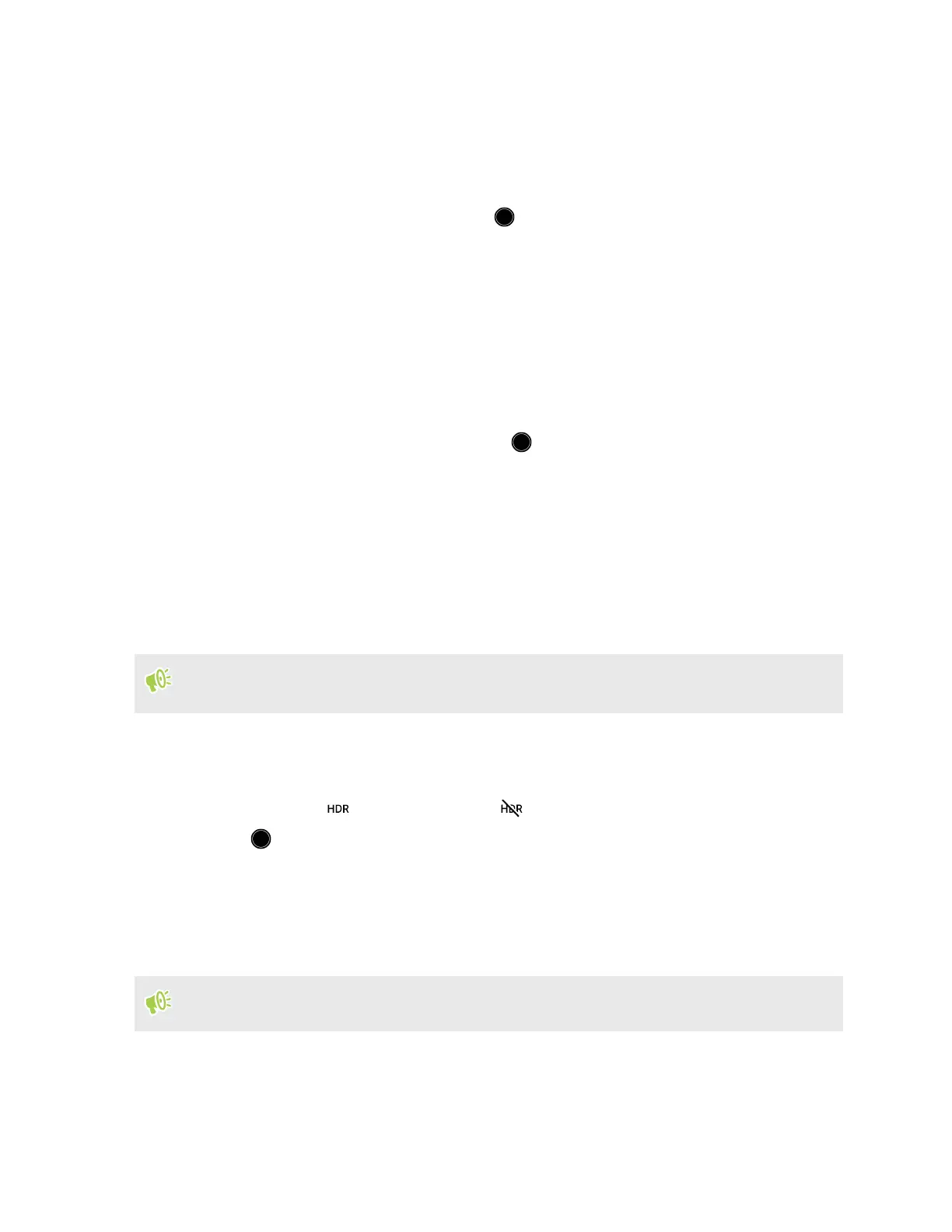4. Tap Settings.
5. Select the Touch autoexposure option.
6. Tap on the subject to brighten.
To manually adjust the exposure, drag your finger up and down.
7. When you're ready to take the photo, tap .
Taking continuous camera shots
Do you want to take photos of moving subjects? Whether it’s your kid's football game or a car race,
you can capture the action.
1. On the Home screen, tap the camera icon to open the Camera app.
2. Switch to Photo mode. See Choosing a capture mode on page 63 for details.
3. Press and hold the onscreen shutter button .
The camera takes consecutive shots of your subject.
Using HDR
When shooting portraits against a bright background, use HDR, short for High Dynamic Range, to
capture your subjects clearly. HDR brings out the details of both the highlights and shadows, even in
high contrast lighting.
HDR works best when your subject is steady. The camera takes multiple shots at different
exposure levels and combines them into one enhanced photo.
1. On the Home screen, tap the camera icon to open the Camera app.
2. Switch to Photo mode. See Choosing a capture mode on page 63 for details.
3. Make sure that is selected. If not, tap to turn HDR on.
4. Tap .
Taking a panoramic selfie
With the Selfie Panorama mode, you can invite more people to take a selfie with you.
Some camera features are not available when you’re in Selfie Panorama mode, such as zooming.
1. On the Home screen, tap the camera icon to open the Camera app.
2. Switch to Selfie Panorama mode. See Choosing a capture mode on page 63 for details.
3. Hold the phone at face level and in portrait orientation.
69 Taking photos and videos
