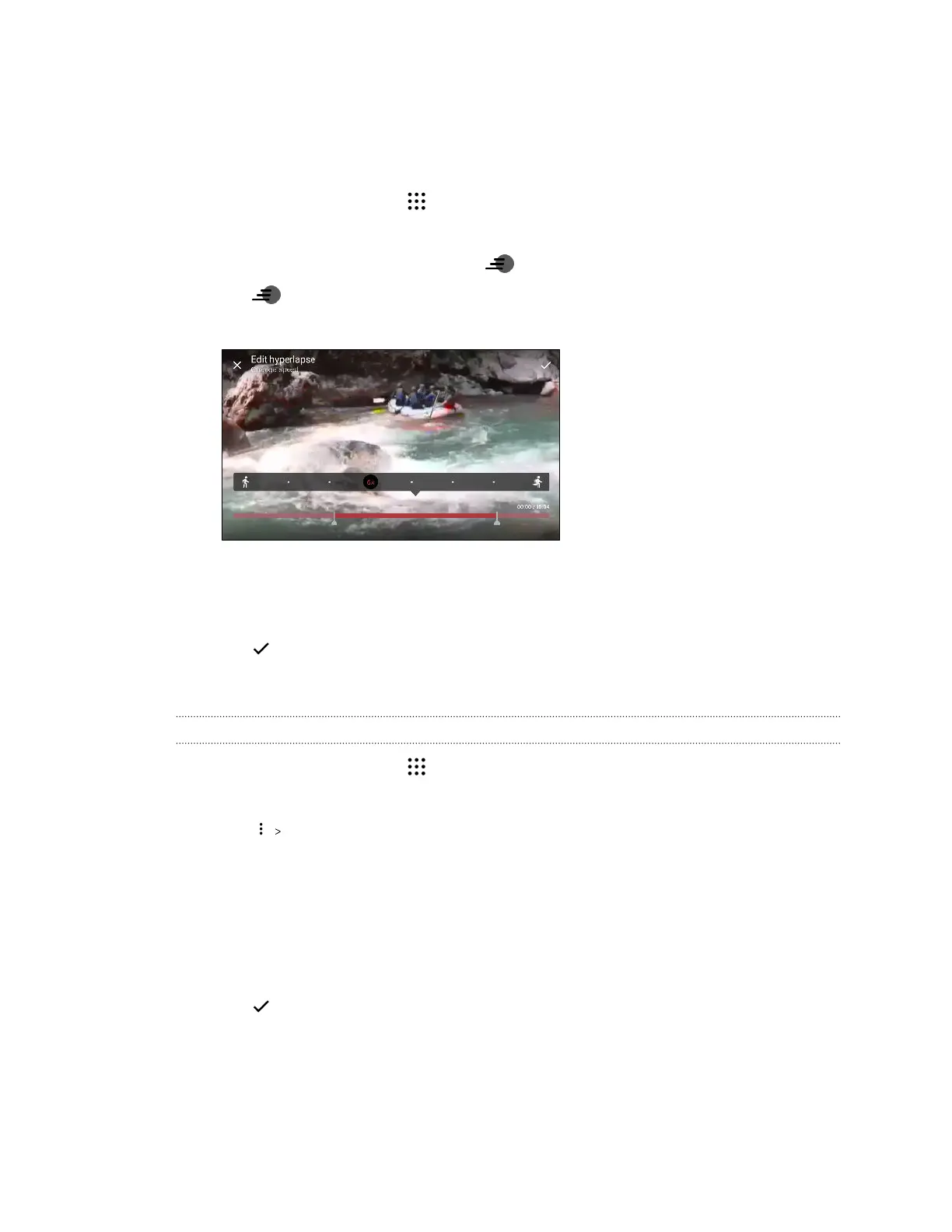Editing a Hyperlapse video
If you captured a video in Hyperlapse mode, you can apply varying speeds to different sections of
the video.
1. From the Home screen, tap , and then find and tap Photos.
2. Find and tap the Hyperlapse video to view it in full screen.
Hyperlapse videos are marked with the icon on the thumbnail.
3. Tap .
4. Move the left and right sliders to divide your video into sections.
5. Tap a section that you want to adjust, and then tap a dot that corresponds to particular
playback speed to modify the selected section.
6. Repeat the previous step for the remaining sections.
7. Tap .
The edited video is saved as a copy. The original video remains unedited.
Adding a Hyperlapse effect on a regular video
1. From the Home screen, tap , and then find and tap Photos.
2. Find and tap the thumbnail of a video to view it in full screen.
3. Tap Edit in.
4. Tap Create a Hyperlapse video.
5. Move the left and right sliders to divide your video into sections.
6. Tap a section that you want to adjust, and then tap a dot that corresponds to particular
playback speed to modify the selected section.
7. Repeat the previous step for the remaining sections.
8. Tap .
The edited video is saved as a copy. The original video remains unedited.
77 Google Photos