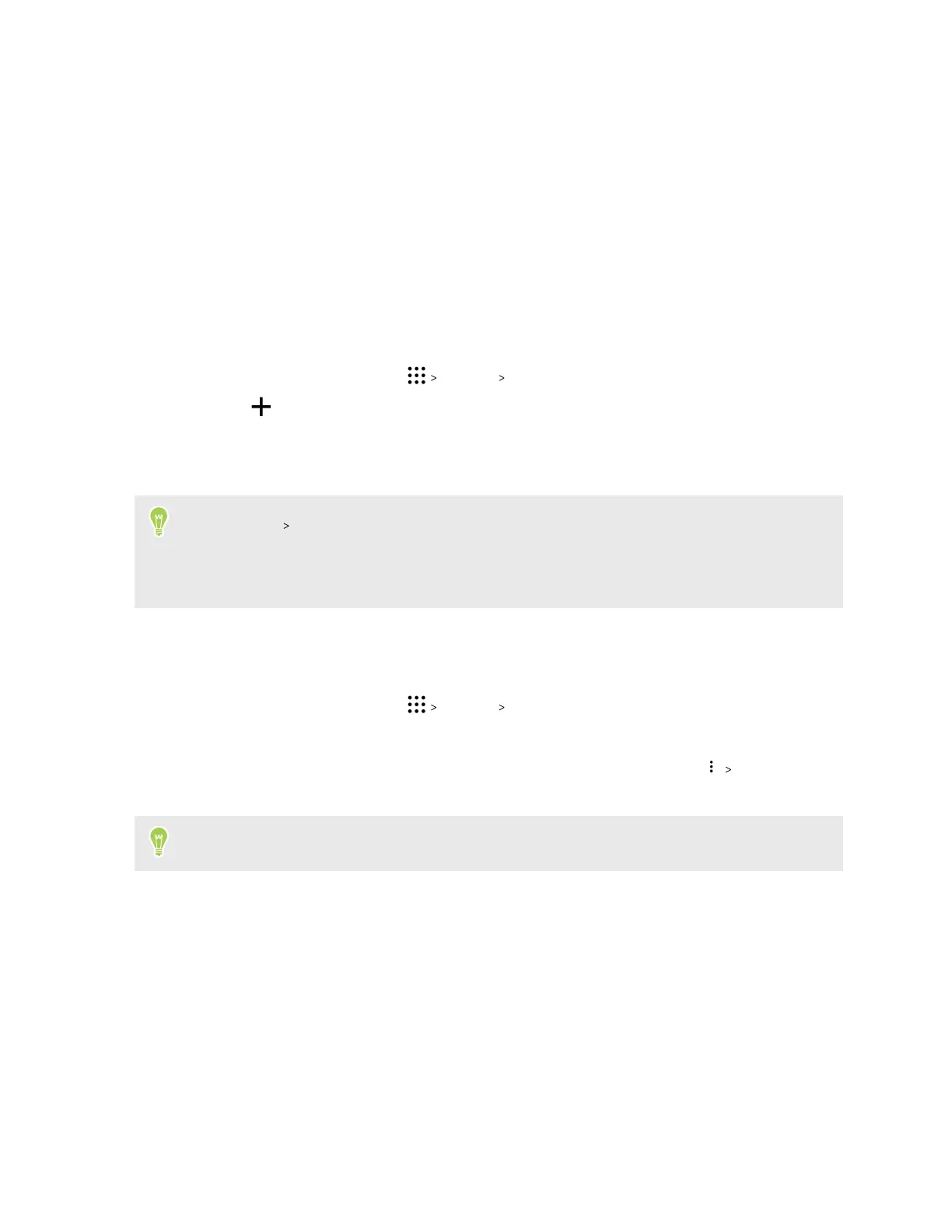Sync, backup, and reset
Adding your social networks, email accounts, and more
You can sync contacts, calendars, and other information from your social networks, email accounts,
and online services on HTC One X10. Depending on the account type, signing in to your online
accounts lets you sync updates between HTC One X10 and the Web.
1. From the Home screen, tap
Settings Accounts & sync.
2. Tap .
3. Tap the account type you want to add.
4. Follow the onscreen instructions to enter your account information.
§ In Settings
Accounts & sync, tap the Auto sync On/Off switch to turn automatic sync of all
your accounts.
§ You can add several Google Accounts.
Syncing your accounts
1. From the Home screen, tap Settings Accounts & sync.
2. Tap the Auto sync On/Off switch to turn automatic sync of all your accounts on or off.
3. To manually sync individual accounts, tap an account type, and then tap Sync now on
the Account settings screen.
On the Account settings screen, you can also change the sync settings for an account.
91 Sync, backup, and reset