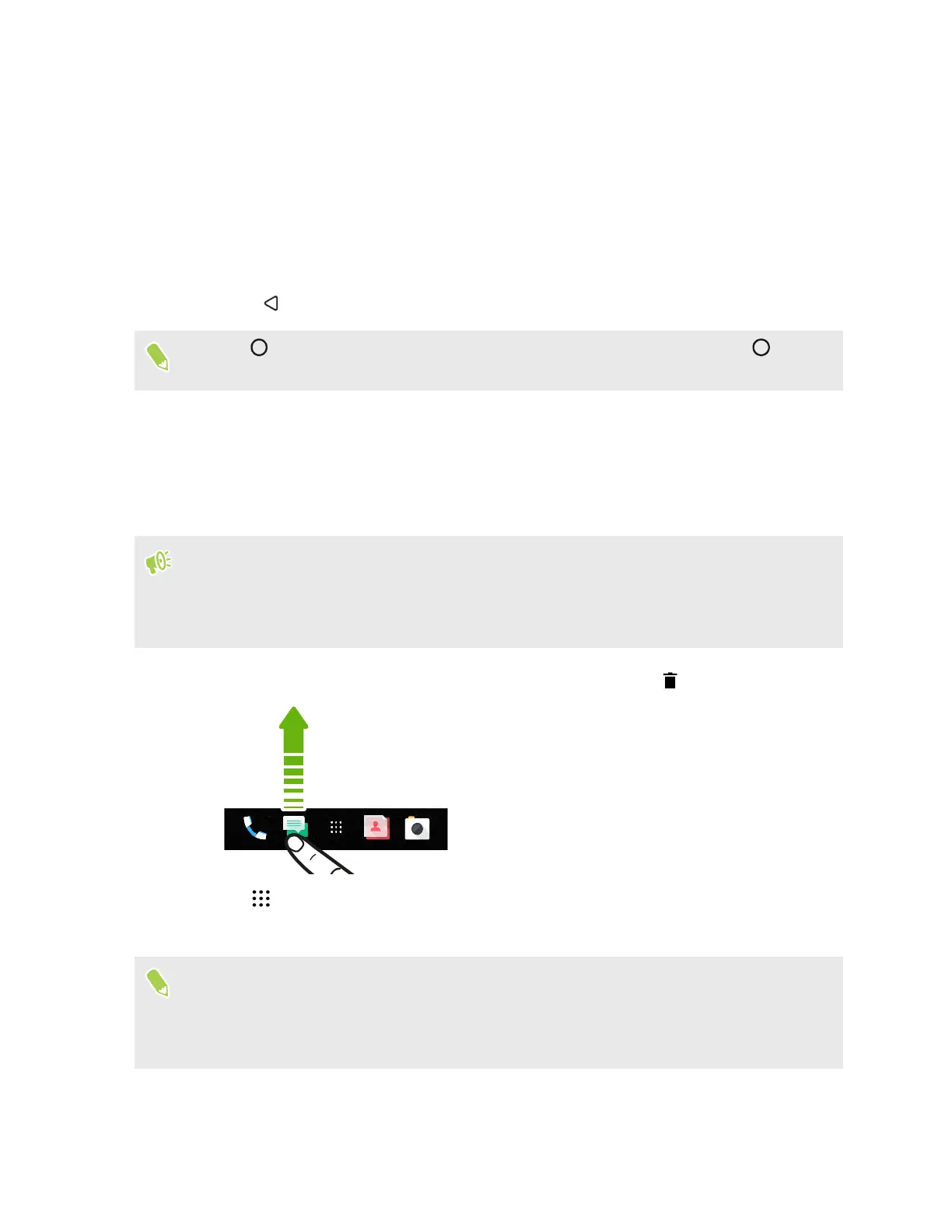Changing your main Home screen
Set HTC BlinkFeed or a widget panel as your main Home screen.
1. Press and hold an empty space on a widget panel.
2. Tap Edit page.
3. Swipe left or right until you see the panel that you want to use as your main Home screen.
4. Tap Set as home.
5. Press .
Pressing
from an app will first return you to the last panel you were in. Just press again to
go to your main Home screen.
Launch bar
The launch bar gives you one-touch access to commonly used apps and other shortcuts. You can
replace the apps on the launch bar with the ones you often use.
§ You can only customize the launch bar while in Classic layout.
§ If you're using the Freestyle layout, you will only see the launch bar on the lock screen. Icons
displayed will be the same ones you have in the Classic layout.
1. Press and hold the app you want to replace, and then drag it out to .
2. Tap to go to the Apps screen.
3. Press and hold an app, and then drag it to the empty slot on the launch bar.
§
You can also group apps on the launch bar into a folder. See Grouping apps on the widget panel
and launch bar on page 59.
§ The apps or other shortcuts on the lock screen are the same as the ones on the launch bar.
57 Personalizing
