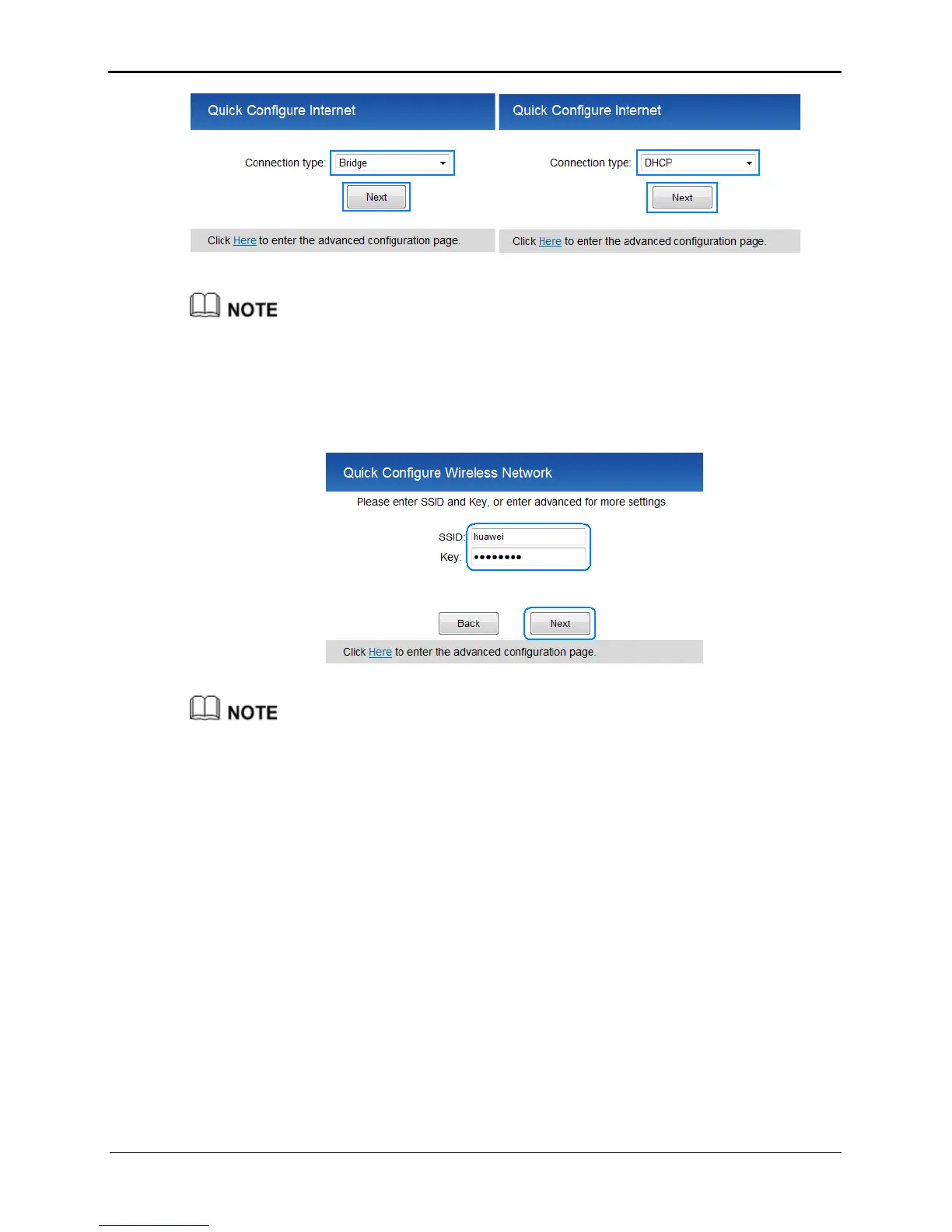3-8
If you choose PPPoE, Static IP, or DHCP, the computer automatically connects to the
Internet as long as the router is working properly.
If you choose Bridge, use the dial-up software on the computer to set up a dial-up
connection each time you access the Internet.
Step 3
Set WLAN parameters, and then click
Next
.
The default SSID and key are printed on the router's rear label. To protect your wireless
network from unauthorized access, change the SSID and key promptly.You can also
configure the WLAN SSID and key by choosing Basic > WLAN.
----End
After you complete the preceding procedure, you can start surfing the Internet. You need
to perform the preceding procedure on a computer only once. The next time you power
your computer on, you can start surfing the Internet without any further configurations.
