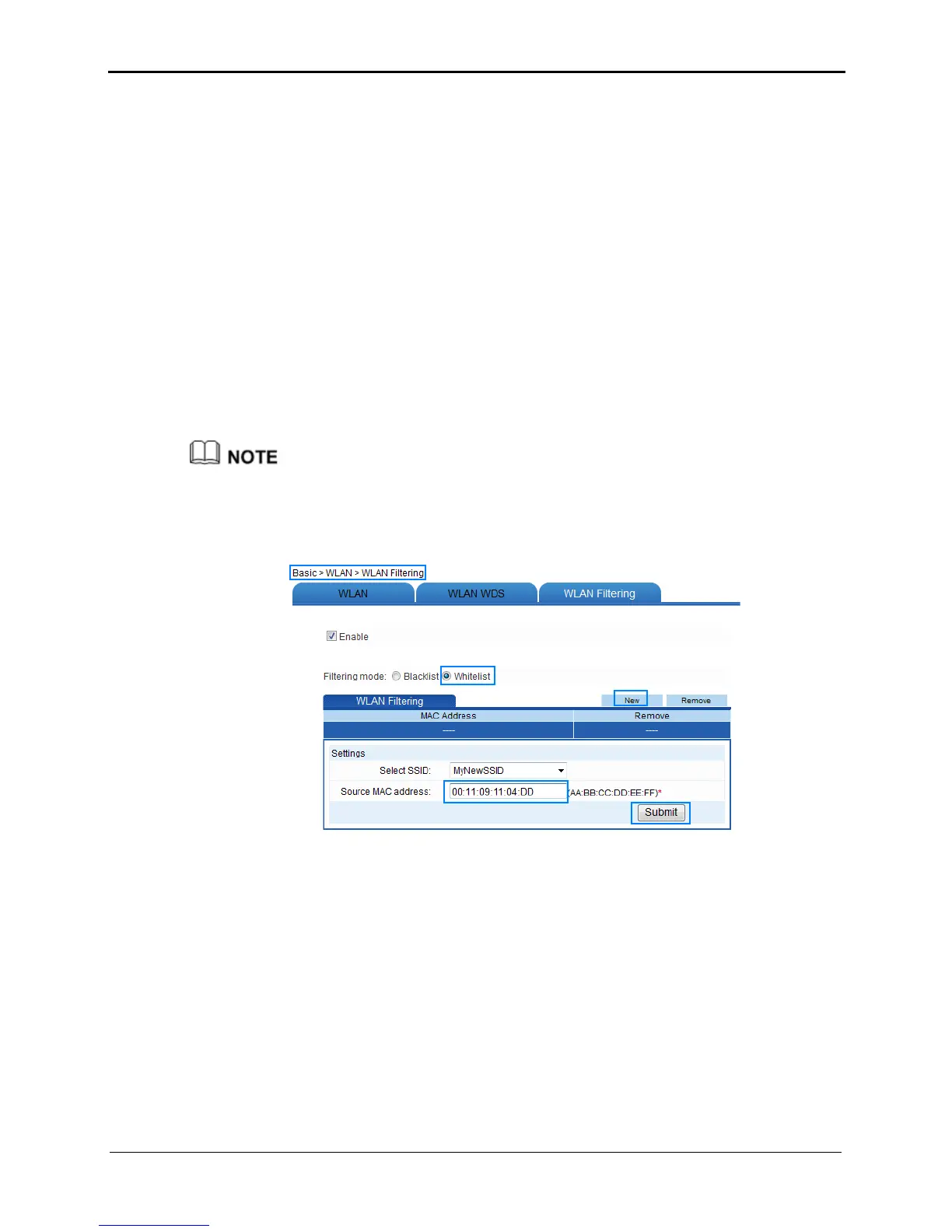5-8
3. In the displayed command line window, enter ipconfig /all, and then press Enter.
Multiple lines of information are displayed. Find the line of information that is
similar to Physical Address. . . . . . . . . : 00-11-09-11-04-DD. 00-11-09-11-04-DD is
the MAC address of the computer.
Step 2
Log in to the web-based configuration utility.
Step 3
In the navigation tree, choose
Basic
>
WLAN
.
The WLAN configuration page is then displayed.
Step 4
Click
WLAN Filtering
.
Step 5
Select
Enable
.
Step 6
Select
Whitelist
.
Step 7
Click
New
.
Step 8
In
Source MAC address
, enter the MAC address of the laptop.
For example, the MAC address can be 00:11:09:11:04:DD.
The format of the MAC address entered in Source MAC address is different from that of
the MAC address displayed in the command line window of a Windows XP operating
system. The colons (:) replace the hyphens (-).
Step 9
Click
Submit
.
----End
5.4 Controlling the Internet Access Rights of
Computers
Function Overview
You can prevent certain computers from accessing the Internet or allow only certain
computers to access the Internet. In addition, you can specify the period during which
computers are not allowed to access the Internet.
