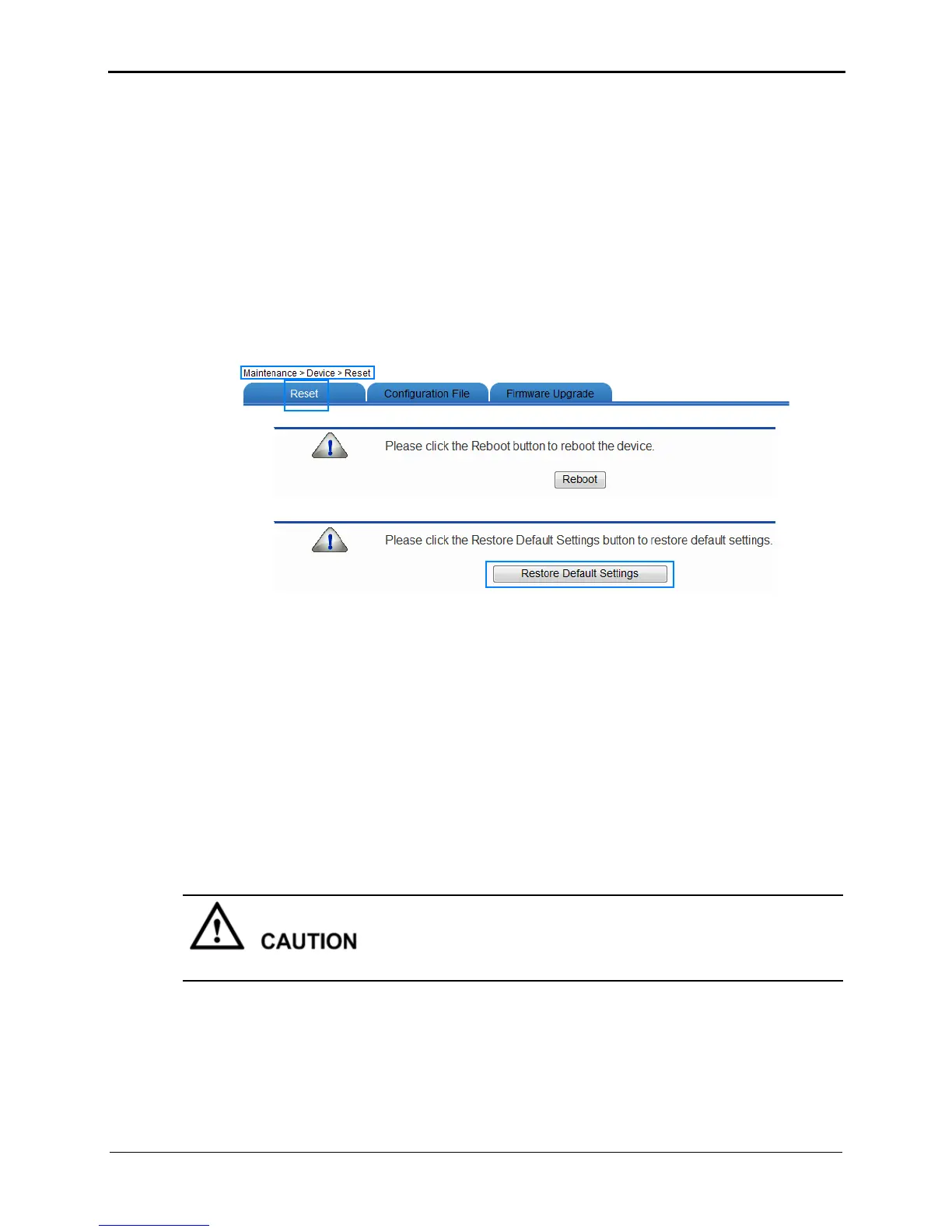6-5
When the router is powered on, press and hold the Reset button for 6 or more seconds,
and then release it. The router then automatically restarts and the default settings are
restored.
If your operations fail after multiple configurations and you need to cancel all the
preceding configurations, you can use the web-based configuration utility to restore to
the default settings. To restore to default settings through the web-based configuration
utility, do as follows:
Step 1
Log in to the web-based configuration utility.
Step 2
In the navigation tree, choose
Maintenance
>
Device
.
Step 3
Click
Reset
.
Step 4
Click
Restore Default Settings
.
Step 5
In the displayed confirmation dialog box, click
OK
.
----End
6.5 Upgrading Software
Function Overview
By using the software upgrading function, you can upgrade the software of the router to
its latest version.
During the upgrade, do not power off the router; otherwise, the router may get damaged.
Configuration Example
You can download the latest software from the Huawei Device technical support web site:
http://www.huaweidevice.com.
To upgrade the software of the router:
