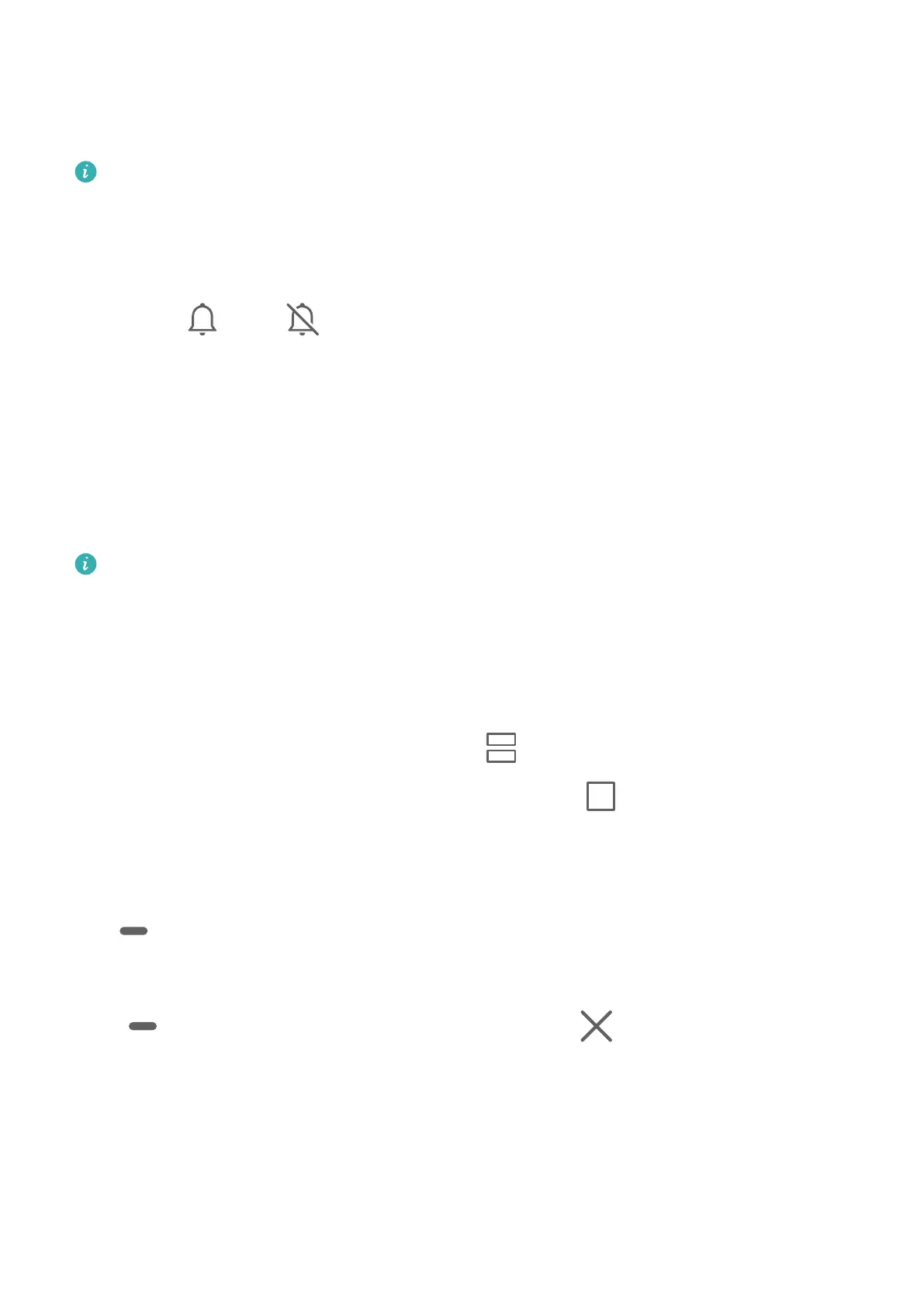• Ringtones
• Alarms
• Calls
Voice calls are not supported on Wi-Fi only tablets.
Use a Shortcut to Switch Between Ring or Mute Mode
1 Swipe down from the status bar to open the notication panel, then swipe down on it
again to show all shortcuts.
2 Touch the Sound, Silent icon to switch between dierent modes.
Split-screen Mode and Floating Window
Split-screen Mode
You can split the screen of your device to use two apps simultaneously.
Enable Split-screen Mode
Certain apps do not support Split-screen mode.
1 Open an app.
2 Enable split-screen mode using any of the following methods:
• Swipe up from the middle of the screen with three ngers.
• When using gesture navigation, swipe up from the bottom of the screen and hold to
enter the Recent tasks screen. Then touch .
• When using three-key navigation, touch and hold the
key.
3 Open the other app to start multitasking.
Adjust the Size of the Split-screen Panes
Drag in the middle of the split screen line to the desired position on the screen.
Disable Split-screen Mode
Touch
in the middle of the split screen line, then touch .
Power On and O or Restart Your Device
Essentials
9
