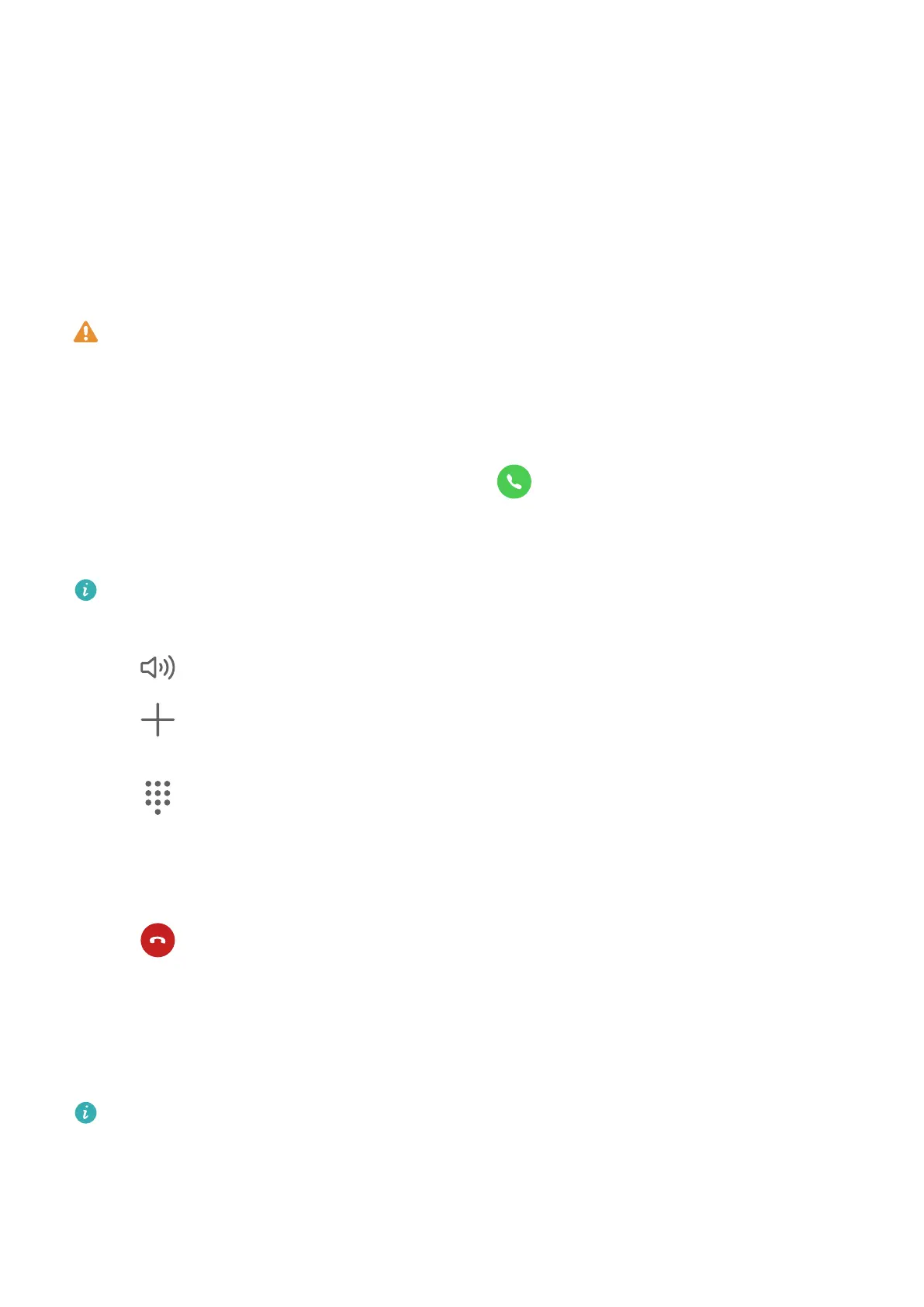Once you have enabled the Emergency SOS feature, if you encounter an emergency, press
the Power button ve times in quick succession and your device will automatically send a
message with your current location to your emergency contacts.
Once the message is sent, your device will bring up the emergency call screen, from which
you can quickly call an emergency service or one of your emergency contacts.
Make Emergency Calls
In the event of an emergency, you can make emergency calls directly from the lock screen of
your device even if there is no signal.
The emergency call feature is subject to local regulations and individual mobile carriers.
Network issues or other types of interference may lead to emergency calls not working.
1 From the lock screen, access the screen for inputting your password, and touch
Emergency. If you are in an area with a good signal and your device has an Internet
connection, it will automatically obtain your location and display it on the screen.
2 Enter your local emergency number and touch
to call the number. Alternatively,
touch Emergency information and select an emergency contact to call.
Make Operations During a Call
Voice calls are not supported on Wi-Fi only tablets.
During a call, an in-call menu will be displayed.
• Touch to enable hands-free mode.
• Touch to start another call (only available once three-way calling has been activated).
This feature requires the support of your mobile carrier. For details, contact your carrier.
• Touch to use the dialler.
• During a call, you can hide the call screen and access other apps by returning to the
previous screen or home screen using the current navigation mode.
To return to the call screen, touch the green bar on the status bar.
• Touch
to end the call.
Messaging
Send and Manage Messages
SMS messaging services are not supported on Wi-Fi only tablets.
You can send and receive messages that include text, emojis, pictures, audio les, and more.
You can also manage your messages in the message list.
Apps
29
