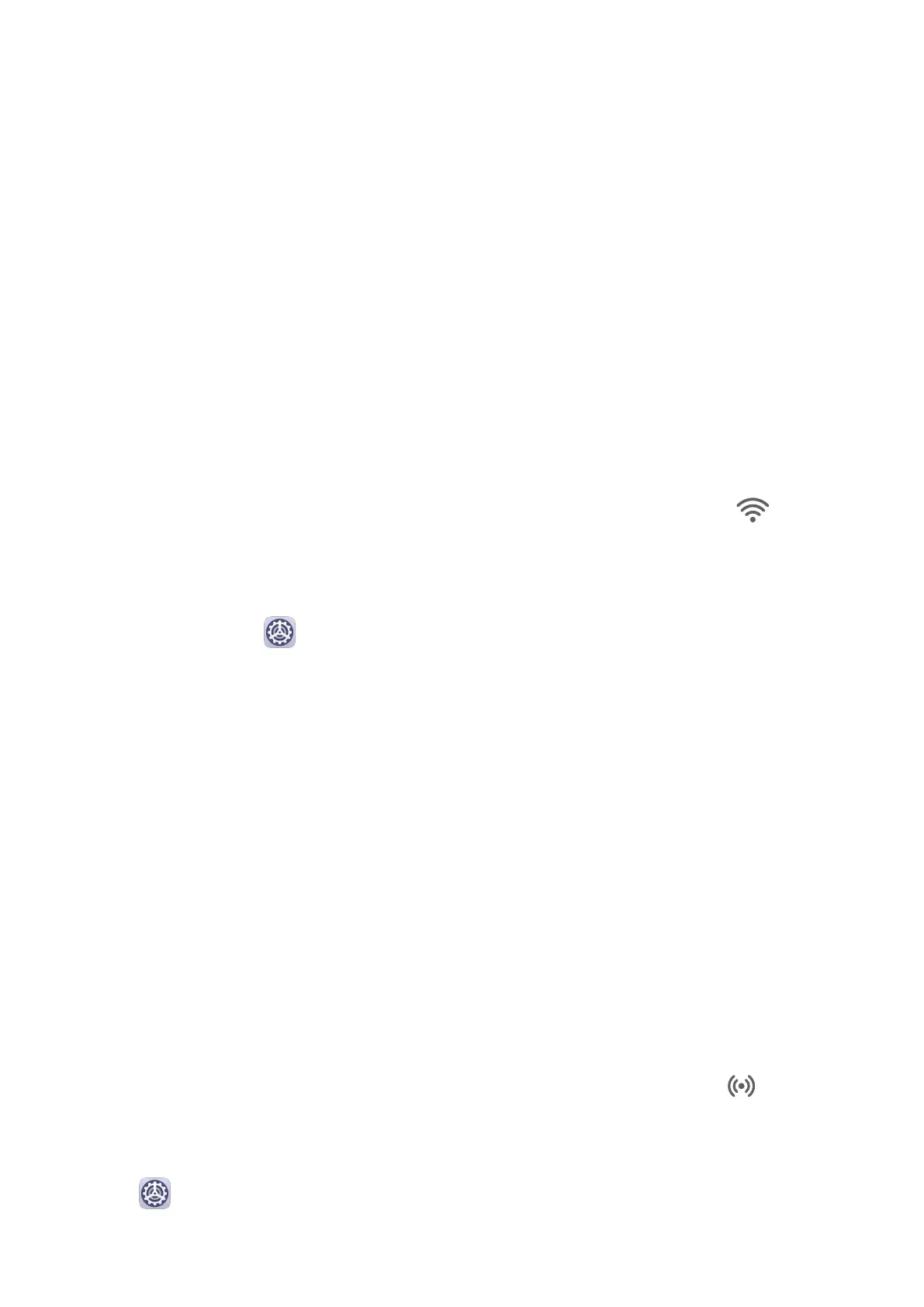Smart Features
Easy Projection
Wireless Projection
You can connect your device to an external display (for example, a TV) wirelessly.
1 Based on the model and functions of your external display, do the following:
• If the external display supports Miracast, enable wireless projection on it.
• If not, use a wireless HDMI adapter to connect your device and external display. Ensure
that the wireless HDMI adapter is connected to a power supply.
To check whether your external display supports Miracast and how to enable wireless
projection on it, consult the user guide or customer service of the external display
manufacturer.
2 Swipe down from the status bar to open the
notication panel, then touch to turn on
Wi-Fi.
3 Swipe down further on the notication panel to enable Wireless Projection. Your device
will now search for the external display or the wireless HDMI adapter.
Alternatively, go to Settings > More connections > Wireless Projection and enable
Wireless Projection.
4 Touch the name of the external display or the wireless HDMI adapter on the search result
list to start projecting.
Huawei Share
Huawei Share
Huawei Share is a wireless sharing technology that allows you to quickly transfer images,
videos, documents, and other types of
les between devices. This technology uses Bluetooth
to discover nearby devices that supports Huawei Share and Wi-Fi Direct to transfer les
without using mobile data.
Enable or Disable Huawei Share
You can enable or disable Huawei Share in either of the following ways:
• Swipe down from the status bar to open the notication panel, then touch to enable
or disable Huawei Share. Touch and hold the toggle to enter the Huawei Share settings
screen.
• Go to Settings > More connections > Huawei Share, and enable or disable Huawei
Share.
12
