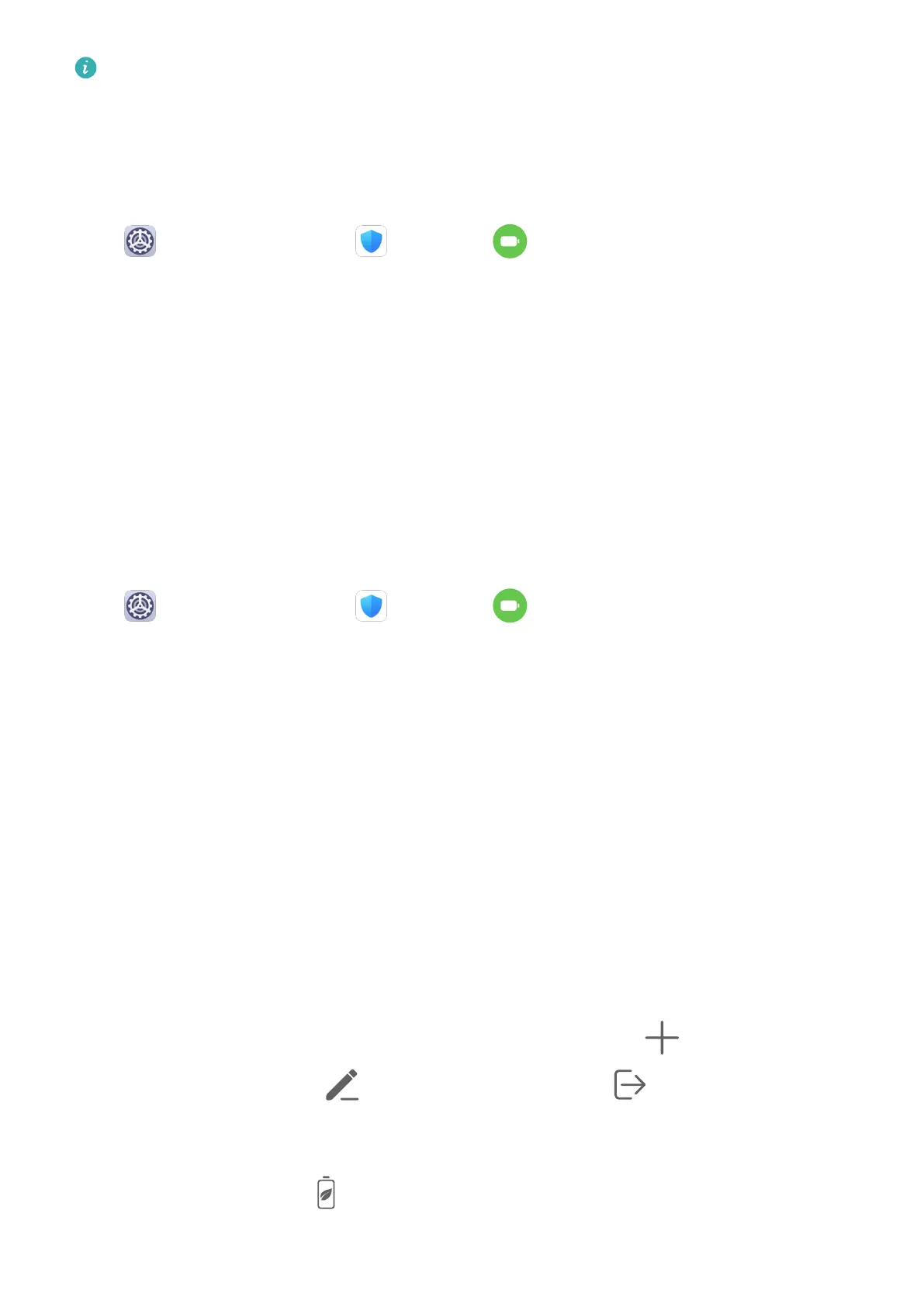Some apps cannot be uninstalled.
Battery
Check Power Consumption
Go to
Settings > Battery (or Optimize > ). You can:
• Touch Battery usage to view power-intensive apps.
• Touch a power-intensive app to view Battery usage details or adjust the settings as
required. For example, you can close the power-intensive app.
• Touch Power consumption details to learn more about the software and hardware power
consumption.
Power Management
On the Battery screen, you can check the estimated battery time remaining, and enable a
power saving mode to extend the battery life of your device.
Optimise Device Power Settings
Go to
Settings > Battery (or Optimize > ) and touch Optimise battery usage.
Your device will automatically analyse the current power consumption issues, optimise
certain settings, and recommend other setting optimisations.
Enable Power Saving Mode
Optimize provides two power saving modes:
• Power Saving mode reduces power consumption by limiting background app activity,
visual eects, and sounds.
• Ultra Power Saving mode strictly controls background apps to ensure that your device can
stay on for as long as possible. In this mode, you will only be able to use selected apps, and
all system switches, except for Wi-Fi and mobile data, will be turned o.
On the Battery screen, select a power saving mode:
• When the battery level is extremely low, enable Ultra Power Saving mode. Your device will
then display a black home screen.
To add apps you wish to use in Ultra Power Saving mode, touch and select the apps
from the list. You can touch
to remove the apps or touch in the upper right corner
to exit Ultra Power Saving mode.
• When the battery level is not extremely low, but you would still like to save power, enable
Power Saving mode. The icon will then be displayed in the status bar.
Settings
57
