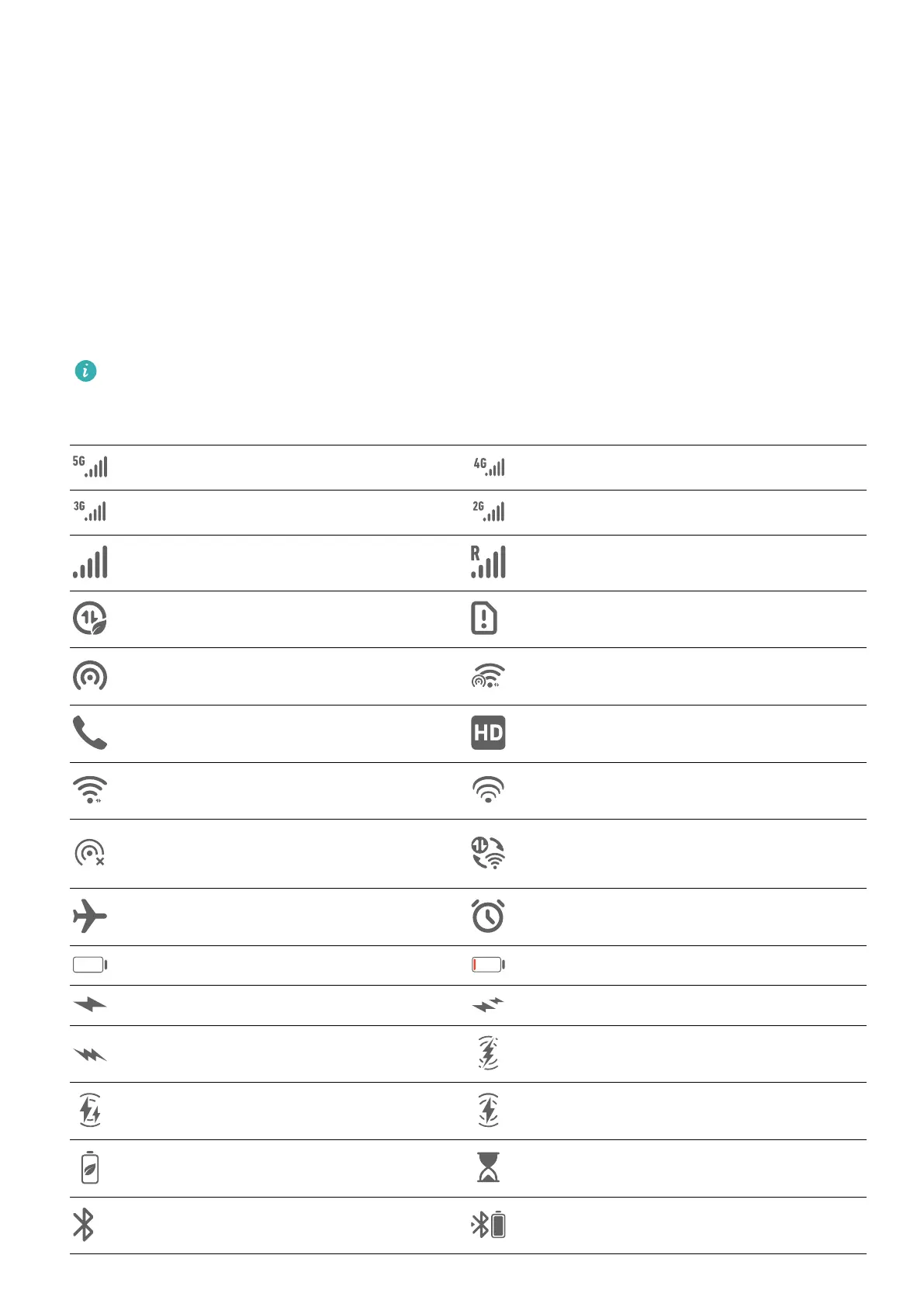Get Familiar with the Home Screen
From the home screen, you can:
• Check the status of your device and notications from the status bar at the top of the
screen.
• Swipe left or right to view apps and widgets displayed on the home screen.
Notication and Status Icons
Notication and Status Icons
Network status icons may vary according to your region or network service provider.
Supported functions vary according to the device model. Some of the following icons may
not be applicable to your device.
5G network connected 4G network connected
3G network connected 2G network connected
Full signal strength Roaming
Data saver enabled SIM card not found
Hotspot enabled Hotspot connected
Calling VoLTE enabled
Wi-Fi network connected SkyTone in use
Hotspot disconnected
Network being switched by Wi-Fi
+
Airplane mode enabled Alarm set
Battery empty Battery low
Charging Quick charging
Super charging Super wireless charging
Quick wireless charging Regular wireless charging
Power saving mode enabled Digital balance enabled
Bluetooth enabled Bluetooth device battery
Essentials
4
