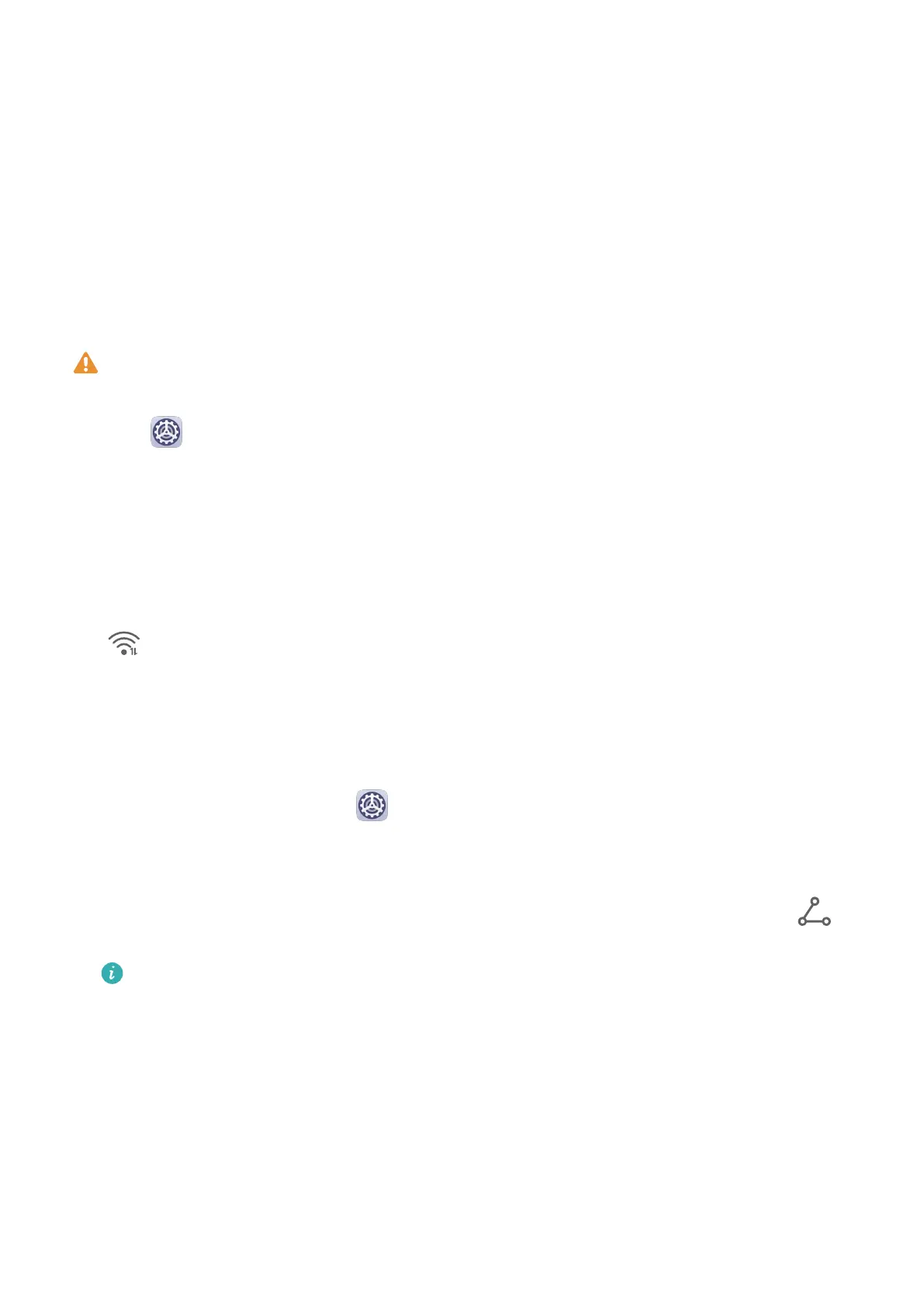Settings
Wi-Fi
Connect to a Wi-Fi Network
Connecting to the Internet over Wi-Fi is an
eective way to save mobile data. You can also
enable Wi-Fi security monitoring to avoid risky hotspots and ensure safe Internet access.
Connect to a Wi-Fi Network
Be extra careful when connecting to a free public Wi-Fi hotspot to avoid security risks
and economic loss resulting from the leakage of your personal data.
1 Go to Settings > Wi-Fi, and enable Wi-Fi.
2 Connect to a Wi-Fi network on the Wi-Fi screen using either of the following methods:
• Select a Wi-Fi network to connect to under Available networks. A password is
required for encrypted networks.
• To manually add a Wi-Fi network, scroll down to the bottom of the screen, touch Add
network, and enter the SSID and password as prompted to complete the connection.
The icon displayed on the status bar indicates that the device is connected to Wi-Fi.
Wi-Fi Direct
You can use Wi-Fi Direct to transfer data between Huawei devices. Wi-Fi Direct can transfer
bigger les more quickly than Bluetooth, without having to pair the devices.
1 On the receiving device, go to
Settings > Wi-Fi and enable Wi-Fi.
2 Go to More settings > Wi-Fi Direct to start searching for nearby devices that have Wi-Fi
Direct enabled.
3 On the sending device, touch and hold to select the les you want to share, touch ,
and select Wi-Fi Direct.
These steps may be dierent if you are sharing les directly from an app.
4 Touch the icon of the receiving device to establish a connection, then share the les.
5 On the receiving device, accept the Wi-Fi Direct transfer request.
To view the received les, open Files, then go to Internal storage > Wi-Fi Direct on the
Categories tab.
More Connections
44
