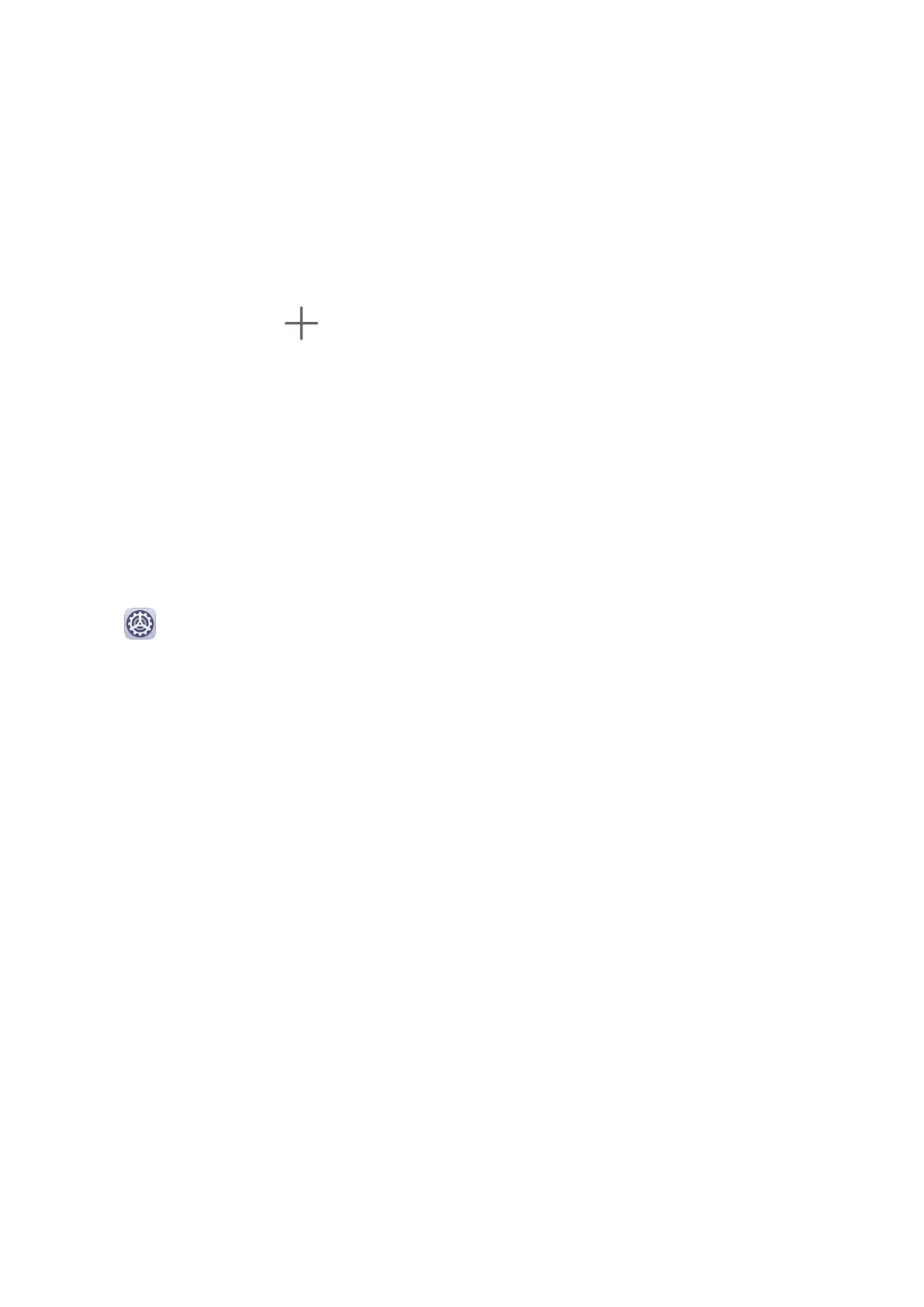Put App Icons in Folders
For easy management of your app icons on the home screen, you can stack similar apps in a
folder and name the folder.
1 Touch and hold an app icon until your device vibrates, then drag it over another app. A
folder will automatically be created to house these two apps.
2 Open a folder, touch its name, then enter a name for it.
Add App Icons to a Folder or Remove Them
Open a folder and touch . Then you can:
• Select one or more apps, and touch OK to add them to the folder.
• Deselect one or more apps, and touch OK to remove them from the folder. If you deselect
all apps, the folder will be deleted.
App Drawer
You can put your apps in a drawer and display only frequently used apps on your home
screen to streamline your home screen.
Enable App Drawer
Go to Settings > Home screen & wallpaper > Home screen style, and select Drawer.
Once enabled, you can swipe up on the home screen to access all of your apps in the drawer.
Add Apps in the Drawer to the Home Screen
In Drawer mode, you can swipe up on the home screen to display the App Drawer. Touch and
hold the app you want to add until your device vibrates, then drag it to the desired position
on the home screen.
Move Apps Back to the Drawer
Touch and hold an app icon until your device vibrates, then touch Remove. This operation
will only remove the app icon from your home screen but will not uninstall it.
You can still nd it in the app drawer.
Disable the Drawer Style
To disable the drawer style, set Home screen style to Standard.
Display&Brightness
Brightness, Colour, and Colour Temperature
You can set the screen brightness, colour mode, and colour temperature according to your
preferences.
Settings
49
