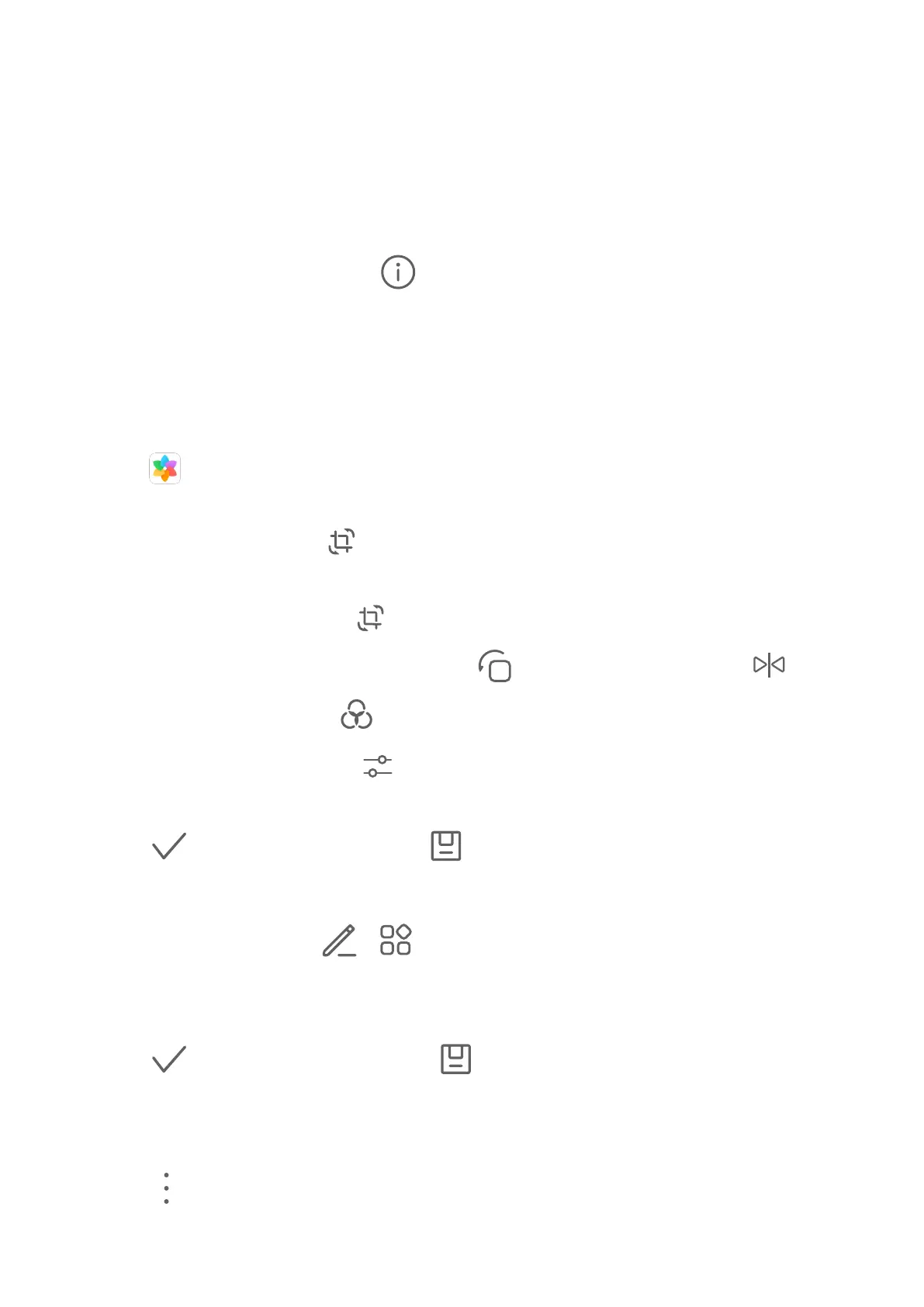Some photos and videos are stored in default albums. For example, videos recorded with the
camera are saved in the Camera album. Screenshots and screen recordings are saved in the
Screenshots album.
View Details About Photos and Videos
1 Touch a photo or video to view it in Full screen mode. Touch the screen again to hide the
menu.
2 When in Full screen mode, touch to view details about the photo or video, such as
the storage path, resolution, and size.
Edit Photos and Videos
Gallery oers a wide range of editing features for photos and videos.
Basic Editing
1 Open Gallery, touch the thumbnail of the photo you want to edit, then touch Edit to
access the editing features.
• Crop and rotate: Touch , select a frame, then drag the grid or its corners to select
which part you want to keep.
To rotate the photo, touch
and drag the angle wheel to the desired orientation.
To rotate the photo by 90 degrees, touch . To mirror the photo, touch .
• Add a lter eect: Touch to select a lter.
• Adjust photo eects: Touch to adjust the brightness, contrast, saturation, and
other qualities of the photo.
2 Touch to save your edits, or touch to save the photo.
Pixelate Photos
1 Touch a photo, then go to
> > Mosaic.
2 Select a mosaic style and size to cover parts of the photo.
3 To remove the mosaic, touch Eraser and wipe it o the photo.
4 Touch
to save your edits and touch to save the photo.
Rename Photos
1 In Gallery, touch the photo thumbnail you want to rename.
2 Go to > Rename and enter a new name.
3 Touch OK.
Camera and Gallery
19
