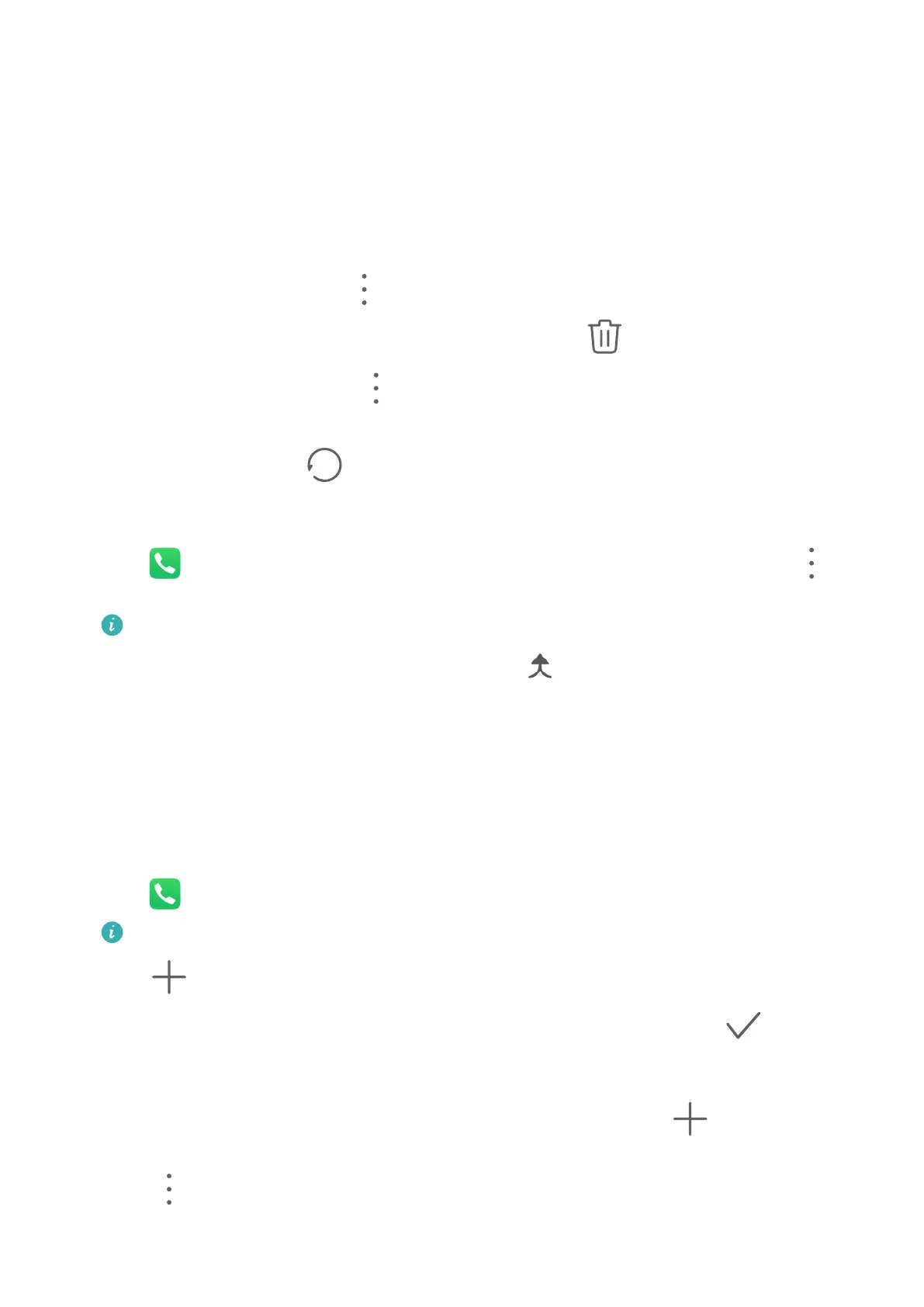2 Touch Export to storage and follow the onscreen instructions to export contacts.
The exported .vcf
les are saved in the root directory of your device's internal storage by
default. You can open Files to view the exported les in the internal storage.
Delete Contacts
Delete contacts using either of the following methods:
• Touch and hold the entry you want to delete, then touch Delete.
• On the Contacts screen, go to
> Settings > Organise contacts > Delete multiple
contacts, select the entries you want to delete, then touch
.
To restore deleted contacts, go to > Settings > Organise contacts > Recently deleted,
touch and hold a contact you want to restore, select the check boxes of any others you also
want to restore, then touch .
Merge Duplicate Contacts
1 Open
Phone, select the Contacts tab at the bottom of the screen, then touch >
Settings > Organise contacts > Merge duplicate contacts.
For Wi-Fi only tablets, open Contacts in the Tools folder.
2 Select duplicate contacts to be merged and touch .
Manage Contact Groups
You can conveniently send emails or messages to multiple contacts by creating and
managing contact groups. Your device automatically groups contacts by company, city, and
last contact time, but you can also create new groups based on your preferences.
Create a Contact Group
1 Open
Phone, select the Contacts tab at the bottom of the screen, then touch Groups.
For Wi-Fi only tablets, open Contacts in the Tools folder.
2 Touch , enter the group name, such as "Family" or "Friends", then touch OK.
3 Follow the onscreen instructions to add contacts to the group, then touch
.
Edit a Contact Group
1 On the Groups screen, select the group you want to edit and touch
to add a new
contact.
2 Touch for Remove members, Group ringtone, Delete group, or Rename.
Apps
23
