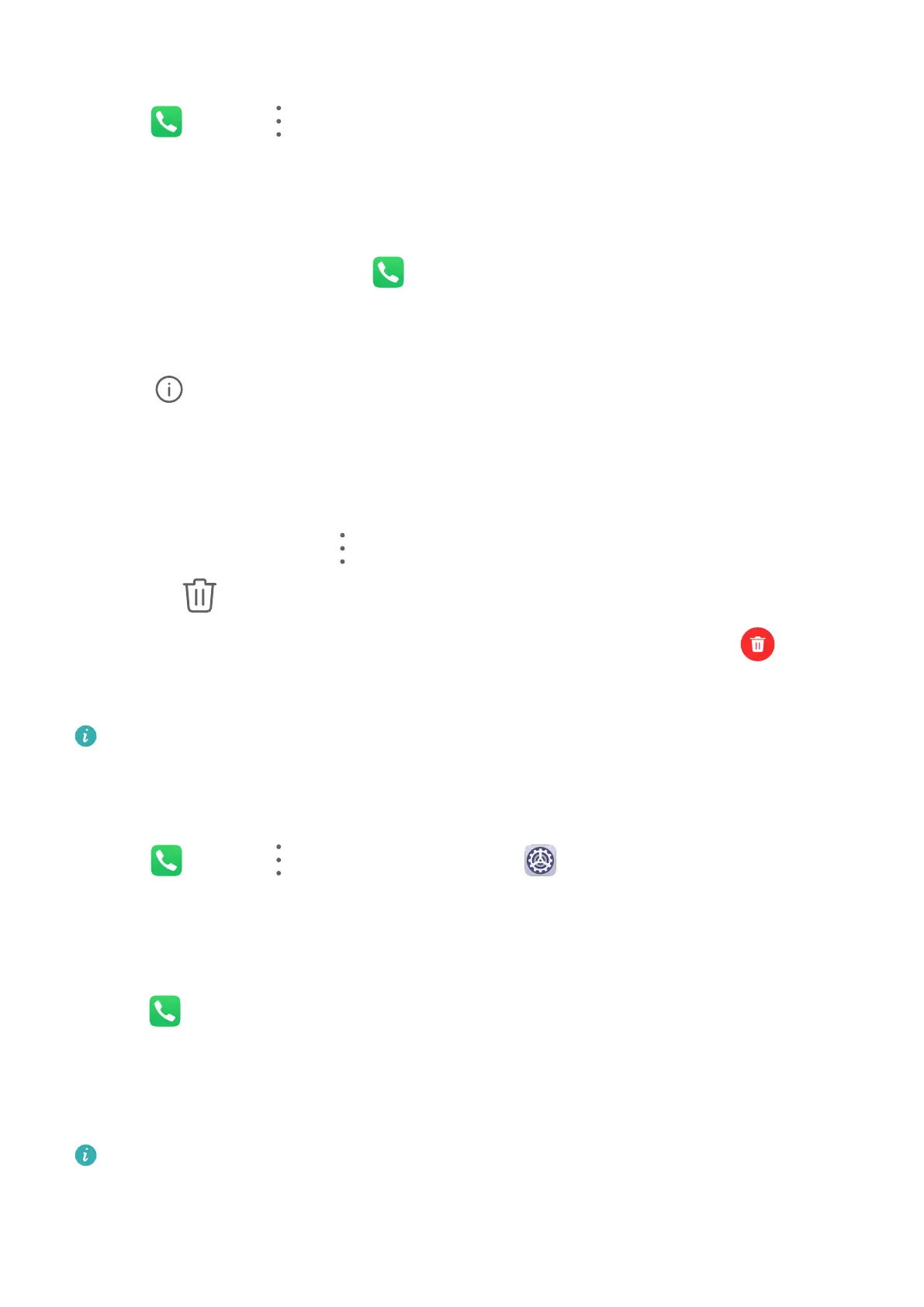Merge Call Logs
1 Go to Phone > > Settings > Merge call log.
2 Select By contact and your device will automatically merge the call logs of the same
number or contact.
View Missed Calls
1 To display all missed calls, open Phone, swipe down on the call log list, then touch the
Missed tab.
All missed calls are displayed in red in the call log list for you to quickly identify them on
the All screen.
2 Touch
next to a call log to call back or send a message.
Delete Call Logs
Delete call logs using any of the following methods:
• On the Phone screen, touch and hold an entry, then touch Delete entry.
• On the Phone screen, go to > Delete entries, select the entries you want to delete,
then touch .
• On the Phone screen, swipe left on the entry you want to delete, then touch .
Set a Ringtone for Incoming Calls
Voice calls are not supported on Wi-Fi only tablets.
You can set your favorite music or a video as the ringtone for incoming calls.
Set a Music Ringtone
1 Go to Phone > > Settings > Ringtone or Settings > Sounds & vibration >
Tablet ringtone.
2 Select a system ringtone, or touch Music on device to select a local song as the ringtone.
Set a Ringtone for a Contact
1 Open
Phone, touch the Contacts tab at the bottom of the screen, then select the
contact you want to set a ringtone for.
2 On the contact details screen, touch Ringtone and select a ringtone.
Manage Incoming Calls
Voice calls are not supported on Wi-Fi only tablets.
You can use the call waiting feature to answer incoming calls when you are already engaged
in a previous call. If you cannot answer a call because your device is faulty or the network
signal is poor, you can also set call forwarding to forward calls to another number or device.
Apps
26
